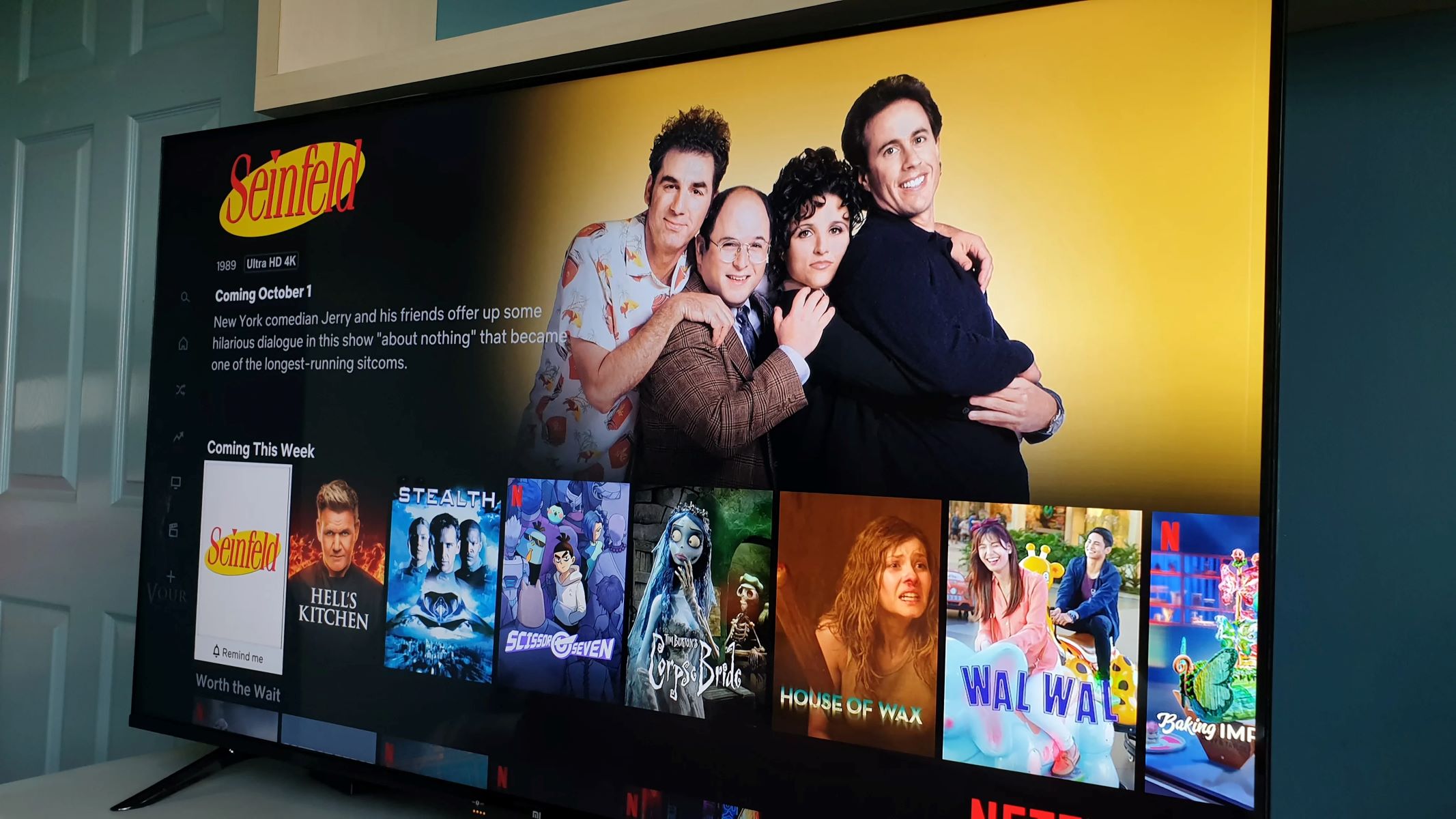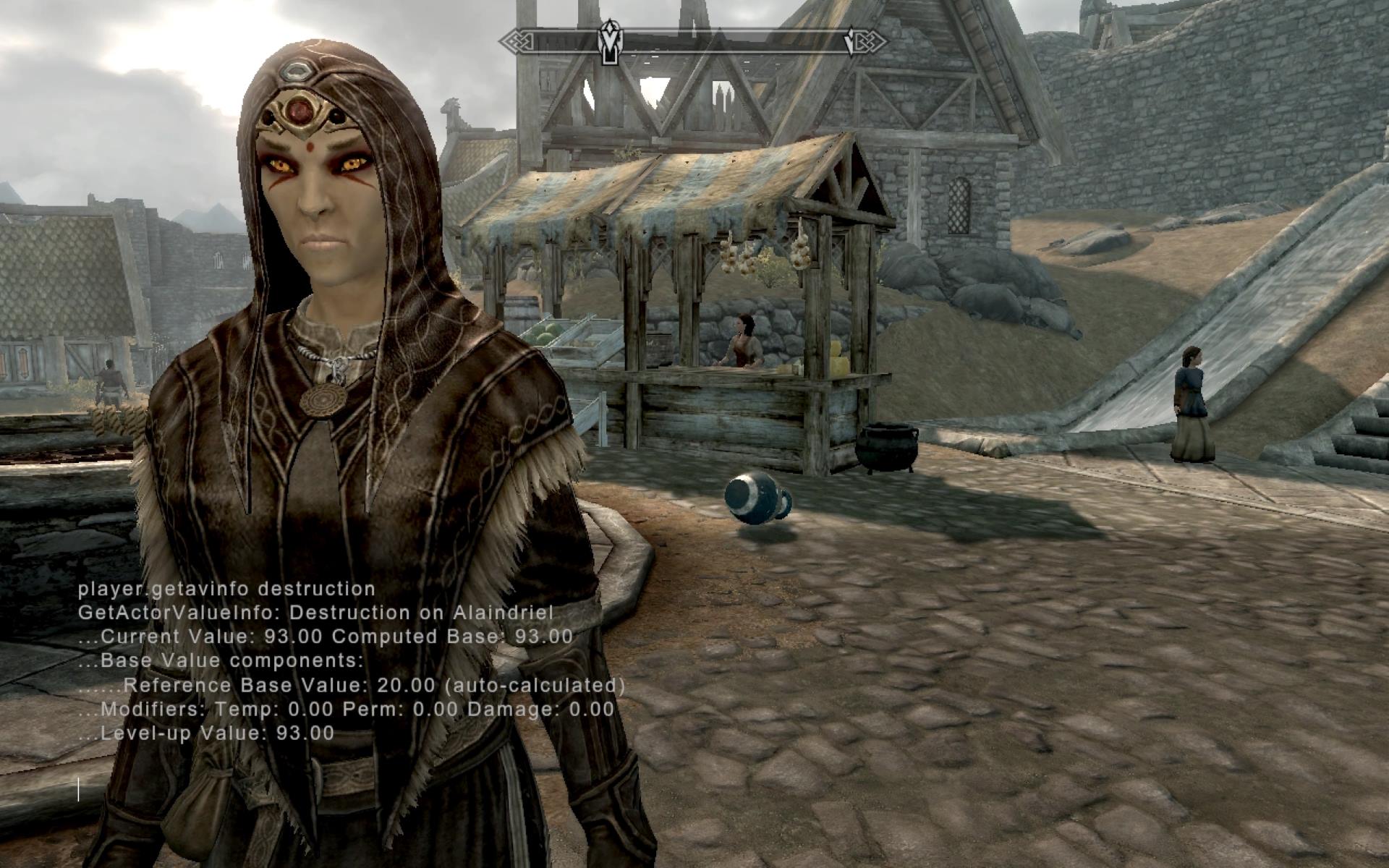Home>Technology and Computers>The Ultimate Guide To Resetting Your Roku TV – You Won’t Believe How Easy It Is!


Technology and Computers
The Ultimate Guide To Resetting Your Roku TV – You Won’t Believe How Easy It Is!
Published: January 26, 2024
Discover the easiest way to reset your Roku TV with our comprehensive guide. Say goodbye to tech troubles and hello to hassle-free streaming!
(Many of the links in this article redirect to a specific reviewed product. Your purchase of these products through affiliate links helps to generate commission for Regretless.com, at no extra cost. Learn more)
Table of Contents
Introduction
Resetting your Roku TV can be a game-changer when it comes to troubleshooting various issues or simply starting afresh. Whether you're experiencing technical glitches, network connectivity problems, or just want to restore your Roku TV to its factory settings, a reset can often provide a quick and effective solution. In this comprehensive guide, we will walk you through the process of resetting your Roku TV, from understanding the prerequisites to troubleshooting common issues that may arise post-reset.
By the end of this guide, you will have the confidence and know-how to reset your Roku TV with ease, ensuring that you can enjoy a seamless and optimized viewing experience. So, sit back, relax, and let's dive into the ultimate guide to resetting your Roku TV – you won't believe how easy it is!
What You Need to Know Before Resetting Your Roku TV
Before embarking on the journey of resetting your Roku TV, it's essential to understand the implications and preparations required for this process. Resetting your Roku TV will restore it to its original factory settings, erasing all personal preferences, installed channels, and network configurations. Here's what you need to know before taking this step:
-
Data Loss: Resetting your Roku TV will result in the loss of all personalized settings, including installed channels, preferences, and network configurations. It's crucial to take note of your favorite channels and any custom settings you may want to reconfigure after the reset.
-
Network Information: Your Roku TV's network settings will also be reset during the process. Ensure that you have your Wi-Fi network name and password on hand to reconnect your Roku TV to the internet after the reset.
-
Remote Control: Make sure you have the Roku TV remote control within reach. You will need it to navigate through the reset process.
-
Power Source: Ensure that your Roku TV is connected to a stable power source throughout the reset process. Sudden power loss during a reset can lead to potential complications.
-
Patience: The reset process may take some time to complete. It's important to be patient and allow the Roku TV to finalize the reset without interruption.
By understanding these key points, you can prepare yourself for a smooth and efficient reset of your Roku TV. With the necessary information and precautions in mind, you'll be ready to proceed with confidence, knowing that you're well-equipped for the task at hand.
How to Reset Your Roku TV
Resetting your Roku TV is a straightforward process that can be accomplished using the on-screen menu. Follow these steps to initiate the reset and restore your Roku TV to its factory settings:
-
Access the Settings Menu: Using your Roku TV remote, press the Home button to navigate to the home screen. From there, scroll up or down and select "Settings" using the remote's directional pad.
-
Open System: Within the Settings menu, scroll down and select "System" to access system-related options.
-
Choose Advanced System Settings: Scroll down and select "Advanced system settings" to reveal additional options.
-
Select Factory Reset: Within the Advanced system settings, choose "Factory reset." This option will initiate the process of resetting your Roku TV to its original factory settings.
-
Enter Confirmation Code: To confirm the reset, you will be prompted to enter a code displayed on the screen. This step acts as a safeguard to prevent accidental resets.
-
Initiate the Reset: After entering the confirmation code, select "OK" to initiate the reset process. Your Roku TV will begin the reset sequence, which may take several minutes to complete.
-
Wait for Completion: During the reset, your Roku TV will restart and undergo the restoration process. It's crucial to allow the TV to complete the reset without interruption.
-
Reconnect to Network: Once the reset is finished, your Roku TV will prompt you to reconnect to your Wi-Fi network. Enter your network name and password to establish the connection.
By following these steps, you can successfully reset your Roku TV and restore it to its original factory state. This process can effectively resolve various technical issues and provide a clean slate for optimizing your viewing experience.
Remember, after the reset is complete, you will need to reinstall any desired channels and reconfigure your preferences. With your Roku TV now reset, you have the opportunity to customize it according to your preferences and enjoy a refreshed entertainment experience.
Whether you're troubleshooting persistent issues or seeking a fresh start with your Roku TV, the reset process empowers you to take control of your viewing environment with ease.
Troubleshooting Common Issues After Resetting
After resetting your Roku TV, you may encounter a few common issues that can be easily resolved with some troubleshooting. Here are some potential challenges you might face and the corresponding solutions:
1. Channel Reinstallation
Issue: After the reset, you may notice that all previously installed channels are no longer available.
Solution: Simply reinstall your preferred channels from the Roku Channel Store. Navigate to the Channel Store from the home screen, select the desired channels, and follow the on-screen prompts to reinstall them. This process ensures that you regain access to your favorite content without any hassle.
Read more: The Ultimate Guide To Locking Your Trailer Hitch To A Ball – You Won’t Believe How Easy It Is!
2. Network Connectivity
Issue: Difficulty reconnecting your Roku TV to the Wi-Fi network after the reset.
Solution: Verify that the Wi-Fi network name and password are entered correctly during the reconnection process. If connectivity issues persist, consider restarting your Wi-Fi router and ensuring that it is functioning properly. Additionally, positioning the Roku TV closer to the router or utilizing a Wi-Fi extender can enhance signal strength and stability.
3. Remote Pairing
Issue: The Roku TV remote may not be functioning as expected after the reset.
Solution: If the remote is unresponsive, try re-pairing it with the TV. This can be done by removing the batteries, unplugging the TV for a few seconds, and then plugging it back in. Once the TV has restarted, reinsert the batteries into the remote and allow it to pair with the TV. If the issue persists, consider replacing the remote batteries or obtaining a new remote if necessary.
4. Display Settings
Issue: The display settings, such as screen resolution or picture mode, may need to be reconfigured post-reset.
Solution: Access the display settings menu on your Roku TV and adjust the settings to your preferences. If you had custom display settings prior to the reset, take this opportunity to fine-tune the picture quality and display parameters according to your preferences.
5. Software Updates
Issue: The Roku TV may require software updates following the reset.
Solution: Ensure that your Roku TV is connected to the internet and check for available software updates. Updating the TV's software can address potential compatibility issues and enhance overall performance.
By addressing these common issues post-reset, you can swiftly optimize your Roku TV and restore seamless functionality. Troubleshooting these challenges empowers you to maximize your viewing experience and enjoy the full range of features offered by your Roku TV.
Conclusion
In conclusion, the process of resetting your Roku TV is a powerful tool for resolving technical issues and revitalizing your entertainment experience. By understanding the implications and preparations required before initiating a reset, you can approach the process with confidence and efficiency. Remember, resetting your Roku TV will result in the loss of personalized settings, installed channels, and network configurations. Therefore, it's crucial to take note of your preferences and gather essential information, such as your Wi-Fi network name and password, before proceeding with the reset.
The step-by-step guide to resetting your Roku TV provides a clear and accessible pathway to restore your TV to its original factory settings. By following the outlined process, you can navigate the on-screen menu and initiate the reset with ease. Additionally, troubleshooting common issues post-reset empowers you to swiftly address any challenges that may arise, ensuring a seamless transition to a refreshed viewing environment.
After the reset is complete, you have the opportunity to reinstall your preferred channels, reconfigure display settings, and optimize your network connectivity. This presents a fresh canvas to customize your Roku TV according to your preferences, enhancing your entertainment experience.
As you embark on the journey of resetting your Roku TV, remember that patience and attention to detail are key. The reset process may take some time to complete, and it's essential to allow the TV to finalize the reset without interruption. By embracing the reset as a means to troubleshoot and rejuvenate your Roku TV, you are taking proactive steps to ensure an optimized and enjoyable viewing experience.
In essence, the ultimate guide to resetting your Roku TV equips you with the knowledge and confidence to navigate the reset process seamlessly. Whether you're addressing technical issues, optimizing performance, or simply seeking a fresh start, the reset empowers you to take control of your entertainment environment with ease. Embrace the potential of resetting your Roku TV as a transformative tool, and unlock a world of personalized entertainment at your fingertips.