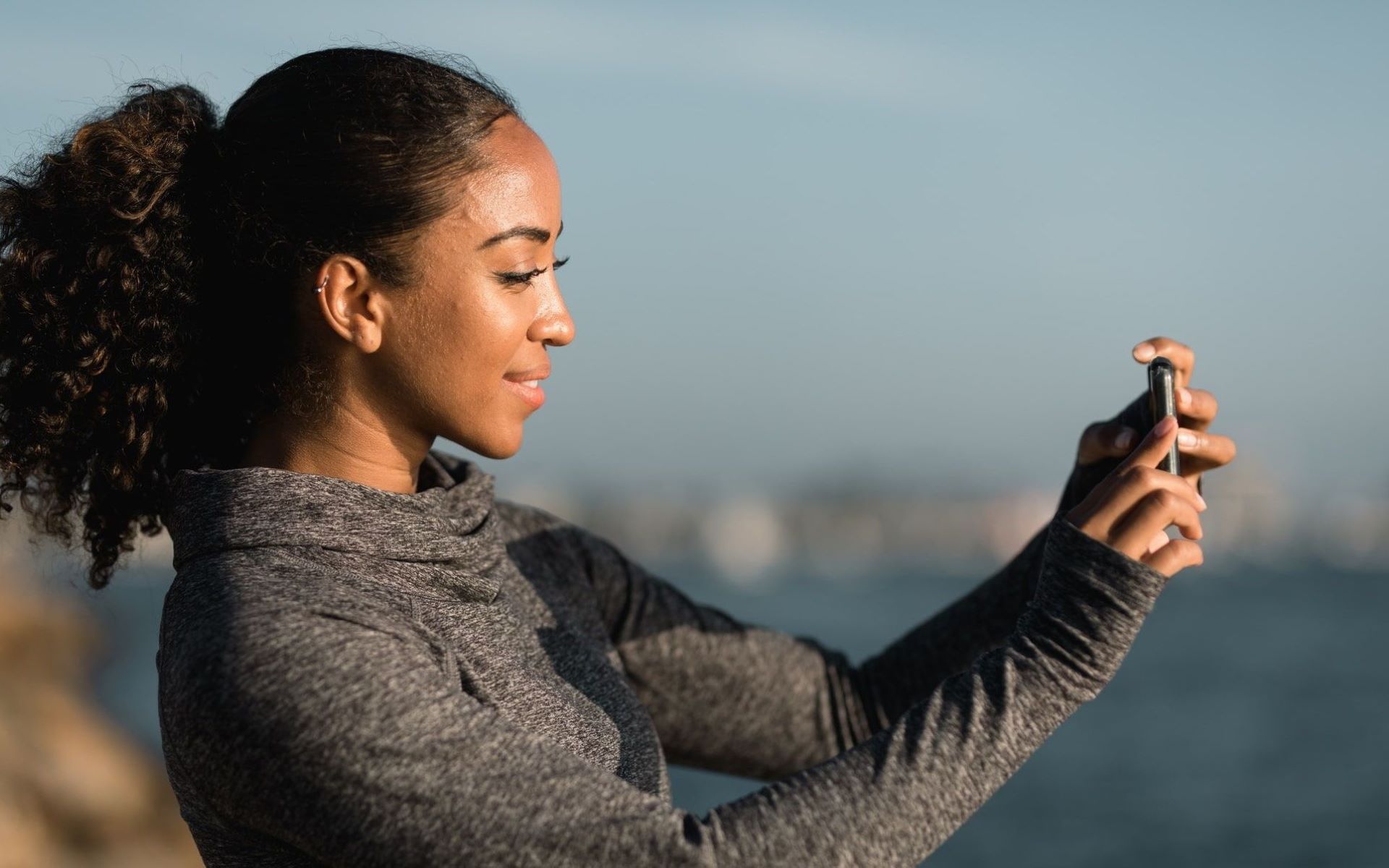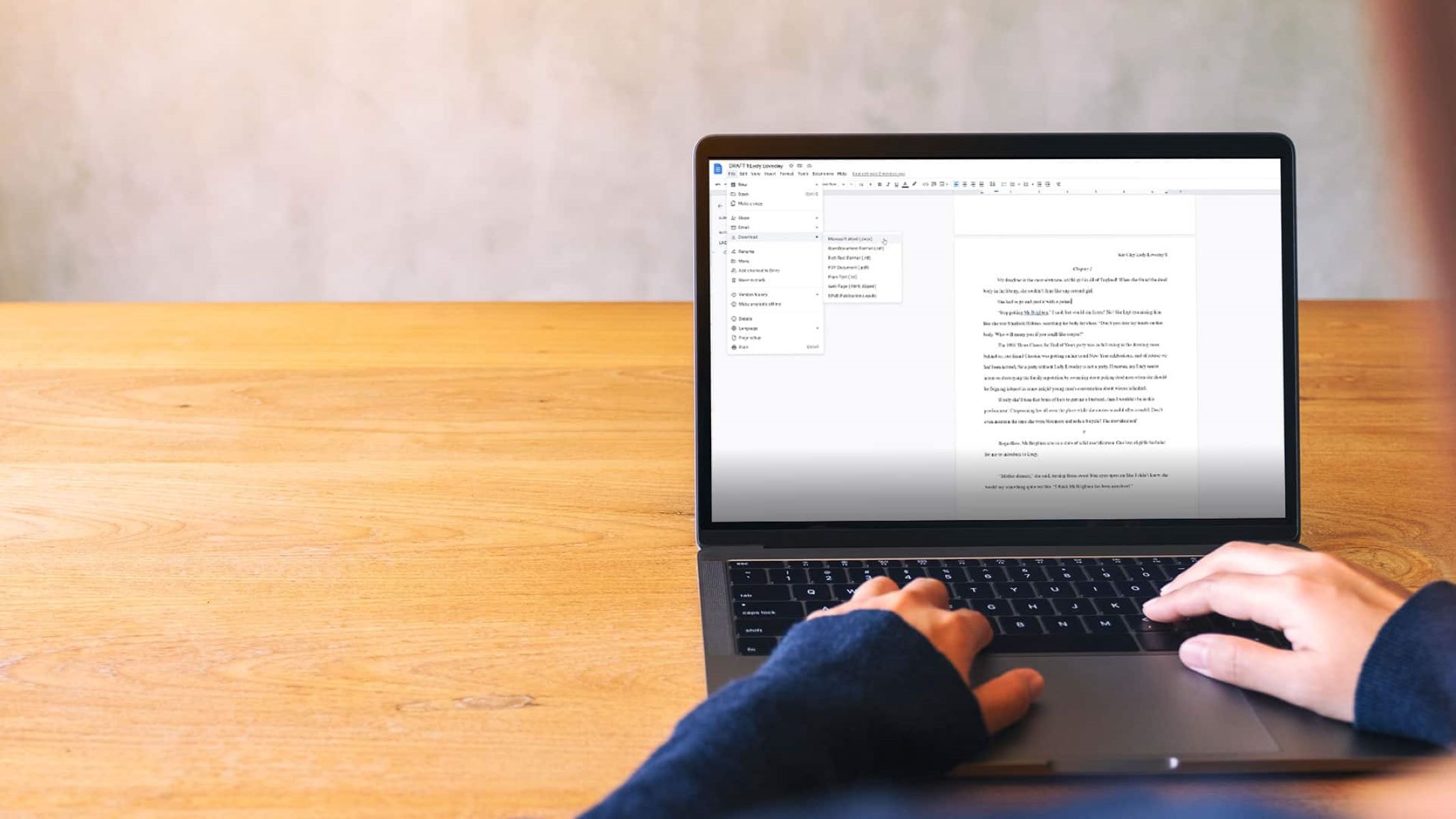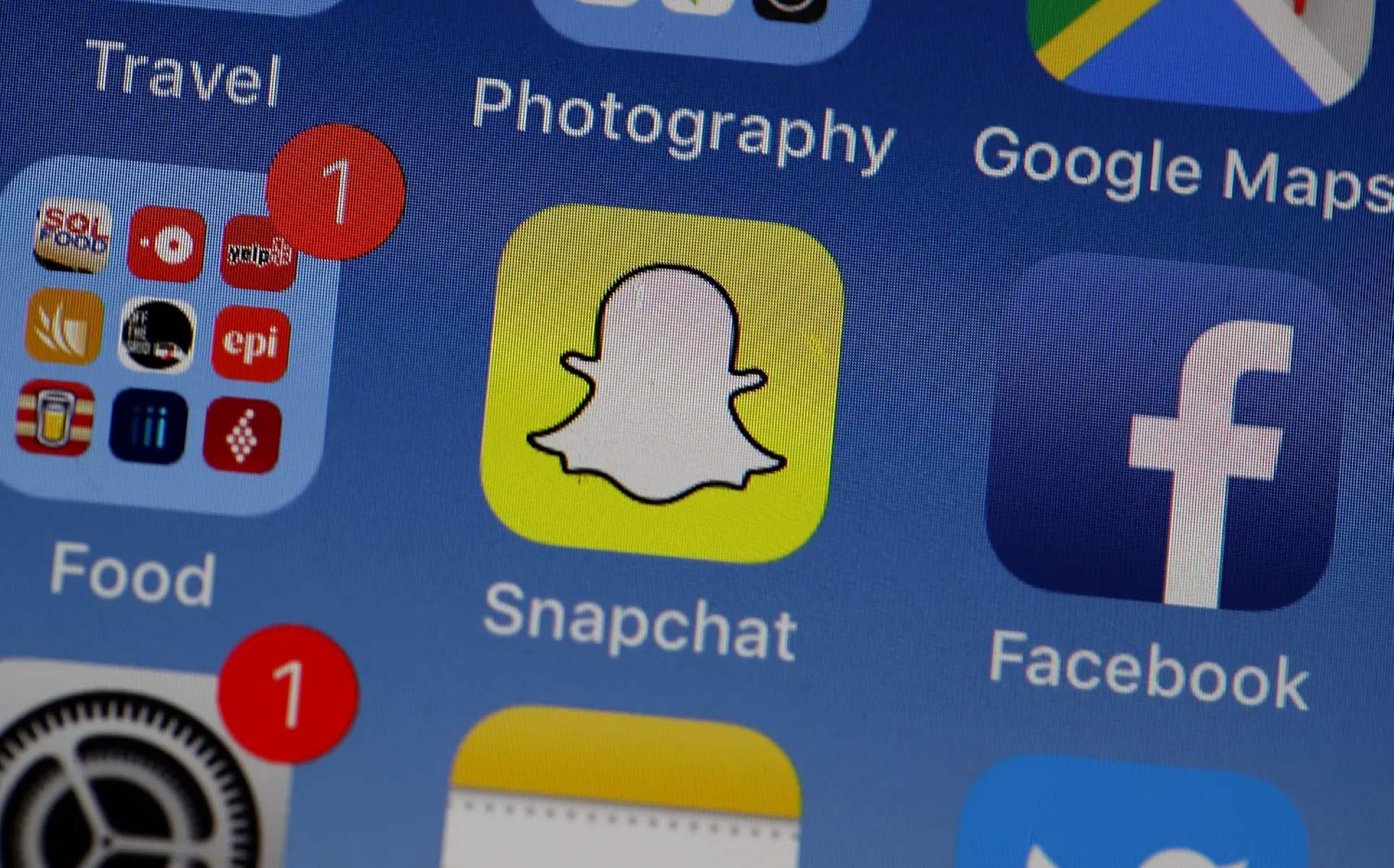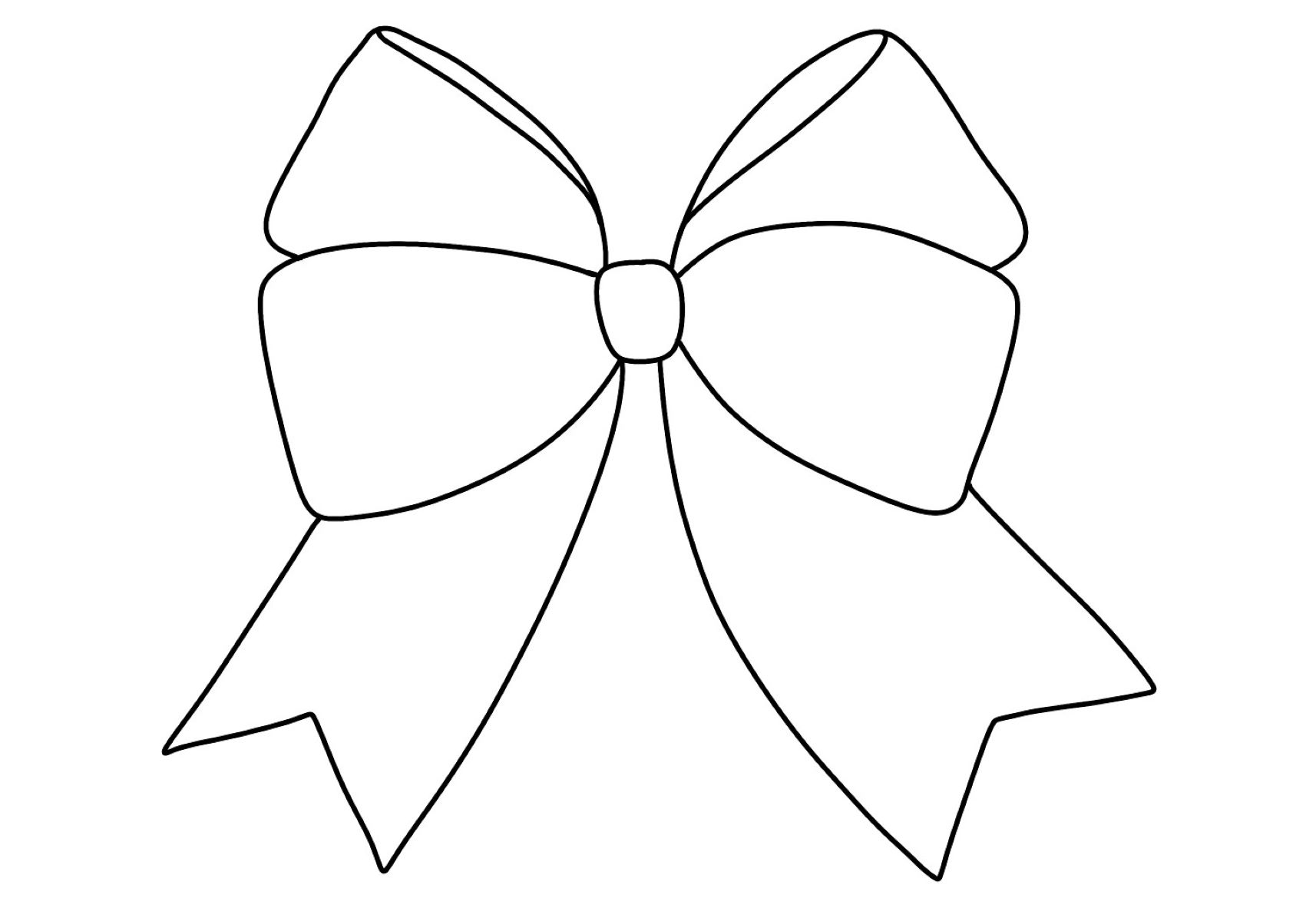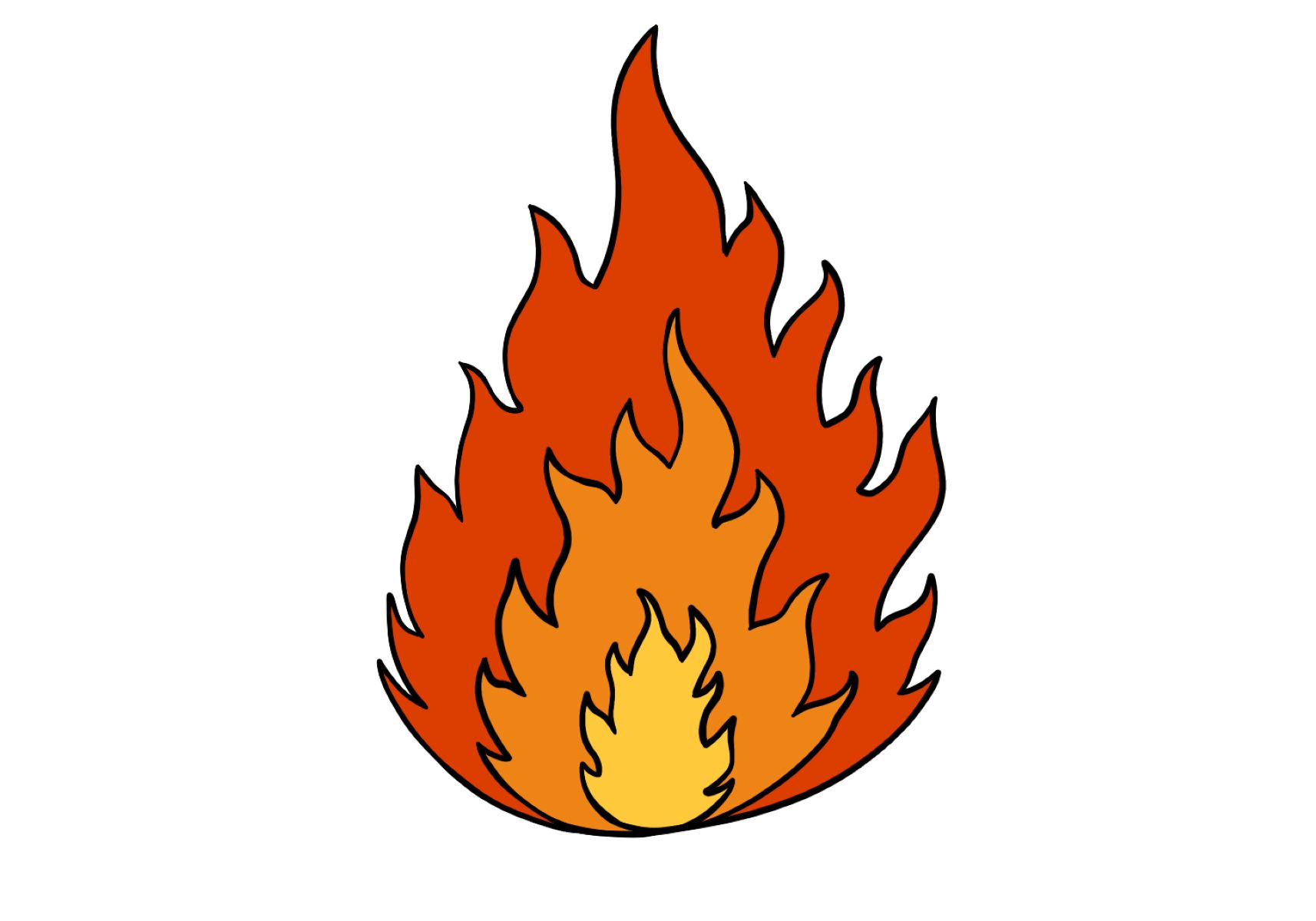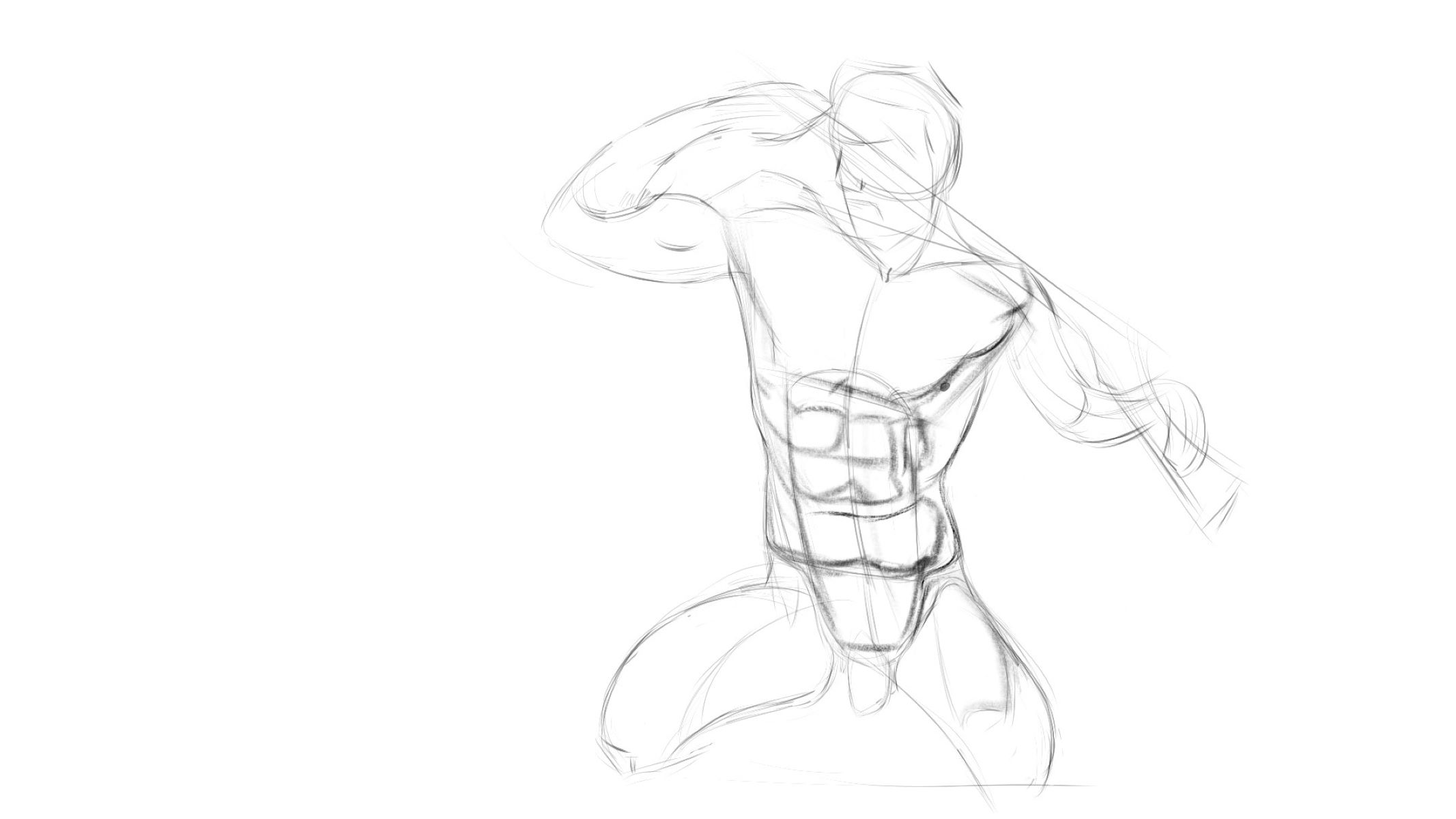Home>Technology and Computers>How To Add Resume To Linkedin
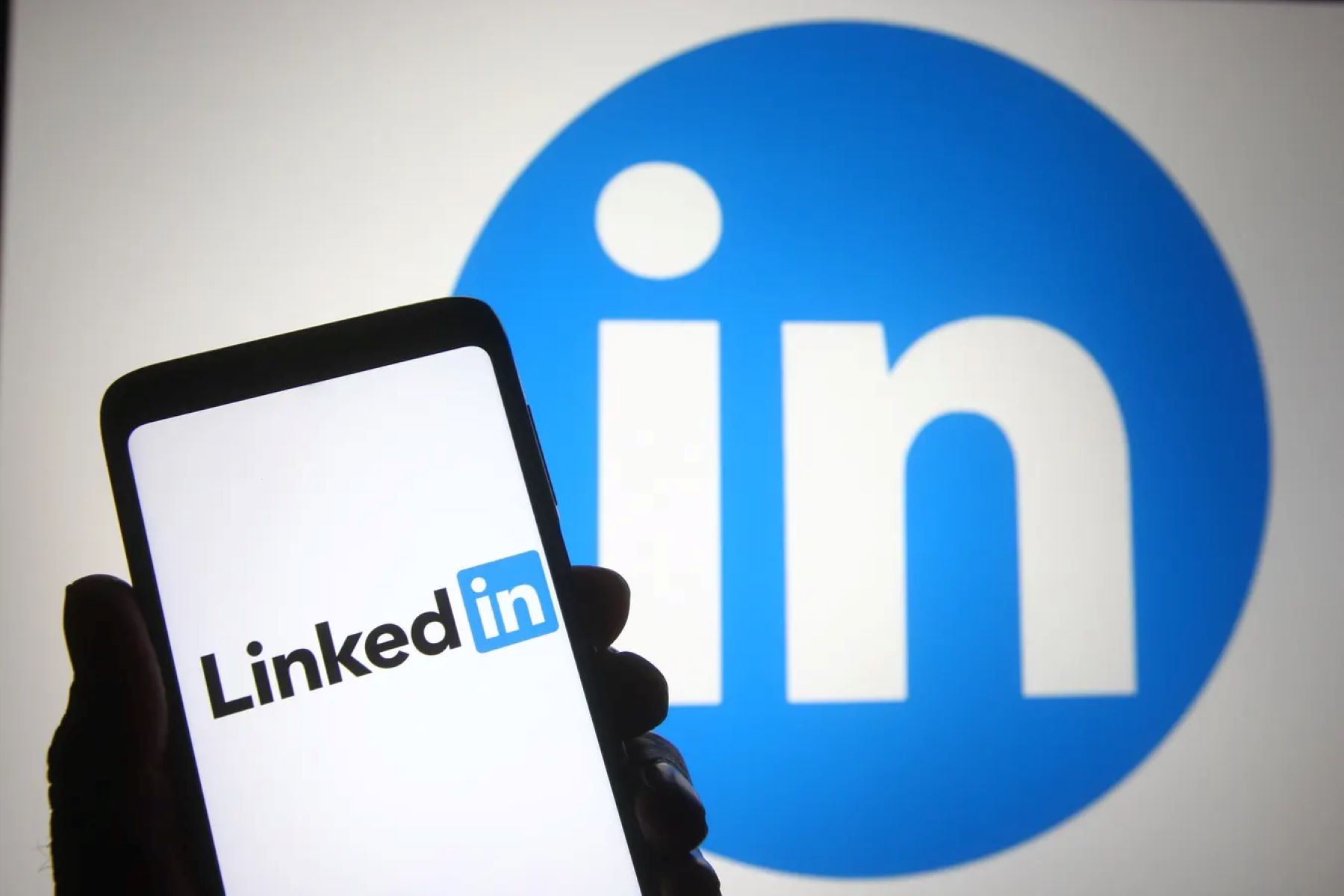
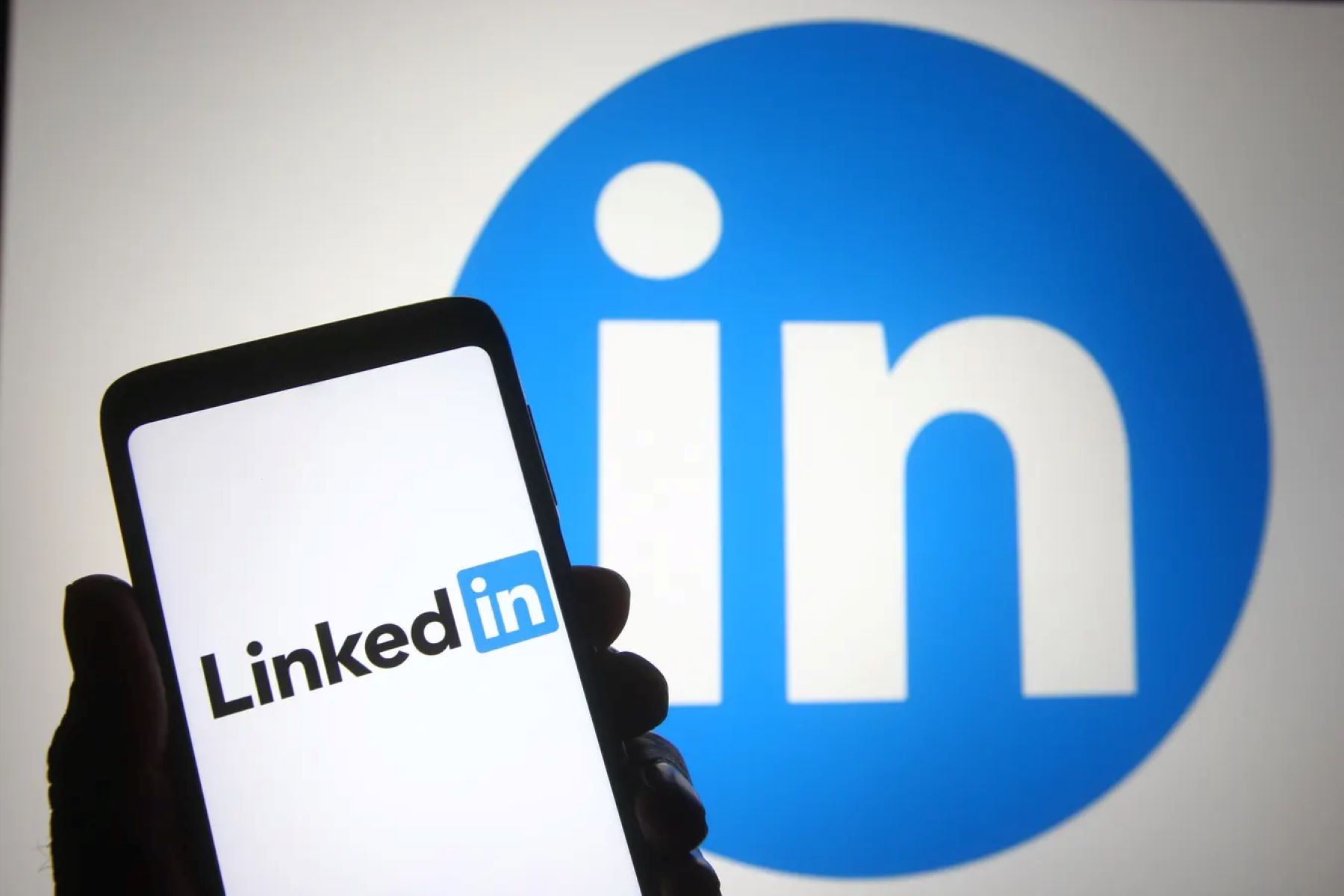
Technology and Computers
How To Add Resume To Linkedin
Published: March 5, 2024
Learn how to add your resume to your LinkedIn profile and showcase your technology and computer skills to potential employers. Maximize your professional visibility and career opportunities.
(Many of the links in this article redirect to a specific reviewed product. Your purchase of these products through affiliate links helps to generate commission for Regretless.com, at no extra cost. Learn more)
Table of Contents
Introduction
Adding your resume to your LinkedIn profile can significantly enhance your professional presence on the platform. By incorporating your resume into your LinkedIn profile, you can provide potential employers and connections with a comprehensive overview of your skills, experience, and qualifications in a single location.
LinkedIn serves as a powerful tool for networking and job hunting, and having your resume readily accessible on your profile can streamline the process of sharing your professional background with others. This feature allows you to showcase your career milestones, educational achievements, and relevant work experience, thereby increasing your visibility and credibility within your industry.
In the following steps, you will learn how to seamlessly integrate your resume into your LinkedIn profile, enabling you to present a more comprehensive and polished professional image to your network. Let's dive into the process of adding your resume to LinkedIn and harness the full potential of this professional networking platform.
Read more: How To Change Linkedin URL
Step 1: Log in to Your LinkedIn Account
To begin the process of adding your resume to your LinkedIn profile, the first step is to log in to your LinkedIn account. Open your preferred web browser and navigate to the LinkedIn website. If you have the LinkedIn mobile app installed on your smartphone or tablet, you can also log in using the app for added convenience.
Once you arrive at the LinkedIn homepage, enter your login credentials in the designated fields. This typically includes your email address or phone number associated with your LinkedIn account, as well as your password. After entering this information, click the "Sign In" button to access your LinkedIn account.
If you have enabled two-step verification for added security, you may need to complete an additional verification step at this point. This could involve entering a unique code sent to your mobile device or email address, depending on your chosen security settings.
Upon successful authentication, you will be directed to your LinkedIn feed, where you can explore updates from your connections, industry news, and relevant content. You are now ready to proceed to the next step of adding your resume to your LinkedIn profile.
Logging in to your LinkedIn account is the crucial first step in leveraging the platform's features to enhance your professional profile. By ensuring that you are logged in, you can seamlessly navigate to the sections of your profile where you can upload and showcase your resume, thereby maximizing your visibility and professional opportunities on LinkedIn.
Step 2: Click on the "Me" Icon
After successfully logging in to your LinkedIn account, the next step is to locate the "Me" icon, which is situated at the top right corner of the LinkedIn homepage. This icon is represented by a silhouette of a person and serves as a personalized hub for managing your profile, settings, and account preferences.
Upon clicking on the "Me" icon, a dropdown menu will appear, presenting a range of options to customize and enhance your LinkedIn experience. This menu is designed to provide quick access to essential profile management features, enabling you to efficiently navigate and optimize your professional presence on the platform.
By selecting the "Me" icon, you gain access to a variety of personalized settings and tools, empowering you to tailor your LinkedIn profile to reflect your professional identity accurately. This includes the ability to edit your profile, manage your network connections, access your messaging center, and explore additional account settings.
Furthermore, the "Me" icon serves as a gateway to your profile dashboard, where you can review insights into profile views, post engagement, and other relevant metrics. This valuable data can offer valuable insights into the visibility and impact of your LinkedIn profile, allowing you to refine your professional branding and networking strategies.
In addition to these features, the "Me" icon provides convenient access to settings related to account security, privacy, and communication preferences. By clicking on this icon, you can effortlessly navigate to these critical areas, ensuring that your LinkedIn account is configured according to your preferences and professional requirements.
Overall, clicking on the "Me" icon is a pivotal step in the process of adding your resume to your LinkedIn profile. This action grants you access to a wealth of profile management tools and settings, empowering you to optimize and personalize your professional presence on the platform. By leveraging the resources available through the "Me" icon, you can effectively enhance your visibility, networking capabilities, and overall impact within the LinkedIn community.
Step 3: Select "View Profile"
After clicking on the "Me" icon and accessing the dropdown menu, the next crucial step in adding your resume to your LinkedIn profile is to select "View Profile." This action directs you to your profile page, where you can review and manage the content that is visible to your connections and visitors.
Upon selecting "View Profile," you will be presented with an overview of your LinkedIn profile as it appears to other users. This view allows you to assess how your professional information is showcased and provides insights into the impression it conveys to potential employers, colleagues, and industry peers.
The "View Profile" section serves as a central hub for curating your professional narrative on LinkedIn. It enables you to review the layout, content, and visual presentation of your profile, empowering you to make informed decisions about the placement of your resume within the platform.
By navigating to the "View Profile" section, you gain a comprehensive understanding of the user experience when individuals visit your LinkedIn profile. This perspective is invaluable as it allows you to tailor the visibility and accessibility of your resume to align with your professional objectives.
Furthermore, the "View Profile" feature provides an opportunity to evaluate the cohesion and coherence of your profile content. This includes assessing the alignment of your resume with other profile sections, such as experience, education, skills, and endorsements, ensuring a harmonious and impactful presentation of your professional background.
In essence, selecting "View Profile" is a pivotal step that grants you a holistic view of your LinkedIn profile from the perspective of your audience. This vantage point equips you with the insights needed to strategically integrate your resume, thereby enhancing the overall effectiveness of your profile as a powerful tool for professional networking and career advancement.
Step 4: Click on the "Add Profile Section" Button
Once you have navigated to your profile page on LinkedIn, the next pivotal step in the process of adding your resume is to click on the "Add Profile Section" button. This action initiates the process of incorporating your resume into your LinkedIn profile, allowing you to seamlessly integrate your professional background into a dedicated section of your profile.
Upon clicking on the "Add Profile Section" button, a menu of available profile sections will be displayed, presenting you with a range of options to enhance and enrich your LinkedIn profile. These sections encompass various aspects of your professional identity, including experience, education, skills, endorsements, and more. Among these options, you will find the "Featured" section, which serves as the designated area for showcasing your resume and other relevant professional artifacts.
The "Featured" section is a versatile feature that enables you to highlight specific content, such as articles, links, media, and documents, directly on your LinkedIn profile. By selecting this section, you can effectively elevate the visibility of your resume, presenting it as a prominent and accessible component of your professional narrative.
The "Add Profile Section" button empowers you to strategically position your resume within your LinkedIn profile, ensuring that it receives the attention it deserves from your connections and profile visitors. This deliberate placement enhances the discoverability and impact of your resume, allowing you to effectively communicate your qualifications and expertise to a broader audience within the LinkedIn community.
Furthermore, the "Add Profile Section" functionality reflects LinkedIn's commitment to providing users with the tools and resources needed to curate a comprehensive and compelling professional presence. By offering a streamlined process for incorporating diverse content into your profile, LinkedIn empowers you to present a multi-dimensional view of your professional journey, thereby strengthening your positioning within your industry and network.
In essence, clicking on the "Add Profile Section" button marks a pivotal moment in the process of integrating your resume into your LinkedIn profile. This action sets the stage for elevating the visibility and impact of your professional background, positioning your resume as a central component of your profile's narrative. By leveraging this feature, you can effectively harness the full potential of LinkedIn as a platform for showcasing your expertise, experience, and career accomplishments.
Read more: How To Add Texture To Hair
Step 5: Choose "Featured" Section
Selecting the "Featured" section on your LinkedIn profile marks a pivotal moment in the process of integrating your resume into the platform. This section serves as a dynamic showcase for highlighting specific content, such as articles, links, media, and documents, directly within your profile. By choosing the "Featured" section, you gain the ability to strategically position your resume as a prominent and accessible component of your professional narrative.
The "Featured" section offers a versatile platform for presenting a diverse range of content that enriches your profile and provides deeper insights into your professional journey. This feature empowers you to go beyond traditional profile sections and curate a more comprehensive and engaging representation of your expertise, accomplishments, and career milestones.
By leveraging the "Featured" section to incorporate your resume, you elevate the visibility and impact of this critical document, ensuring that it receives the attention it deserves from your connections and profile visitors. This deliberate placement enhances the discoverability and accessibility of your resume, allowing you to effectively communicate your qualifications and expertise to a broader audience within the LinkedIn community.
Furthermore, the "Featured" section reflects LinkedIn's commitment to providing users with the tools and resources needed to curate a compelling and multi-dimensional professional presence. By offering a streamlined process for incorporating diverse content into your profile, LinkedIn empowers you to present a more comprehensive view of your professional journey, thereby strengthening your positioning within your industry and network.
In essence, choosing the "Featured" section represents a strategic decision to elevate the visibility and impact of your resume within your LinkedIn profile. This action underscores your commitment to presenting a robust and engaging professional narrative, positioning your resume as a central component of your profile's storytelling. By leveraging this feature, you can effectively harness the full potential of LinkedIn as a platform for showcasing your expertise, experience, and career accomplishments.
Step 6: Upload Your Resume
Uploading your resume to your LinkedIn profile is a pivotal step in enhancing your professional presence on the platform. By incorporating your resume into the "Featured" section, you can effectively showcase your career milestones, educational achievements, and relevant work experience, thereby increasing your visibility and credibility within your industry.
To upload your resume, begin by selecting the "Featured" section within the "Add Profile Section" menu. Once you have chosen the "Featured" section, you will be prompted to upload or link to specific content that you want to showcase on your profile. In this case, you will select the option to upload a document, which will allow you to seamlessly integrate your resume into your LinkedIn profile.
Upon selecting the document upload option, you will be prompted to choose the file from your computer or device. LinkedIn supports various file formats for document uploads, including PDF, DOC, DOCX, and more. It is essential to ensure that your resume is saved in a compatible format to facilitate a smooth upload process.
After selecting the file, you will initiate the upload process, allowing LinkedIn to transfer your resume onto the platform. Depending on the file size and your internet connection speed, the upload process may take a few moments to complete. Once the upload is successful, you will be able to review and confirm the inclusion of your resume within the "Featured" section of your LinkedIn profile.
It is important to review the uploaded resume to ensure that the formatting and content display correctly within the LinkedIn interface. This step allows you to verify that your professional information is presented accurately and professionally, reflecting your expertise and experience in the best possible light.
By uploading your resume to your LinkedIn profile, you create a centralized location for potential employers, recruiters, and connections to access a comprehensive overview of your professional background. This seamless integration of your resume into your profile enhances your visibility and credibility, positioning you as a proactive and engaged professional within the LinkedIn community.
In essence, uploading your resume to your LinkedIn profile through the "Featured" section is a strategic step that amplifies your professional narrative, enabling you to present a more comprehensive and polished image to your network. This process empowers you to leverage the full potential of LinkedIn as a platform for networking, career advancement, and professional branding.
Step 7: Edit and Arrange Your Featured Section
After successfully uploading your resume to the "Featured" section of your LinkedIn profile, the next crucial step is to edit and arrange this section to ensure that your resume is presented effectively and professionally. This process allows you to refine the visibility and impact of your resume, enhancing its accessibility and relevance to your profile visitors and connections.
To begin, navigate to the "Featured" section on your LinkedIn profile, where your uploaded resume is now prominently displayed. Click on the "Edit Featured" button, which enables you to customize the presentation of your resume and other featured content. This action initiates the editing interface, empowering you to refine the visual and descriptive elements associated with your resume.
Within the editing interface, you have the opportunity to add a compelling title and description to your resume, providing context and insight into its contents. Crafting a concise and engaging title for your resume can capture the attention of your profile visitors, offering a glimpse into your professional background and expertise. Additionally, a well-crafted description can further elucidate the significance of your resume, highlighting key accomplishments and qualifications.
Furthermore, you can leverage the arrangement feature to strategically position your resume within the "Featured" section. By arranging the order of your featured content, including your resume, articles, and media, you can curate a cohesive and impactful narrative that aligns with your professional branding and objectives. This deliberate arrangement ensures that your resume receives optimal visibility and prominence within your profile.
In addition to these customization options, you can also consider adding supplementary media or documents to complement your resume within the "Featured" section. This could include relevant work samples, presentations, or publications that further illustrate your expertise and accomplishments. By incorporating diverse content, you enrich the storytelling potential of your profile, offering a comprehensive view of your professional journey.
Overall, the process of editing and arranging your "Featured" section empowers you to refine the presentation of your resume, maximizing its impact within your LinkedIn profile. By customizing the title, description, and arrangement of your resume, you create a compelling narrative that resonates with your audience, effectively communicating your qualifications and expertise. This strategic approach enhances your professional presence on LinkedIn, positioning you as a proactive and engaged professional within your industry and network.
Conclusion
In conclusion, the process of adding your resume to your LinkedIn profile is a strategic endeavor that can significantly elevate your professional presence within the platform. By seamlessly integrating your resume into the "Featured" section of your profile, you create a centralized and accessible repository of your career accomplishments, educational background, and expertise. This strategic positioning enhances your visibility and credibility, presenting you as a proactive and engaged professional within the LinkedIn community.
The journey of adding your resume to LinkedIn begins with logging in to your account and navigating to your profile page. By clicking on the "Me" icon and selecting "View Profile," you gain insights into the user experience of your profile, allowing you to strategically position your resume for maximum impact. The subsequent steps involve leveraging the "Add Profile Section" button to incorporate the "Featured" section, followed by the seamless upload of your resume to the platform.
Once your resume is uploaded, the process of editing and arranging the "Featured" section enables you to refine the presentation of your resume, ensuring that it resonates with your audience and effectively communicates your professional narrative. By customizing the title, description, and arrangement of your resume, you create a compelling and cohesive representation of your expertise and accomplishments.
By adding your resume to LinkedIn, you create a comprehensive and polished professional image that resonates with potential employers, recruiters, and connections. This strategic integration of your resume enhances your networking capabilities, positioning you as a proactive and engaged professional within your industry. Furthermore, it streamlines the process of sharing your professional background with others, facilitating meaningful connections and career opportunities.
In essence, the addition of your resume to your LinkedIn profile serves as a testament to your commitment to professional growth and networking. It reflects your proactive approach to showcasing your qualifications and expertise, positioning you as a valuable asset within your industry. By leveraging the full potential of LinkedIn as a platform for professional branding and networking, you can harness new opportunities and expand your professional horizons.
In conclusion, the process of adding your resume to LinkedIn is a strategic investment in your professional journey, empowering you to present a comprehensive and compelling narrative that resonates with your audience and amplifies your impact within the professional landscape.