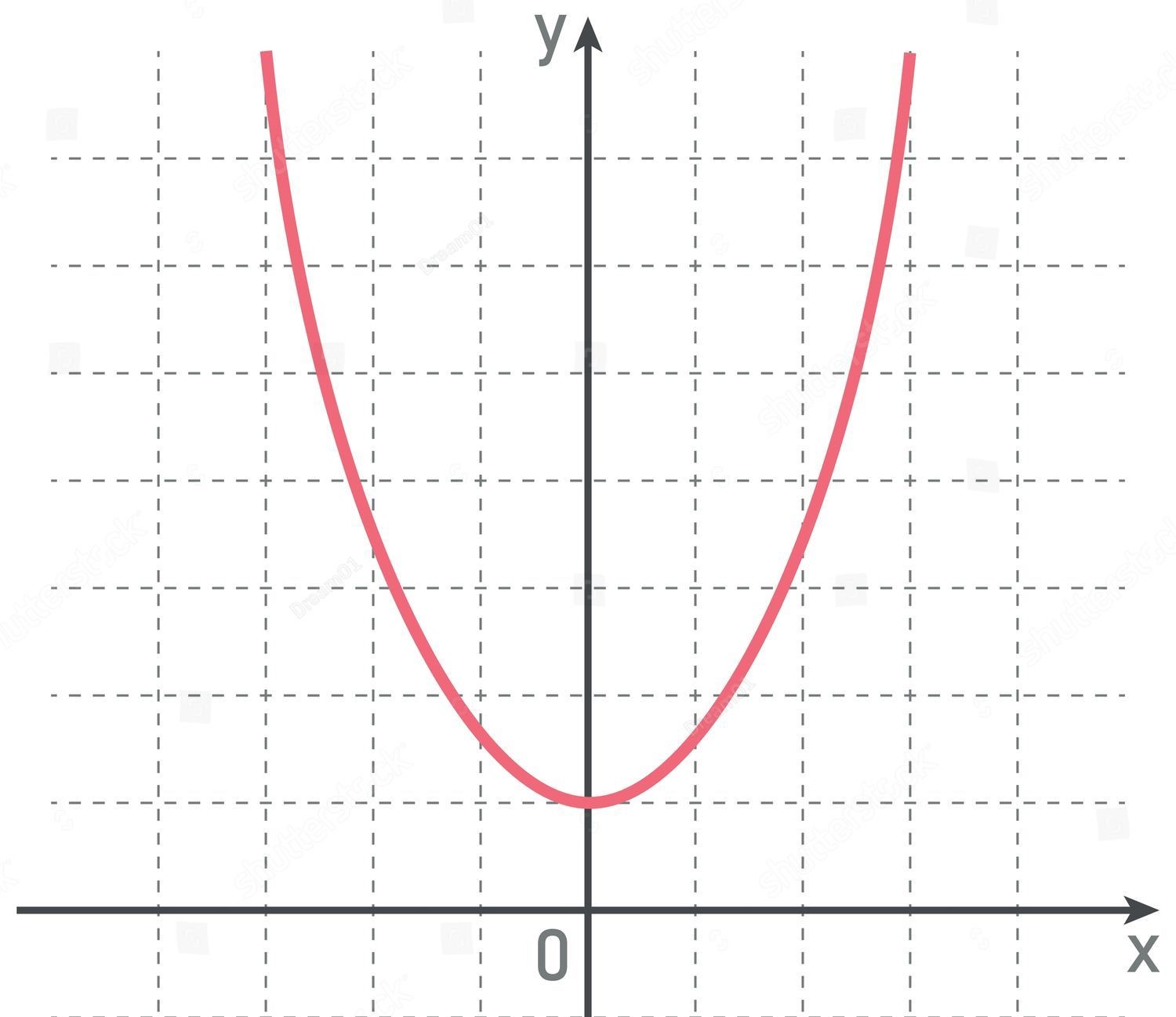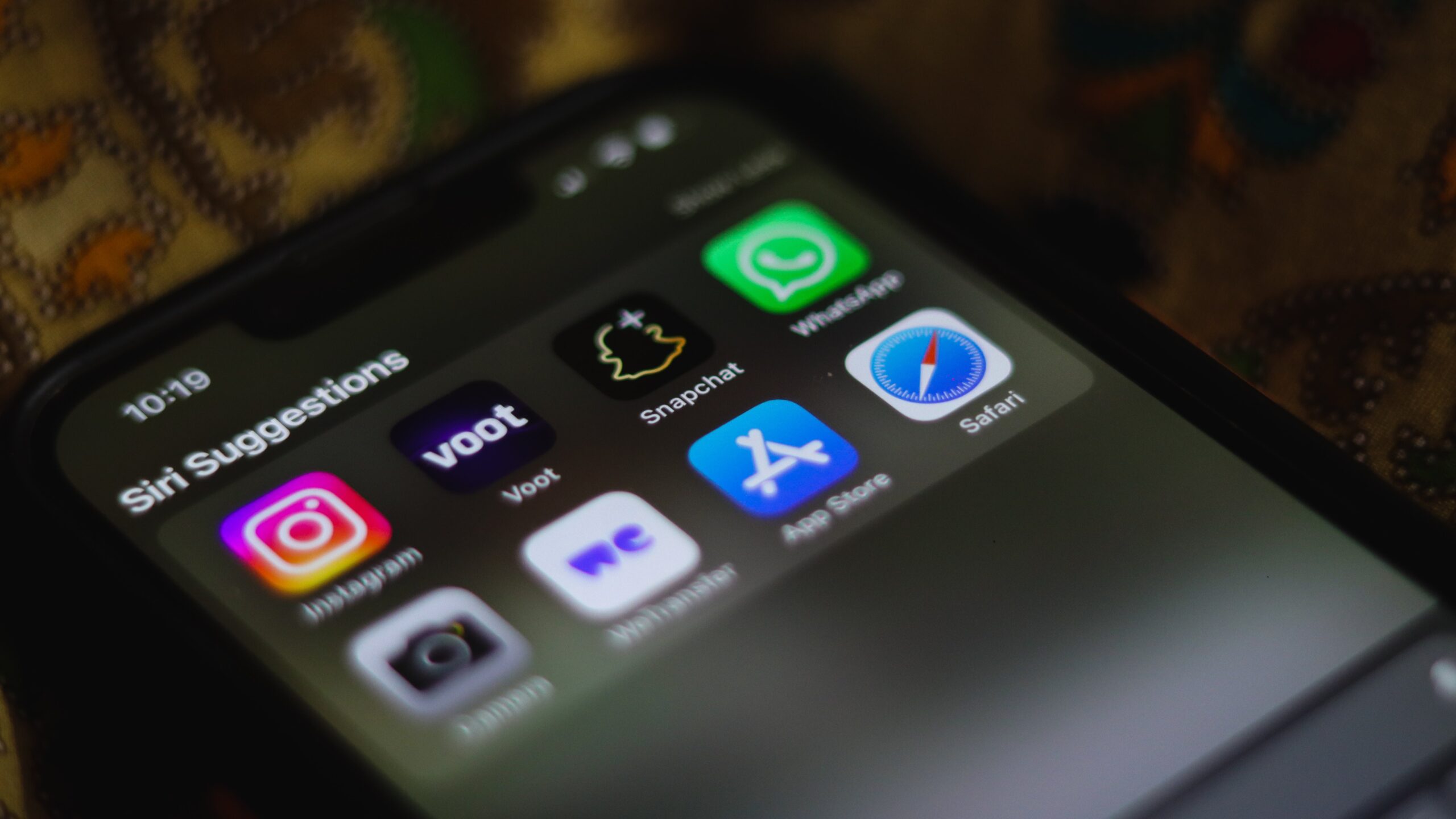Home>Technology and Computers>Troubleshooting Instagram Reels: Methods To Fix The Non-Functional Option
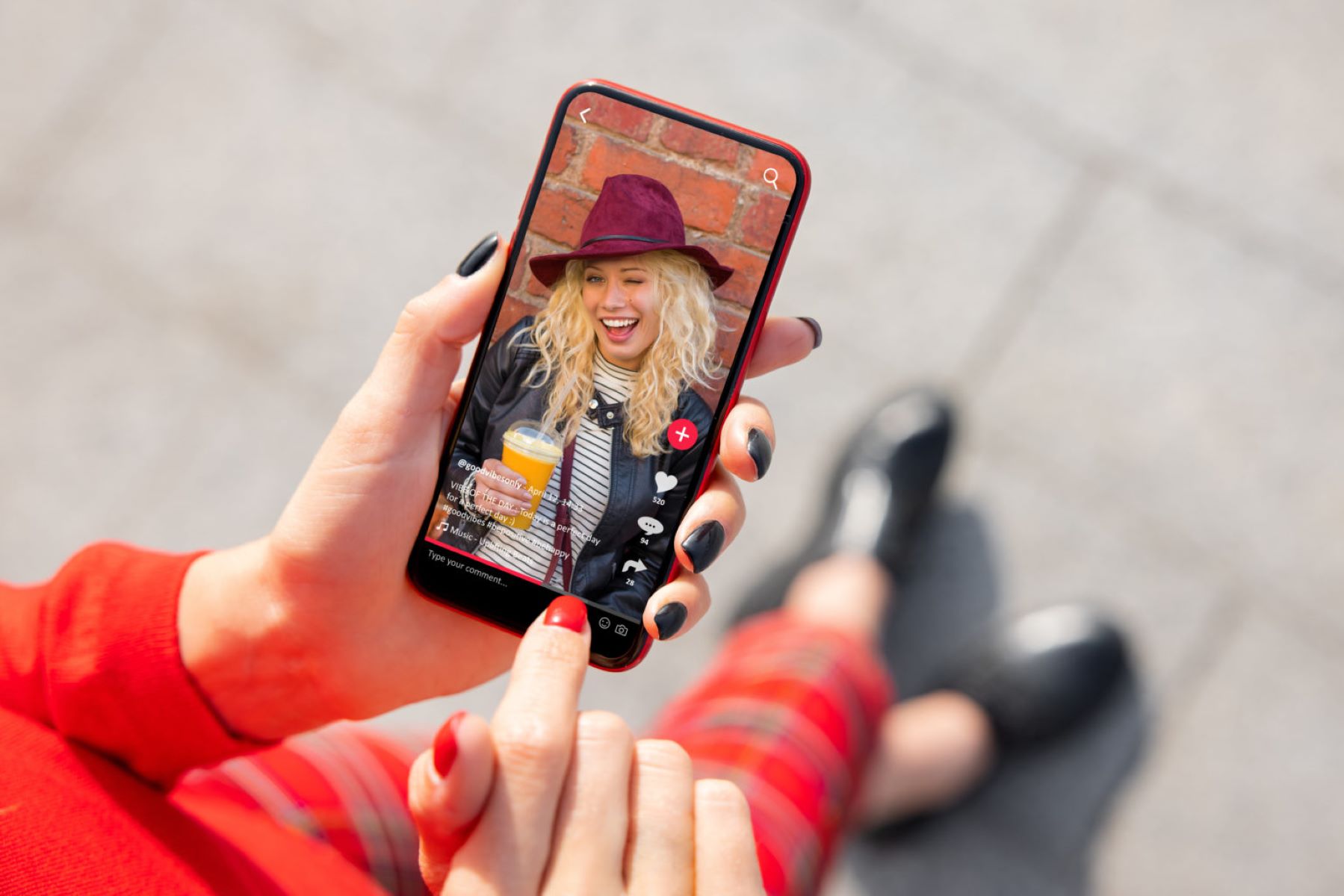
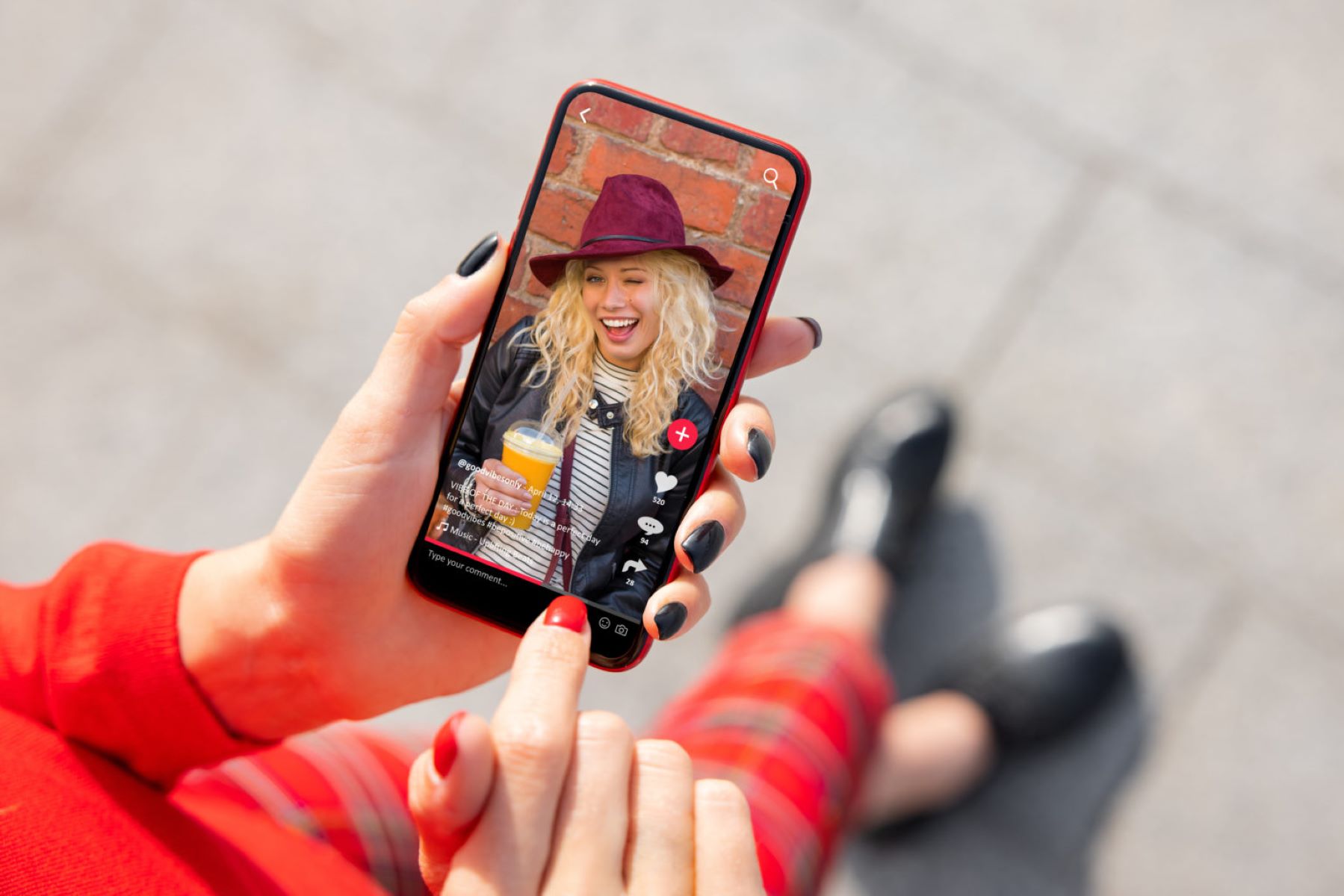
Technology and Computers
Troubleshooting Instagram Reels: Methods To Fix The Non-Functional Option
Published: February 20, 2024
Discover effective troubleshooting methods for fixing non-functional Instagram Reels. Get expert tips and solutions for technology and computer-related issues.
(Many of the links in this article redirect to a specific reviewed product. Your purchase of these products through affiliate links helps to generate commission for Regretless.com, at no extra cost. Learn more)
Table of Contents
Introduction
Instagram Reels has become a popular feature for sharing short, engaging videos with a global audience. However, encountering issues with this functionality can be frustrating, especially when you're eager to create or view captivating content. Whether you're unable to access Reels, experiencing playback problems, or encountering other glitches, troubleshooting these issues can help restore seamless functionality to your Instagram app.
In this article, we will explore various methods to address non-functional Instagram Reels. By following these troubleshooting steps, you can potentially resolve the issues and regain access to this dynamic feature. From updating the Instagram app to checking your internet connection and clearing the app's cache, we will delve into practical solutions to help you overcome Reels-related challenges.
So, if you've been encountering difficulties with Instagram Reels, don't worry – we've got you covered. Let's dive into the methods that can help you troubleshoot and resolve the non-functional Instagram Reels issue, allowing you to once again enjoy the full range of features and content that this platform has to offer.
Read more: How To Add Music To Instagram Reels
Method 1: Update Instagram App
Keeping your Instagram app updated is crucial for ensuring optimal performance and accessing the latest features, including Instagram Reels. Updates often contain bug fixes and improvements that can address issues related to app functionality. If you're experiencing problems with Instagram Reels, it's essential to check for and install any available updates for the app.
Here's how you can update the Instagram app on your device:
-
For iOS Devices:
- Open the App Store on your iPhone or iPad.
- Tap on your profile picture in the top right corner to access your account.
- Scroll down to view the available updates.
- If an update for Instagram is listed, tap the "Update" button next to it.
- Once the update is complete, launch the Instagram app and check if the Reels feature is functioning properly.
-
For Android Devices:
- Launch the Google Play Store on your Android device.
- Tap the menu icon (three horizontal lines) in the top left corner to open the side menu.
- Select "My apps & games" from the menu.
- Look for Instagram in the list of installed apps with available updates.
- If an update is available for Instagram, tap the "Update" button next to it.
- After the update is installed, open Instagram and test the Reels feature to see if the issue has been resolved.
By ensuring that your Instagram app is updated to the latest version, you can potentially address any underlying issues that may be affecting the functionality of Instagram Reels. If updating the app doesn't resolve the problem, don't worry – there are additional troubleshooting methods to explore.
Remember, staying up to date with app updates not only enhances performance but also provides access to new features and security enhancements. Regularly checking for and installing updates for Instagram and other apps on your device is a proactive way to maintain a smooth and enjoyable user experience.
In the next section, we'll delve into another essential troubleshooting method: checking your internet connection to ensure seamless access to Instagram Reels.
Method 2: Check Internet Connection
A stable and reliable internet connection is essential for accessing and enjoying online features, including Instagram Reels. When encountering issues with Instagram Reels, it's important to assess the status of your internet connection to ensure that it's not the underlying cause of the problem.
Here's how you can check your internet connection and address potential connectivity issues:
-
Wi-Fi Connection: If you're using a Wi-Fi network to access Instagram, verify that your device is connected to a stable Wi-Fi signal. Sometimes, intermittent connectivity or a weak Wi-Fi signal can lead to difficulties in loading or playing Instagram Reels. Consider moving closer to your Wi-Fi router or switching to a different network if available.
-
Mobile Data: For users accessing Instagram Reels using mobile data, confirm that your cellular connection is strong and stable. In areas with poor network coverage, you may experience difficulties in loading Reels or encountering playback issues. If possible, try switching to a different network or moving to an area with better cellular reception.
-
Network Speed: Use a speed test app or website to check the speed and stability of your internet connection. A slow or unreliable connection can impact the loading and playback of videos, including Instagram Reels. Ideally, a high-speed and stable internet connection is conducive to a seamless experience when using Instagram's features.
-
Airplane Mode: If you're experiencing persistent connectivity issues, consider toggling Airplane Mode on and off on your device. This action can help reset your device's network connections and potentially resolve temporary network-related issues.
By ensuring that your internet connection is robust and stable, you can mitigate potential issues that may be affecting your ability to access and enjoy Instagram Reels. If you've confirmed that your internet connection is strong and reliable, and you're still encountering problems with Instagram Reels, it's time to explore additional troubleshooting methods to address the issue.
In the next section, we'll delve into the importance of clearing the Instagram app's cache as a potential solution for resolving non-functional Instagram Reels.
Method 3: Clear Instagram Cache
Clearing the cache of the Instagram app can be an effective method to address various performance issues, including non-functional Instagram Reels. The cache consists of temporary data that the app stores to facilitate quicker access to frequently used content and features. However, over time, this cache can become bloated or corrupted, potentially leading to issues with app functionality. By clearing the Instagram app's cache, you can essentially reset this temporary data, which may help resolve the problems you're experiencing with Instagram Reels.
Here's how you can clear the Instagram app's cache on both iOS and Android devices:
For iOS Devices:
- Open the Settings app on your iPhone or iPad.
- Scroll down and select "General."
- Tap on "iPhone Storage" (or "iPad Storage," depending on your device).
- Scroll through the list of apps to find and select Instagram.
- Tap "Offload App" to remove the app but keep its documents and data, or tap "Delete App" to remove the app and all its data.
- After offloading or deleting the app, reinstall Instagram from the App Store.
Read more: Fixing Instagram Feed: Blank Screen Issue
For Android Devices:
- Open the Settings app on your Android device.
- Select "Apps & notifications" or "Apps" from the settings menu.
- Locate and tap on "Instagram" in the list of installed apps.
- Tap on "Storage" and then select "Clear Cache."
By following these steps, you can effectively clear the cache of the Instagram app, potentially resolving any underlying issues that may be impacting the functionality of Instagram Reels. After clearing the cache, launch the Instagram app and check if the Reels feature is now functioning as expected.
It's important to note that clearing the app's cache does not delete your account or any essential data associated with it. Instead, it removes temporary files that may be contributing to performance issues. If clearing the cache doesn't resolve the non-functional Instagram Reels problem, there are additional troubleshooting methods to explore.
In the next section, we'll explore the straightforward yet often effective method of restarting your device to address Instagram Reels-related issues.
Method 4: Restart Your Device
Restarting your device is a simple yet often effective method for addressing a wide range of technical issues, including those related to app functionality and connectivity. When encountering non-functional Instagram Reels, performing a device restart can help reset various system processes and clear temporary glitches that may be affecting the app's performance.
Here's why restarting your device can be beneficial in resolving Instagram Reels-related issues:
Clearing Background Processes:
Over time, various background processes and services may accumulate on your device, potentially leading to conflicts or resource allocation issues. By restarting your device, these background processes are effectively terminated, allowing the system to start with a clean slate. This can help alleviate any underlying issues that may be impacting the performance of the Instagram app and its features, including Reels.
Resetting Network Connections:
In some cases, network-related issues or connectivity glitches can affect the functionality of online features such as Instagram Reels. By restarting your device, you initiate a reset of network connections, which can help address temporary network issues and ensure a fresh connection to your Wi-Fi or cellular network. This can be particularly beneficial if the non-functional Reels issue is related to intermittent or unstable network connectivity.
App Refresh and Memory Management:
When you restart your device, the operating system and associated apps undergo a complete refresh. This process can help clear out any lingering memory-related issues within the Instagram app, potentially resolving performance issues that may be impacting the functionality of Instagram Reels. By allowing the app to start afresh within the device's memory, you create an opportunity for improved stability and performance.
To restart your device, simply follow these general steps:
-
For iOS Devices:
- Press and hold the power button (or the side button and volume buttons, depending on your device model) until the "slide to power off" slider appears.
- Drag the slider to turn off your device.
- After the device powers off completely, press and hold the power button again until the Apple logo appears, indicating that the device is restarting.
-
For Android Devices:
- Press and hold the power button until the power menu appears.
- Depending on your device, select "Restart," "Reboot," or a similar option to initiate the device restart.
After restarting your device, launch the Instagram app and check if the Reels feature is now functioning as expected. If the non-functional Reels issue persists, there are additional troubleshooting methods to explore.
In the next section, we'll delve into the process of reinstalling the Instagram app as a potential solution for resolving persistent issues with Instagram Reels.
Method 5: Reinstall Instagram App
Reinstalling the Instagram app can serve as a comprehensive solution when troubleshooting non-functional Instagram Reels. This method involves removing the existing installation of the app from your device and then reinstalling it, effectively providing a fresh start for the app and its associated data. By doing so, you can address potential underlying issues that may be impacting the performance of Instagram Reels.
Here's a detailed guide on how to reinstall the Instagram app on both iOS and Android devices:
For iOS Devices:
-
Uninstall Instagram: Locate the Instagram app on your device's home screen or in the app library. Press and hold the app icon until it enters the edit mode, then tap the "X" icon that appears to uninstall the app. Alternatively, you can go to the Settings app, select "General," then "iPhone Storage," find Instagram in the app list, and tap "Delete App."
-
Reinstall Instagram: Open the App Store on your iPhone or iPad and search for "Instagram." Tap the download button (cloud icon with an arrow) or the "Get" button to reinstall the app. Once the installation is complete, launch Instagram and log in to your account.
Read more: Fixing Instagram Feed: Blank Screen Issue
For Android Devices:
-
Uninstall Instagram: Locate the Instagram app on your device's home screen or app drawer. Press and hold the app icon, then drag it to the "Uninstall" or "Remove" option that appears at the top of the screen. Alternatively, you can go to the Settings app, select "Apps" or "Apps & notifications," find Instagram in the list of installed apps, and tap "Uninstall."
-
Reinstall Instagram: Open the Google Play Store on your Android device and search for "Instagram." Tap the "Install" button to reinstall the app. Once the installation is complete, open Instagram and log in to your account.
By reinstalling the Instagram app, you effectively reset the app to its default state, eliminating any potential software-related issues that may have been affecting the functionality of Instagram Reels. This method provides a clean slate for the app, allowing you to test whether the non-functional Reels issue has been resolved.
After reinstalling Instagram, launch the app and navigate to the Reels section to check if the feature is now functioning as expected. If the issue persists, it may be beneficial to explore additional troubleshooting methods or seek further assistance from Instagram's support resources.
Reinstalling the Instagram app can be a valuable step in resolving persistent issues with Instagram Reels, offering a fresh start for the app's functionality and potentially restoring seamless access to this engaging feature.
Conclusion
In conclusion, troubleshooting non-functional Instagram Reels can be a manageable process with the right methods and approaches. By following the steps outlined in this article, users can effectively address issues related to accessing, viewing, or creating Instagram Reels, ultimately restoring seamless functionality to this dynamic feature.
From ensuring that the Instagram app is updated to the latest version to checking the stability of the internet connection, users can proactively address potential factors contributing to non-functional Instagram Reels. Additionally, clearing the app's cache, restarting the device, and reinstalling the Instagram app provide comprehensive solutions to address underlying issues that may impact the performance of Instagram Reels.
It's important to recognize that the troubleshooting methods presented in this article are designed to offer practical and accessible solutions for users encountering difficulties with Instagram Reels. By empowering users to take proactive steps in addressing these issues, the article aims to enhance the overall user experience and enjoyment of Instagram's diverse features.
Furthermore, the troubleshooting methods discussed in this article can serve as valuable tools for users seeking to maintain the optimal performance of their Instagram app, beyond the specific context of non-functional Reels. Regularly updating the app, managing the cache, and ensuring a stable internet connection are essential practices that contribute to a seamless and enjoyable user experience across various app features.
Ultimately, the goal of this article is to equip users with the knowledge and resources to troubleshoot and resolve non-functional Instagram Reels effectively. By empowering users to navigate and address technical challenges, the article aims to foster a positive and engaging experience on the Instagram platform, allowing users to fully leverage the capabilities of Instagram Reels for creative expression and content consumption.
As technology continues to evolve, the ability to troubleshoot and resolve app-related issues becomes increasingly valuable. By embracing a proactive and informed approach to addressing non-functional Instagram Reels, users can navigate technical challenges with confidence, ultimately enhancing their overall experience on the platform.