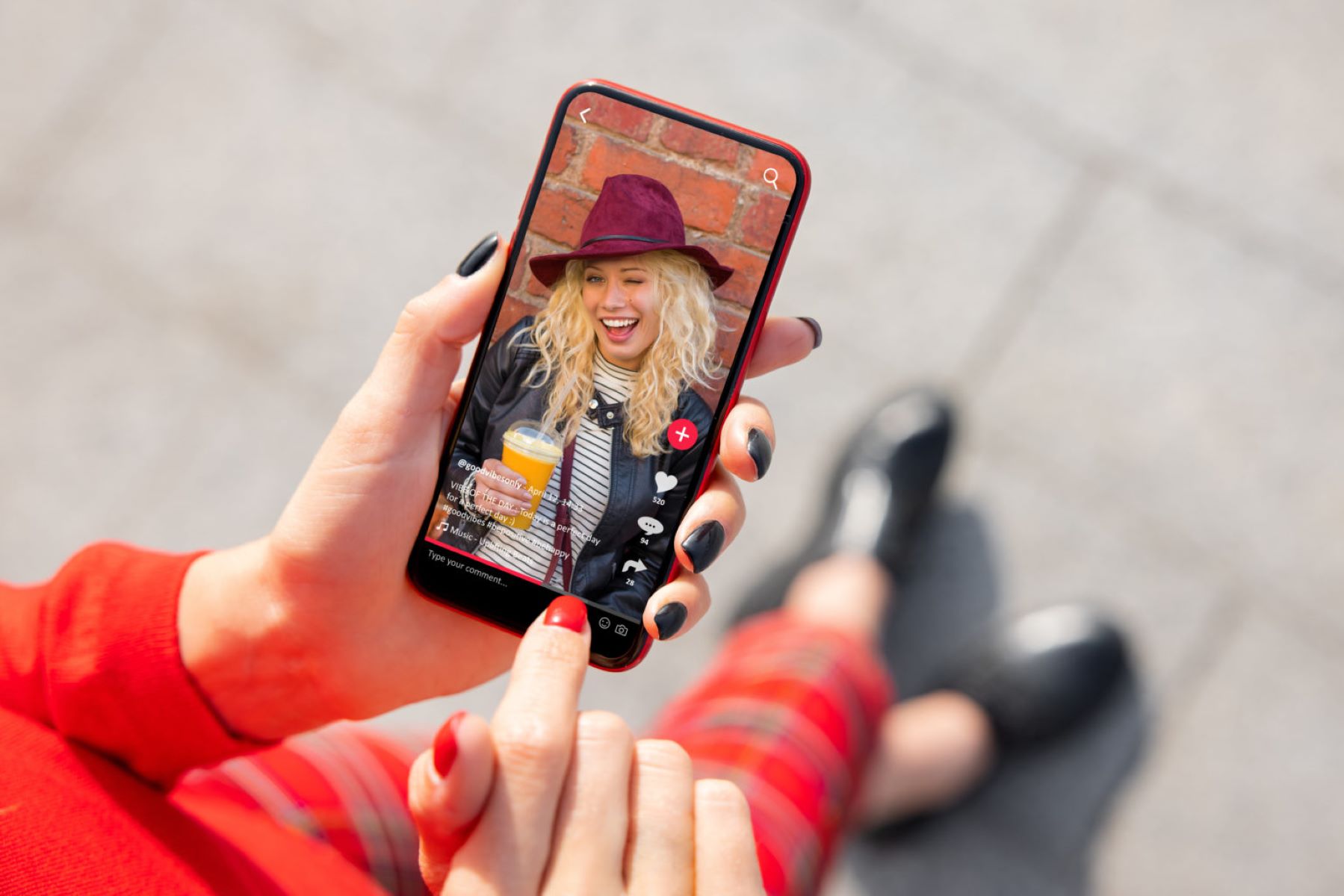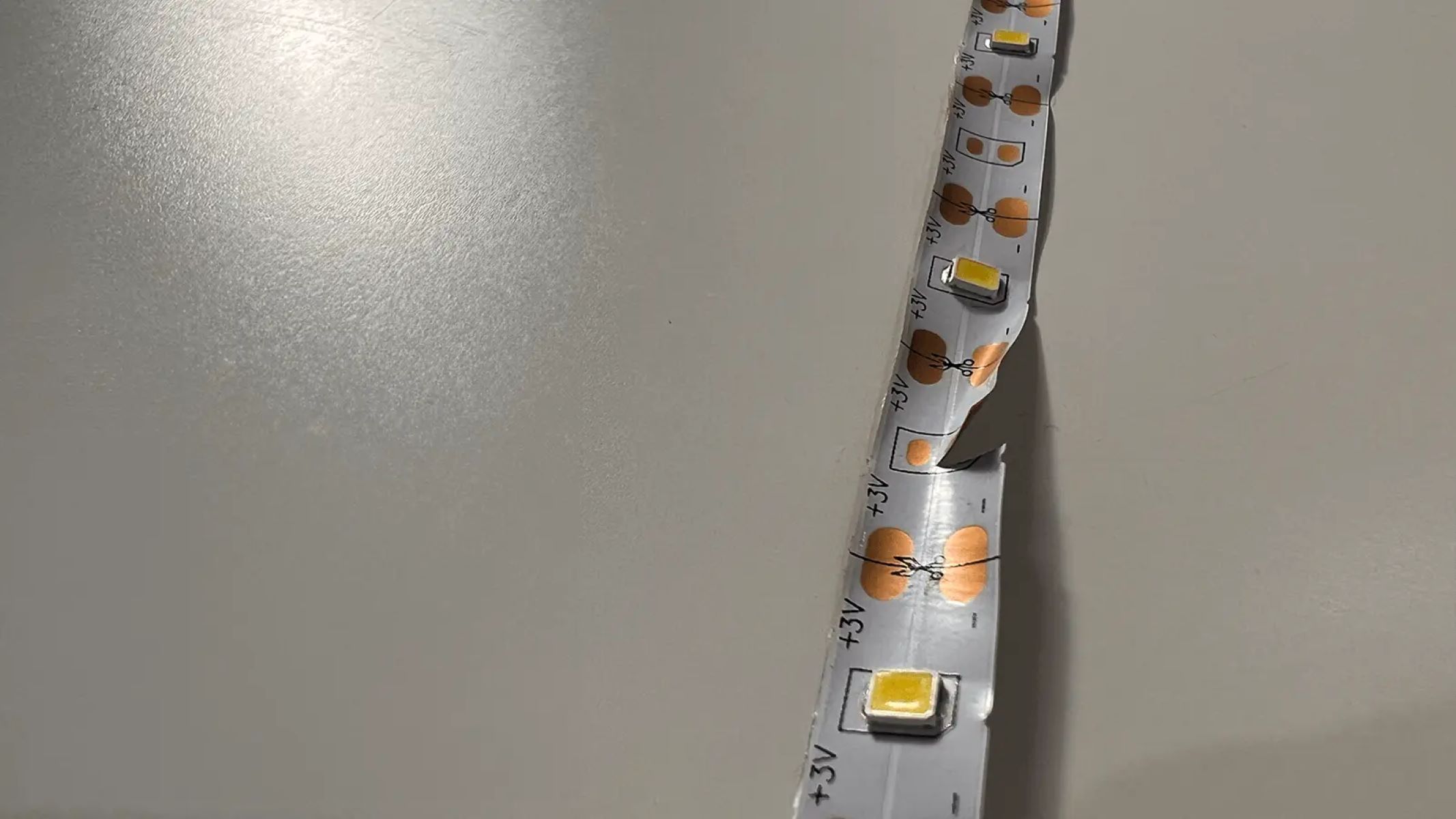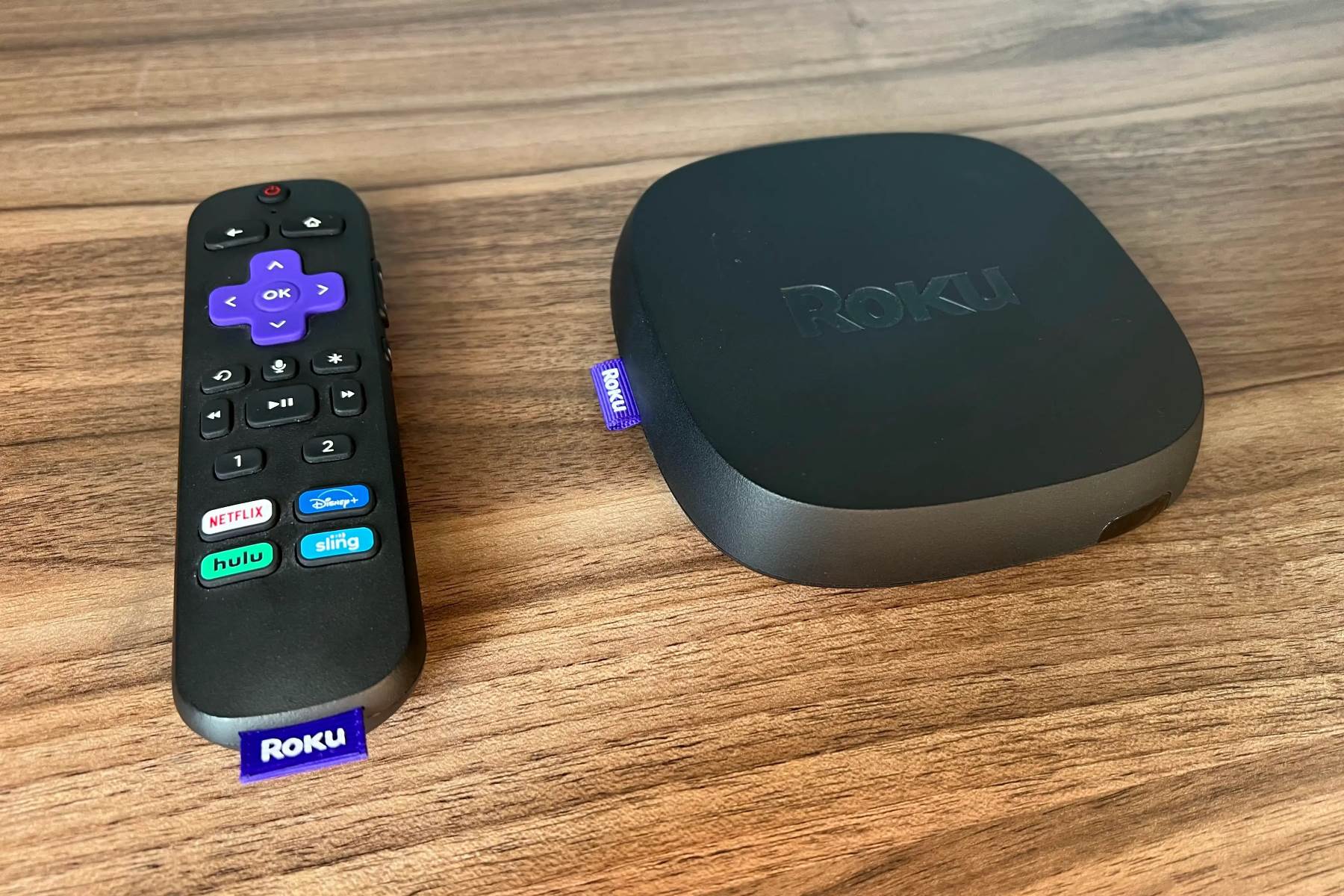Home>Technology and Computers>IPhone SIM Card Issue: Troubleshooting And Quick Fixes!


Technology and Computers
IPhone SIM Card Issue: Troubleshooting And Quick Fixes!
Published: February 8, 2024
Resolve iPhone SIM card issues with our troubleshooting guide. Quick fixes for technology and computer-related problems. Get your iPhone back up and running!
(Many of the links in this article redirect to a specific reviewed product. Your purchase of these products through affiliate links helps to generate commission for Regretless.com, at no extra cost. Learn more)
Table of Contents
Common iPhone SIM Card Issues
The SIM card in your iPhone plays a crucial role in connecting you to your cellular network, enabling you to make calls, send messages, and access mobile data. However, like any technology, SIM cards can encounter issues that disrupt these essential functions. Understanding the common iPhone SIM card issues can help you troubleshoot and resolve these problems effectively.
-
SIM Card Not Detected: One of the most prevalent issues iPhone users encounter is the device's failure to detect the SIM card. When this occurs, your iPhone may display error messages such as "No SIM Card Installed" or "Invalid SIM." This can be caused by a loose or damaged SIM card, a software glitch, or a faulty SIM card tray.
-
No Service or Signal: If your iPhone displays "No Service" or "Searching" in areas with adequate network coverage, it may indicate a SIM card problem. This issue can arise due to an outdated carrier settings update, network congestion, or a faulty SIM card.
-
SIM Card Failure: Over time, SIM cards can wear out or become damaged, leading to a complete failure. Symptoms of a failing SIM card include frequent disconnections from the network, inability to make calls, or sudden loss of mobile data connectivity.
-
Activation Errors: When activating a new SIM card or switching to a different carrier, iPhone users may encounter activation errors. These errors can stem from incompatible SIM cards, network issues, or incomplete activation processes.
-
SIM PIN Lock: If you've set a SIM PIN and entered it incorrectly multiple times, your iPhone may prompt you to enter the PUK (Personal Unblocking Key) to unlock the SIM card. Failing to do so can result in a locked SIM card, preventing you from using cellular services.
Understanding these common iPhone SIM card issues is the first step toward resolving them effectively. By identifying the specific problem affecting your device, you can proceed to troubleshoot and implement quick fixes to restore seamless functionality.
Troubleshooting Steps
When encountering SIM card issues on your iPhone, it's essential to follow a systematic approach to identify and resolve the underlying problems. By implementing the following troubleshooting steps, you can effectively diagnose the issues and take appropriate measures to restore your device's functionality.
-
Restart Your iPhone: Begin by restarting your iPhone to eliminate any temporary software glitches that may be affecting the SIM card functionality. To do this, press and hold the power button until the "Slide to Power Off" slider appears. After the device powers off, press and hold the power button again until the Apple logo appears.
-
Check SIM Card and Tray: Ensure that the SIM card is properly inserted into the SIM card tray and that the tray is securely placed in the device. If the SIM card appears to be damaged or worn, consider contacting your carrier for a replacement.
-
Update Carrier Settings: Access the "Settings" app on your iPhone and navigate to "General" > "About." If an update is available, a prompt to update your carrier settings may appear. Installing the latest carrier settings can address network-related issues and improve SIM card connectivity.
-
Remove and Reinsert SIM Card: Power off your iPhone and use the SIM eject tool (or a straightened paperclip) to remove the SIM card from the tray. After inspecting the SIM card for any visible damage, reinsert it into the tray and power on your device to see if the issue is resolved.
-
Reset Network Settings: In the "Settings" app, go to "General" > "Reset" > "Reset Network Settings." This action will reset Wi-Fi networks and passwords, cellular settings, and VPN configurations. Note that you will need to re-enter Wi-Fi passwords after performing this reset.
-
Check for iOS Updates: Ensure that your iPhone is running the latest version of iOS. To check for updates, go to "Settings" > "General" > "Software Update." If an update is available, follow the on-screen instructions to download and install it.
-
Test with Another SIM Card: If possible, test your iPhone with a different compatible SIM card. This can help determine whether the issue lies with the SIM card itself or the device's SIM card reader.
By systematically following these troubleshooting steps, you can effectively address common SIM card issues on your iPhone and restore seamless connectivity. If the problem persists after attempting these steps, consider implementing quick fixes or contacting Apple Support for further assistance.
Quick Fixes
When facing SIM card issues on your iPhone, there are several quick fixes that you can implement to swiftly address the problem and restore seamless functionality to your device. These quick fixes are designed to provide immediate solutions to common SIM card issues, allowing you to bypass complex troubleshooting processes and resume using your iPhone without interruption.
-
Clean the SIM Card and Tray: Over time, dust and debris can accumulate in the SIM card tray and on the surface of the SIM card, potentially causing connectivity issues. Use a soft, dry cloth or a can of compressed air to gently clean the SIM card and the inside of the tray. Ensure that the SIM card is free from any obstructions before reinserting it into the device.
-
Re-seat the SIM Card: Sometimes, simply re-seating the SIM card can resolve connectivity problems. Power off your iPhone, remove the SIM card from the tray, and then carefully reinsert it, ensuring that it is securely positioned. Power on your device and check if the SIM card is detected and functional.
-
Toggle Airplane Mode: Access the Control Center on your iPhone and toggle the Airplane Mode on and off. This action can reset the device's network connections and may help re-establish a stable connection with the SIM card and the cellular network.
-
Eject and Insert SIM Card: Using the SIM eject tool or a paperclip, eject the SIM card from the tray and reinsert it. This simple action can sometimes resolve issues related to poor contact between the SIM card and the device's SIM card reader.
-
Check for Carrier Settings Update: Navigate to the "Settings" app, go to "General" > "About," and check for available carrier settings updates. Installing the latest carrier settings can address network-related issues and optimize the performance of your SIM card.
-
Reset All Settings: In the "Settings" app, go to "General" > "Reset" > "Reset All Settings." This action resets all settings on your iPhone, including network settings, display settings, and location settings. It can help resolve software-related issues that may be impacting the functionality of your SIM card.
-
Update iOS: Ensure that your iPhone is running the latest version of iOS. If an update is available, go to "Settings" > "General" > "Software Update" and follow the on-screen instructions to download and install the update. Updating to the latest iOS version can address software bugs and compatibility issues affecting the SIM card.
By implementing these quick fixes, you can effectively address common SIM card issues on your iPhone and restore seamless connectivity. These immediate solutions are designed to provide relief from SIM card-related disruptions, allowing you to continue using your iPhone without prolonged inconvenience. If the issue persists despite attempting these quick fixes, consider reaching out to Apple Support for further assistance.
Contacting Apple Support
If you've exhausted troubleshooting and quick fixes to resolve SIM card issues on your iPhone without success, reaching out to Apple Support can provide valuable assistance in addressing the underlying problems. Apple offers comprehensive support services, including online resources, customer support helplines, and in-person assistance at Apple Stores, ensuring that users can receive the necessary guidance and technical expertise to resolve complex issues.
Online Support Resources
Apple's official website features a wealth of support resources, including articles, user guides, and troubleshooting tutorials specifically tailored to address iPhone SIM card issues. By navigating to the Apple Support website, users can access a vast repository of information that covers a wide range of topics related to iPhone hardware, software, and connectivity issues. The support articles are designed to provide detailed step-by-step instructions, visual aids, and comprehensive explanations to guide users through the process of diagnosing and resolving SIM card problems.
Read more: Fixing Instagram Feed: Blank Screen Issue
Customer Support Helplines
Apple provides dedicated customer support helplines that allow users to connect with Apple's support representatives for personalized assistance. By contacting Apple Support via phone, users can engage in real-time conversations with knowledgeable support professionals who can provide tailored guidance, troubleshoot specific issues, and offer recommendations for addressing SIM card problems. The customer support helplines are designed to offer direct and immediate assistance, ensuring that users can receive timely support to resolve their iPhone SIM card issues effectively.
Apple Store Genius Bar
For users seeking in-person technical support, Apple's retail stores feature the Genius Bar, where customers can schedule appointments with Apple's technical experts for personalized assistance. Visiting an Apple Store and consulting with a Genius Bar technician allows users to receive hands-on support, diagnostic assessments, and potential hardware solutions for SIM card-related issues. The Genius Bar technicians are equipped with the expertise and resources to diagnose complex problems, provide hardware diagnostics, and offer repair or replacement options when necessary.
Apple Support App
The Apple Support app provides a convenient platform for users to access personalized support for their devices, including iPhone SIM card issues. Through the app, users can initiate support chats, schedule appointments at Apple Stores, and receive personalized recommendations based on their specific device and issues. The app offers a seamless and user-friendly interface that empowers users to connect with Apple's support ecosystem and receive tailored assistance to address their iPhone SIM card concerns.
By leveraging these support channels, users can access the expertise and resources needed to effectively address SIM card issues on their iPhones. Whether through online resources, customer support helplines, in-person assistance at Apple Stores, or the Apple Support app, Apple offers a comprehensive support ecosystem designed to empower users in resolving technical challenges and ensuring optimal functionality of their devices.