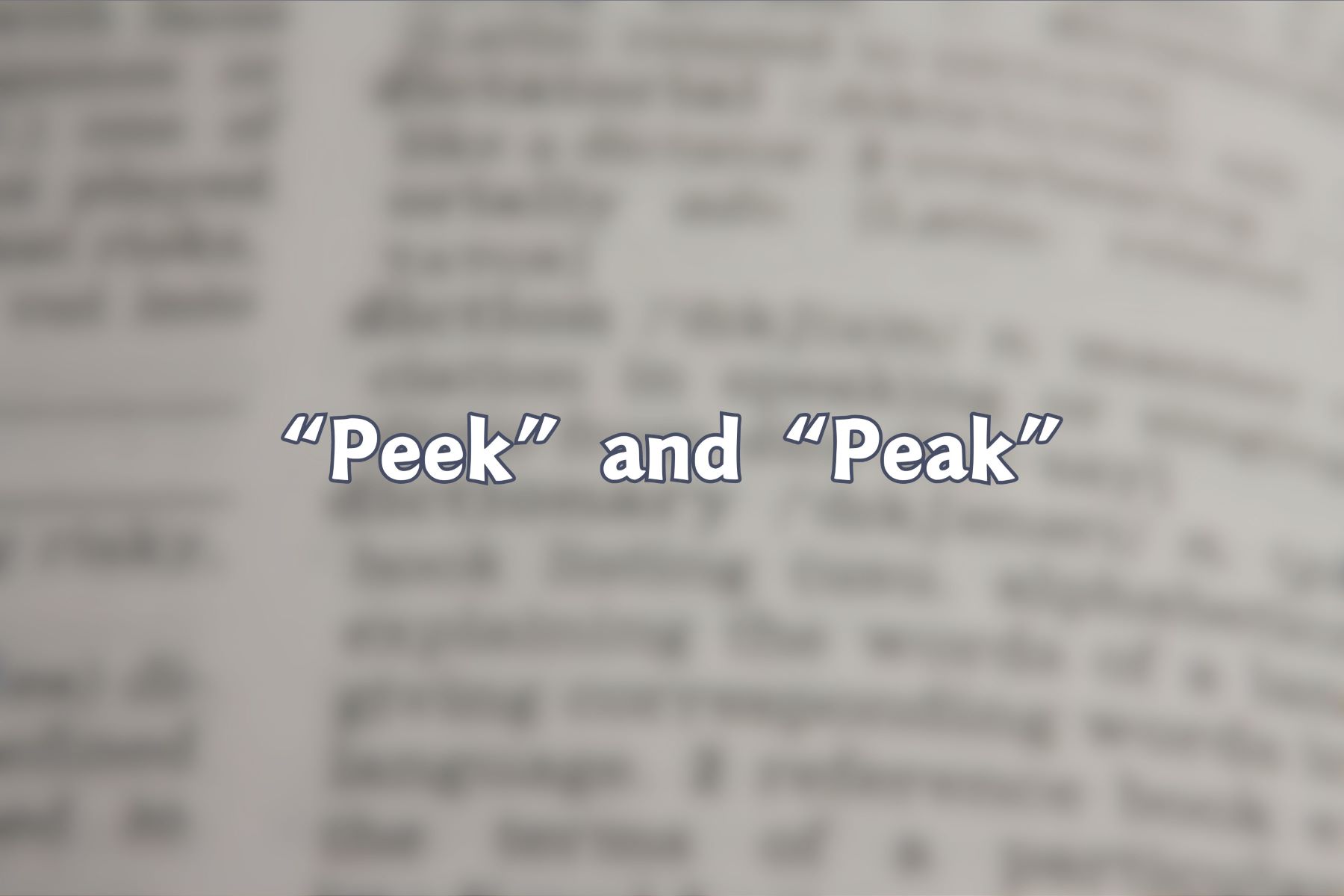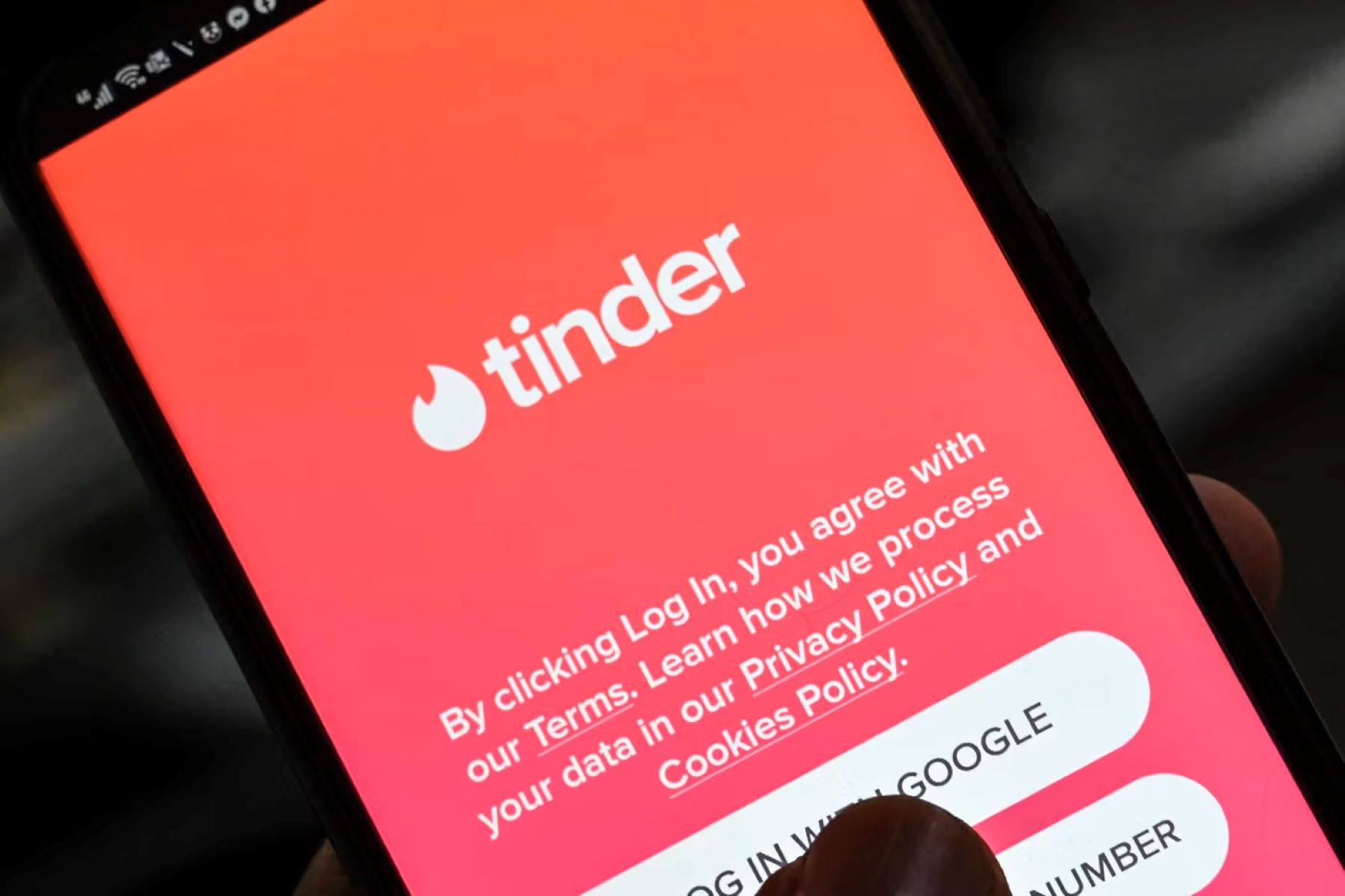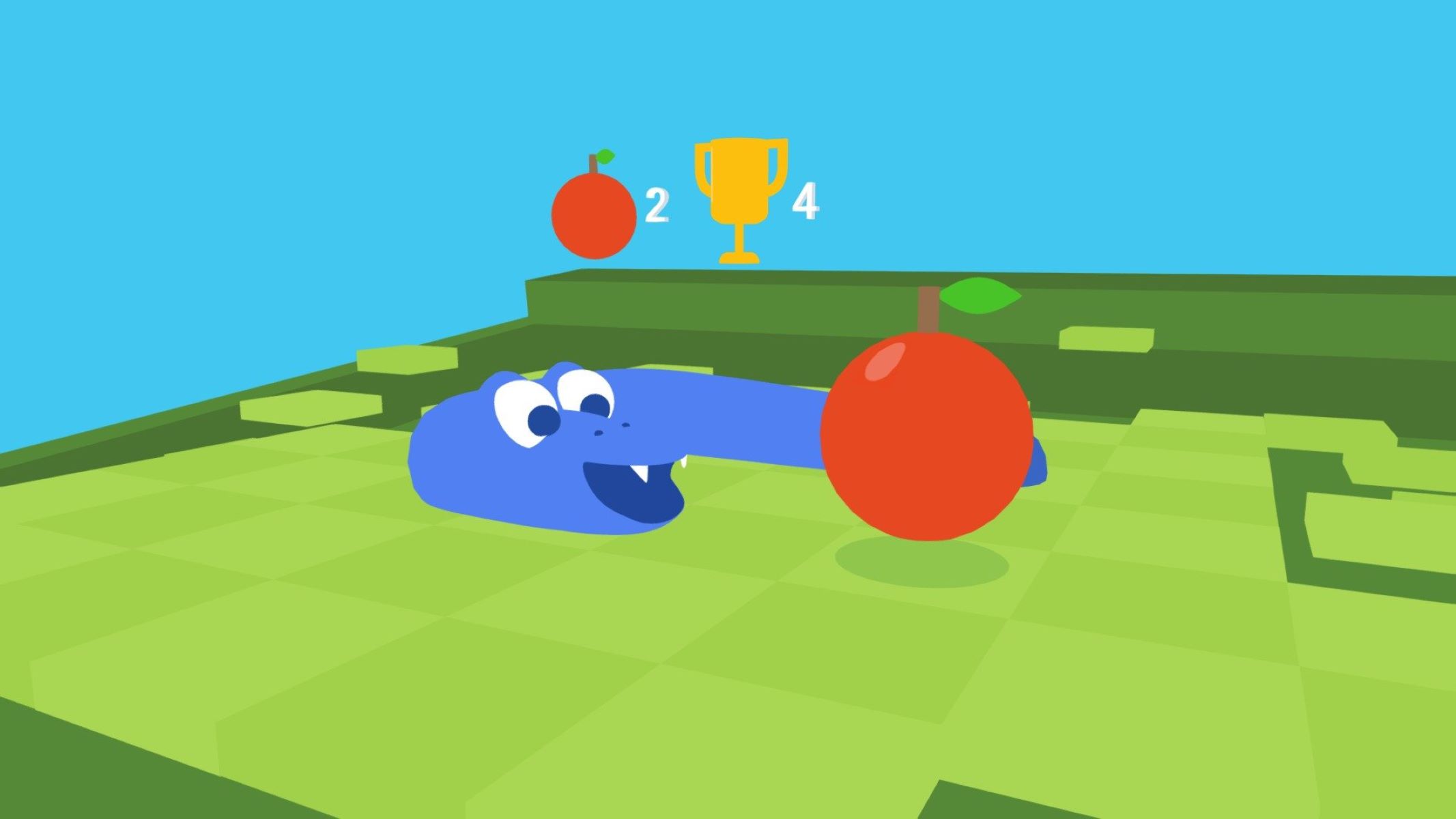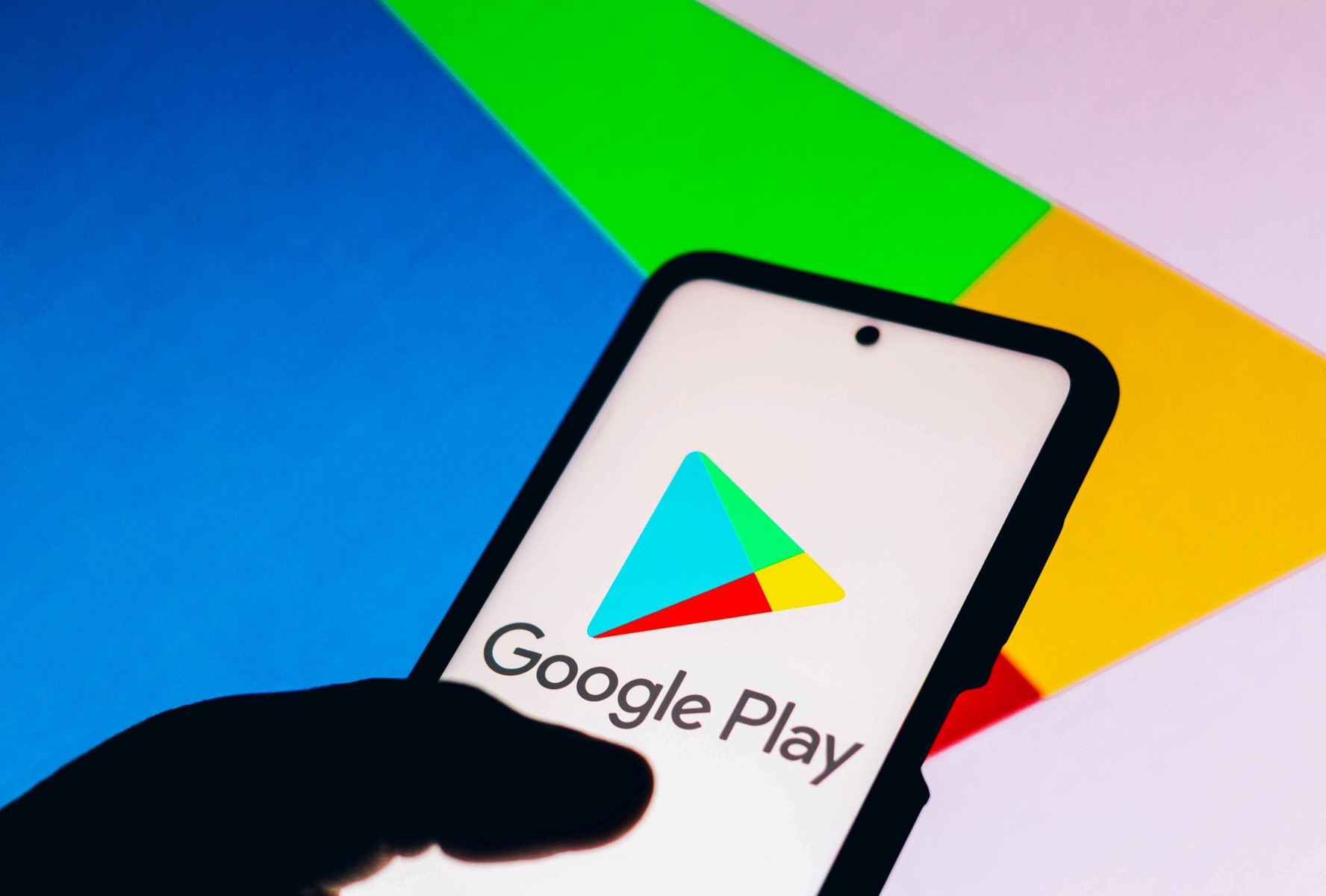Home>Technology and Computers>How To Sort By Date In Google Sheets
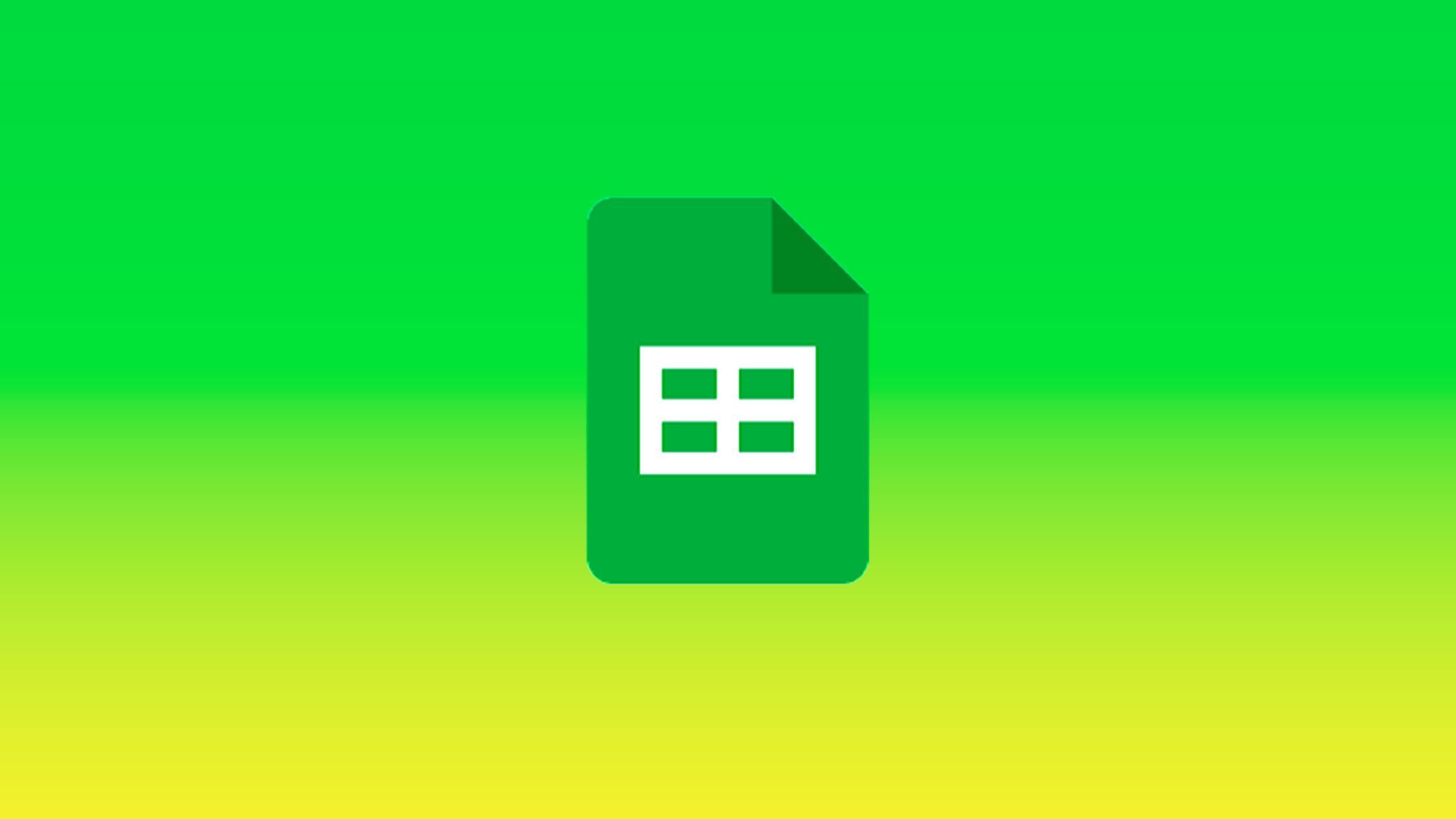
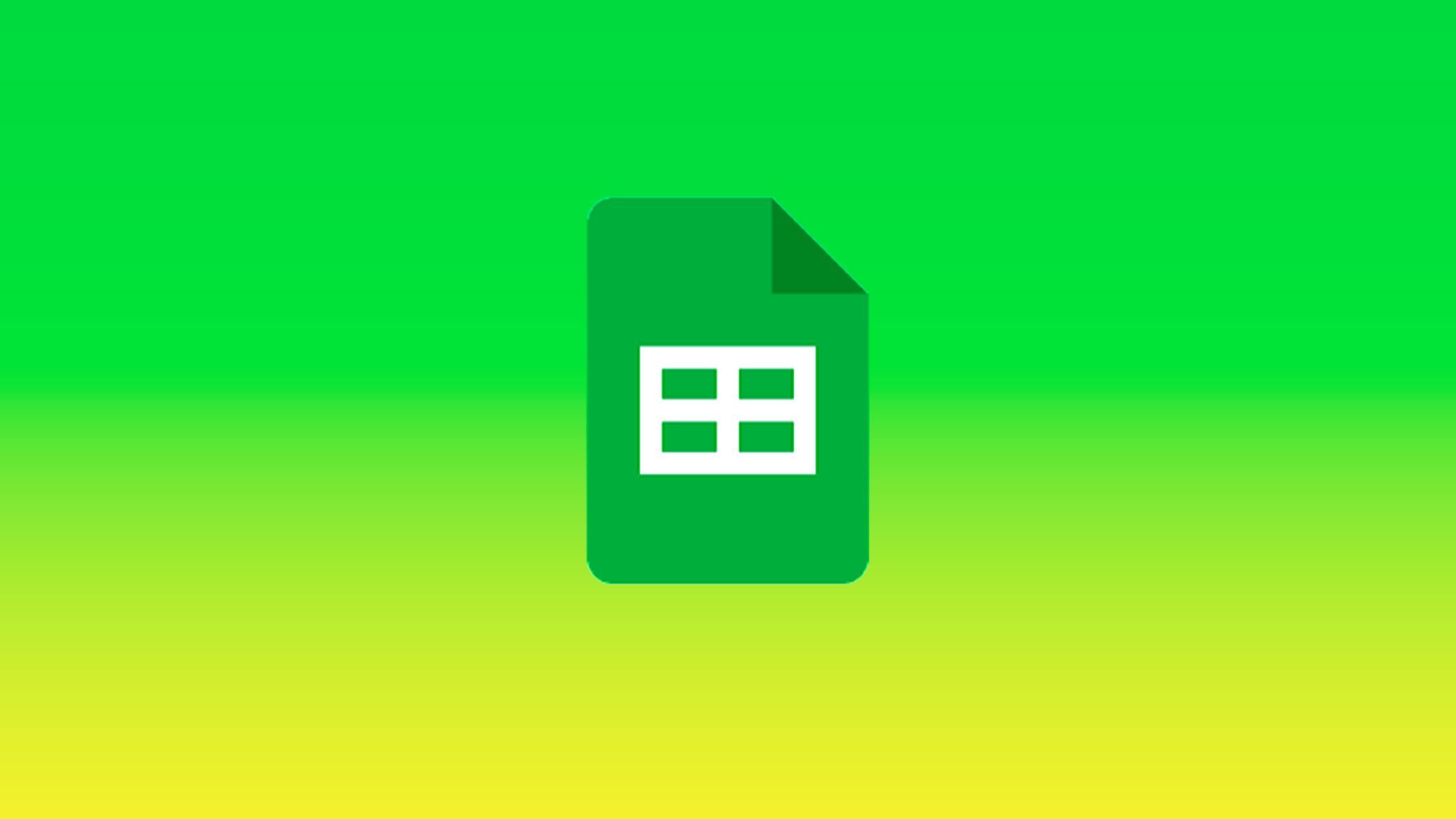
Technology and Computers
How To Sort By Date In Google Sheets
Published: March 6, 2024
Learn how to easily sort by date in Google Sheets with this step-by-step guide. Organize your data efficiently and improve your productivity. Perfect for those interested in technology and computers.
(Many of the links in this article redirect to a specific reviewed product. Your purchase of these products through affiliate links helps to generate commission for Regretless.com, at no extra cost. Learn more)
Table of Contents
Introduction
Sorting data is an essential aspect of organizing and analyzing information in any spreadsheet application. When it comes to Google Sheets, the ability to sort data by date is particularly valuable, especially for tasks such as managing project timelines, tracking deadlines, and analyzing trends over time. By arranging data chronologically, users can gain valuable insights and make informed decisions based on the temporal order of events.
In this article, we will explore the various methods for sorting data by date in Google Sheets. Whether you're a seasoned Sheets user or just getting started with the platform, understanding how to effectively sort data by date will undoubtedly enhance your productivity and streamline your data management processes.
By the end of this guide, you will have a comprehensive understanding of how to utilize the SORT function in Google Sheets to arrange your data in ascending or descending order based on date values. Additionally, we will delve into the process of sorting data by date in conjunction with multiple columns, providing you with a versatile skill set to tackle diverse data sorting requirements.
So, let's embark on this journey to unravel the intricacies of sorting data by date in Google Sheets, empowering you to harness the full potential of this powerful spreadsheet tool.
Using the SORT function
In Google Sheets, the SORT function serves as a powerful tool for arranging data based on specified criteria. When it comes to sorting data by date, the SORT function enables users to seamlessly organize their information in ascending or descending order, providing a clear and structured view of temporal data.
To begin utilizing the SORT function for date-based sorting, users can employ the following syntax:
plaintext
=SORT(range, column_index, is_ascending)
Here, the parameters of the SORT function are as follows:
range: This refers to the range of cells containing the data to be sorted.column_index: This denotes the index of the column within the specified range that contains the date values. It is important to accurately identify the column index to ensure precise sorting based on date.is_ascending: This parameter determines the sorting order, whereTRUErepresents ascending order andFALSErepresents descending order.
By incorporating the SORT function into your Google Sheets workflow, you gain the ability to effortlessly rearrange your data based on date values, thereby facilitating efficient analysis and interpretation of temporal trends.
The SORT function's flexibility extends beyond basic date sorting, as it can be combined with other functions and formulas to further enhance its utility. For instance, users can integrate the SORT function with conditional statements or array formulas to create dynamic sorting mechanisms that adapt to changing data conditions.
Furthermore, the SORT function supports the sorting of date values in conjunction with other data types, allowing for comprehensive sorting capabilities across diverse datasets. This versatility empowers users to manage complex datasets with ease, ensuring that date-based sorting aligns seamlessly with their broader data management objectives.
In essence, the SORT function in Google Sheets stands as a cornerstone for efficient data organization, particularly when it comes to sorting data by date. Its intuitive syntax and robust capabilities equip users with the tools needed to navigate and manipulate date-based information with precision and agility, ultimately fostering a more streamlined and insightful data management experience.
Sorting by date in ascending order
Sorting data by date in ascending order is a fundamental operation in Google Sheets, enabling users to arrange their information chronologically from the earliest to the latest dates. This process is particularly valuable for tasks such as tracking project milestones, analyzing historical trends, and managing schedules. By gaining proficiency in sorting data by date in ascending order, users can effectively streamline their data management workflows and derive meaningful insights from their datasets.
To initiate the sorting process in ascending order, users can leverage the SORT function in Google Sheets. By employing the SORT function with the appropriate parameters, users can seamlessly organize their data based on date values, thereby establishing a clear temporal sequence within their datasets. The syntax for utilizing the SORT function in ascending order is as follows:
plaintext
=SORT(range, column_index, TRUE)
In this syntax, the range parameter refers to the specific range of cells containing the data to be sorted. The column_index parameter denotes the index of the column within the specified range that contains the date values. By accurately identifying the column index, users ensure precise sorting based on date. Finally, the TRUE parameter signifies the ascending order, indicating that the data will be arranged from the earliest to the latest dates.
Upon executing the SORT function with the specified parameters, users will witness their data seamlessly reorganized in ascending order based on the date values. This chronological arrangement empowers users to gain a comprehensive understanding of temporal trends within their datasets, facilitating informed decision-making and insightful analysis.
Furthermore, the SORT function's compatibility with other Google Sheets features, such as conditional formatting and data validation, enhances its utility in sorting data by date in ascending order. By integrating the SORT function with these capabilities, users can create dynamic and visually impactful representations of their date-based datasets, further augmenting the interpretive value of their sorted information.
In essence, mastering the process of sorting data by date in ascending order equips users with a foundational skill for efficient data organization and analysis. By harnessing the SORT function's capabilities, users can navigate and manipulate date-based information with precision, ultimately fostering a more streamlined and insightful data management experience within Google Sheets.
Sorting by date in descending order
Sorting data by date in descending order is a crucial operation in Google Sheets, enabling users to arrange their information in reverse chronological order, from the latest to the earliest dates. This process holds significant value for tasks such as tracking recent activities, identifying upcoming deadlines, and analyzing the most current trends within a dataset. Proficiency in sorting data by date in descending order empowers users to efficiently manage their data and derive actionable insights from temporal information.
To initiate the sorting process in descending order, users can leverage the SORT function in Google Sheets. By employing the SORT function with the appropriate parameters, users can seamlessly organize their data based on date values, establishing a clear reverse temporal sequence within their datasets. The syntax for utilizing the SORT function in descending order is as follows:
plaintext
=SORT(range, column_index, FALSE)
In this syntax, the range parameter refers to the specific range of cells containing the data to be sorted. The column_index parameter denotes the index of the column within the specified range that contains the date values. By accurately identifying the column index, users ensure precise sorting based on date. Finally, the FALSE parameter signifies the descending order, indicating that the data will be arranged from the latest to the earliest dates.
Upon executing the SORT function with the specified parameters, users will witness their data seamlessly reorganized in descending order based on the date values. This reverse chronological arrangement empowers users to gain a comprehensive understanding of recent temporal trends within their datasets, facilitating informed decision-making and insightful analysis.
Furthermore, the SORT function's compatibility with other Google Sheets features, such as conditional formatting and data validation, enhances its utility in sorting data by date in descending order. By integrating the SORT function with these capabilities, users can create dynamic and visually impactful representations of their date-based datasets, further augmenting the interpretive value of their sorted information.
In essence, mastering the process of sorting data by date in descending order equips users with a foundational skill for efficient data organization and analysis. By harnessing the SORT function's capabilities, users can navigate and manipulate date-based information with precision, ultimately fostering a more streamlined and insightful data management experience within Google Sheets.
Sorting by date with multiple columns
Sorting data by date with multiple columns in Google Sheets offers a powerful mechanism for organizing complex datasets that encompass diverse categories of information. This advanced sorting technique enables users to prioritize date-based sorting while simultaneously considering additional data attributes, thereby fostering a comprehensive and nuanced approach to data organization.
To initiate the sorting process with multiple columns, users can leverage the SORT function in Google Sheets, integrating its capabilities with the sorting requirements of multiple data columns. The syntax for utilizing the SORT function with multiple columns for date-based sorting is as follows:
plaintext
=SORT(range, {column_index1, column_index2, …}, is_ascending)
In this syntax, the range parameter refers to the specific range of cells containing the data to be sorted. The {column_index1, column_index2, ...} parameter denotes an array of column indices within the specified range that contains the date values and additional sorting criteria. By accurately identifying the column indices, users ensure precise sorting based on date and other relevant data attributes. The is_ascending parameter determines the sorting order, where TRUE represents ascending order and FALSE represents descending order.
By executing the SORT function with the specified parameters, users can observe their data seamlessly reorganized based on the specified columns, prioritizing date-based sorting while accommodating additional sorting criteria. This multifaceted approach to sorting empowers users to gain a comprehensive understanding of the interplay between date values and other data attributes, facilitating nuanced analysis and informed decision-making.
Furthermore, the SORT function's compatibility with multiple columns extends its utility beyond basic date sorting, allowing users to navigate and manipulate complex datasets with precision and agility. By integrating the SORT function with multiple columns, users can create dynamic and contextually rich representations of their sorted information, fostering a holistic perspective on their data.
In essence, mastering the process of sorting data by date with multiple columns equips users with a sophisticated skill set for comprehensive data organization and analysis. By harnessing the SORT function's capabilities in conjunction with multiple columns, users can navigate and manipulate date-based information within the broader context of their datasets, ultimately fostering a more nuanced and insightful data management experience within Google Sheets.
Read more: How To Import Google Slides Themes
Conclusion
In conclusion, mastering the art of sorting data by date in Google Sheets is a transformative skill that empowers users to efficiently manage and analyze temporal information within their datasets. By harnessing the versatile capabilities of the SORT function, users can seamlessly arrange their data in ascending or descending order based on date values, gaining valuable insights and facilitating informed decision-making.
The SORT function serves as a cornerstone for efficient data organization, providing users with a powerful tool to navigate and manipulate date-based information with precision and agility. Whether it involves tracking project timelines, analyzing historical trends, or managing schedules, the ability to sort data by date in ascending or descending order is invaluable for a wide range of data management tasks.
Furthermore, the integration of the SORT function with multiple columns elevates the sorting process to a more comprehensive level, enabling users to prioritize date-based sorting while considering additional data attributes. This multifaceted approach fosters a nuanced understanding of the interrelationships within complex datasets, empowering users to derive actionable insights and make well-informed decisions based on the holistic view of their data.
By gaining proficiency in sorting data by date in Google Sheets, users can streamline their data management workflows, enhance their analytical capabilities, and ultimately optimize their productivity. The chronological arrangement of data facilitates clear visualization of temporal trends, enabling users to identify patterns, outliers, and critical milestones within their datasets.
Moreover, the SORT function's compatibility with other Google Sheets features, such as conditional formatting and data validation, enhances its utility in creating dynamic and visually impactful representations of date-based datasets. This not only augments the interpretive value of sorted information but also elevates the overall presentation and communicative potential of the data.
In essence, the ability to sort data by date in Google Sheets is a fundamental skill that empowers users to harness the full potential of their data, enabling them to uncover valuable insights and make data-driven decisions with confidence. As users continue to explore the diverse applications of date-based sorting within their specific workflows, the SORT function stands as a reliable and versatile ally in their journey toward efficient data management and analysis within the Google Sheets ecosystem.