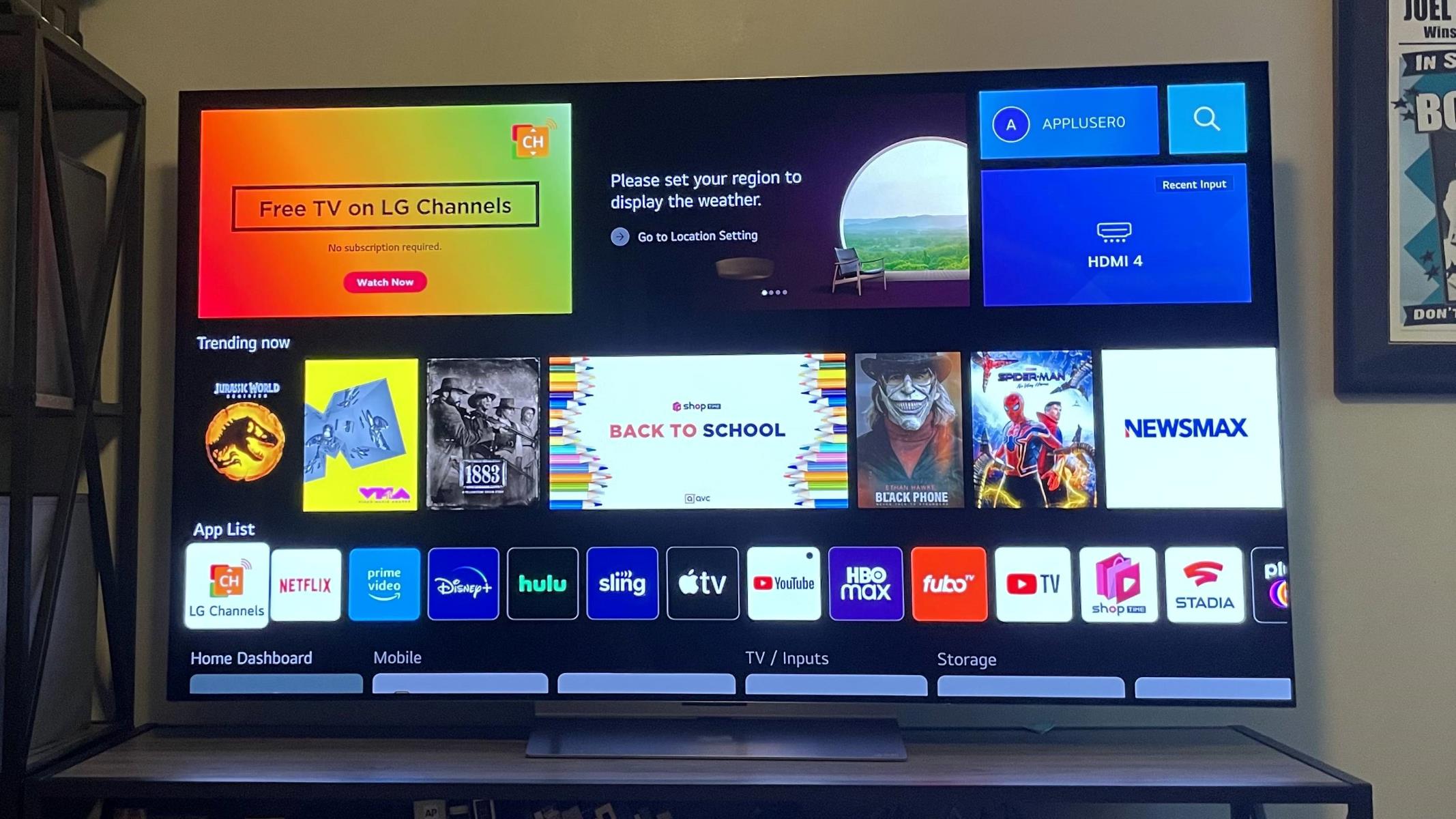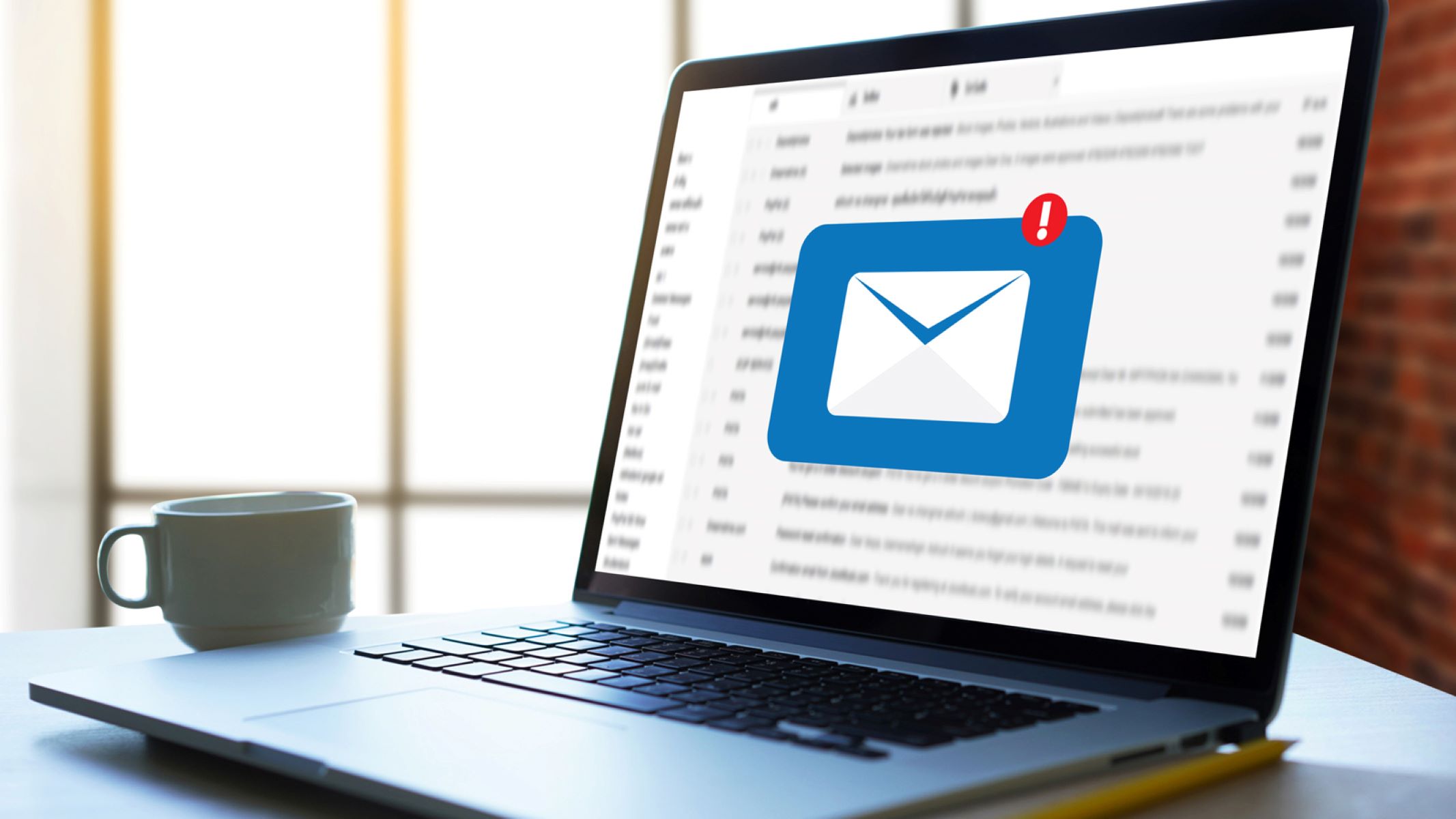Home>Technology and Computers>Unlock The Secret To Powering On A Samsung Smart TV Without A Remote!


Technology and Computers
Unlock The Secret To Powering On A Samsung Smart TV Without A Remote!
Published: February 8, 2024
Discover how to turn on your Samsung Smart TV without a remote using advanced technology and computer-based solutions. Say goodbye to the hassle of searching for lost remotes! Unlock the secret now.
(Many of the links in this article redirect to a specific reviewed product. Your purchase of these products through affiliate links helps to generate commission for Regretless.com, at no extra cost. Learn more)
Table of Contents
Introduction
Are you tired of frantically searching for the remote control every time you want to power on your Samsung Smart TV? It can be frustrating, especially when the remote seems to have vanished into thin air. However, there's no need to worry because there are several alternative methods to power on your Samsung Smart TV without using the remote control. Whether you've misplaced the remote or simply prefer not to use it, these alternative methods will ensure that you can easily turn on your TV and enjoy your favorite shows and movies without any hassle.
In the following sections, we'll explore various techniques that allow you to power on your Samsung Smart TV without the need for the remote control. From using the TV's control panel to leveraging the Samsung SmartThings app and HDMI-CEC technology, you'll discover a range of convenient options that cater to different preferences and situations. So, if you've ever found yourself in a remoteless predicament, fret not – this guide has got you covered.
Let's delve into the world of alternative methods for powering on a Samsung Smart TV, providing you with the knowledge and flexibility to seamlessly activate your TV without relying solely on the elusive remote control. Whether you're a tech enthusiast seeking innovative solutions or simply someone who prefers convenience, you'll find valuable insights and practical tips to enhance your TV-watching experience. So, without further ado, let's embark on this enlightening journey to unlock the secret to powering on a Samsung Smart TV without a remote!
Using the TV's Control Panel
When the remote control is nowhere to be found, the TV's control panel becomes a valuable asset for powering on your Samsung Smart TV. Located on the front or side of the TV, the control panel typically consists of a power button and a few additional buttons for navigation and menu access. To power on the TV using the control panel, simply locate the power button and press it to activate the TV.
Here are the steps to power on your Samsung Smart TV using the control panel:
-
Locate the Control Panel: Depending on the model of your Samsung Smart TV, the control panel may be located on the front or side of the TV. It usually consists of a power button and a few other control buttons.
-
Identify the Power Button: Look for the power button on the control panel. It is often represented by the standard power symbol, which is a circle with a vertical line inside it.
-
Press the Power Button: Once you've located the power button, press it to turn on the TV. After pressing the power button, the TV should begin to boot up, and you'll soon be greeted by the familiar sight of your Samsung Smart TV coming to life.
Using the TV's control panel to power on your Samsung Smart TV is a straightforward and convenient alternative when the remote control is inaccessible. This method ensures that you can quickly and easily activate your TV without the need for the remote, allowing you to resume your entertainment experience with minimal interruption.
By leveraging the TV's control panel, you can overcome the inconvenience of a missing remote and maintain seamless access to your Samsung Smart TV. Whether you're in a rush to catch your favorite show or simply prefer not to rely on the remote, the control panel offers a reliable and accessible solution for powering on your TV.
In the next sections, we'll explore additional methods that provide alternative ways to power on your Samsung Smart TV, catering to diverse preferences and situations. Whether you're seeking a tech-savvy approach or a user-friendly solution, these methods will equip you with the knowledge and flexibility to effortlessly activate your TV without solely depending on the remote control.
Using a Universal Remote
In situations where the original remote control for your Samsung Smart TV is missing or unavailable, utilizing a universal remote presents an effective solution for powering on the TV. A universal remote is designed to be compatible with a wide range of electronic devices, including Samsung Smart TVs, allowing users to consolidate their remote control needs into a single, versatile device. By programming a universal remote to operate your Samsung Smart TV, you can conveniently power on the TV without the need for the original remote.
Here's a detailed guide on using a universal remote to power on your Samsung Smart TV:
-
Selecting a Compatible Universal Remote: Begin by choosing a universal remote that is compatible with Samsung Smart TVs. Ensure that the universal remote supports the necessary functions and features required for controlling your specific TV model.
-
Programming the Universal Remote: Once you have acquired a compatible universal remote, follow the manufacturer's instructions to program it for use with your Samsung Smart TV. This typically involves inputting a specific code that corresponds to Samsung TVs or utilizing an automated code search feature on the universal remote.
-
Powering On the TV: After successfully programming the universal remote, you can use it to power on your Samsung Smart TV. Locate the power button on the universal remote, and press it to activate the TV. The universal remote effectively serves as a substitute for the original remote control, providing a convenient means of powering on the TV.
Using a universal remote to power on your Samsung Smart TV offers a practical and versatile alternative when the original remote is unavailable. By consolidating multiple remote controls into a single device, you can streamline your home entertainment setup and ensure seamless access to your TV.
Whether you've misplaced the original remote or simply prefer the convenience of a universal remote, this method provides a reliable solution for powering on your Samsung Smart TV. As we continue to explore alternative methods for activating the TV, you'll discover a range of options that cater to different preferences and circumstances, empowering you to enjoy your TV-watching experience with ease and convenience.
Using the Samsung SmartThings App
The Samsung SmartThings app serves as a powerful tool for controlling and managing various smart devices, including Samsung Smart TVs. By leveraging the capabilities of the SmartThings app, users can conveniently power on their Samsung Smart TV without the need for the physical remote control. This method offers a modern and intuitive approach to TV activation, aligning with the seamless integration of smart technology into everyday routines.
To power on your Samsung Smart TV using the SmartThings app, follow these steps:
-
Install the SmartThings App: If you haven't already done so, download and install the Samsung SmartThings app on your smartphone or tablet. The app is available for both Android and iOS devices, providing broad compatibility for users.
-
Pairing the Smart TV: Ensure that your Samsung Smart TV is connected to the same Wi-Fi network as your mobile device. Once the devices are on the same network, launch the SmartThings app and proceed to pair your Smart TV with the app. This typically involves following on-screen prompts to establish the connection.
-
Accessing TV Controls: After successfully pairing your Smart TV with the SmartThings app, navigate to the app's interface, where you will find a dedicated section for controlling the TV. Within this section, you can access essential functions such as power on/off, volume control, and input selection.
-
Powering On the TV: Within the SmartThings app, locate the option to power on the TV and initiate the command. By tapping the designated power button or utilizing the app's interface to activate the TV, you can seamlessly power on your Samsung Smart TV without relying on the physical remote control.
The SmartThings app empowers users with the flexibility to control their Samsung Smart TV from the convenience of their mobile devices. Whether you're lounging on the couch or moving around your living space, the app enables you to effortlessly power on your TV with just a few taps on your smartphone or tablet. This modern approach to TV activation aligns with the evolving landscape of smart home technology, offering enhanced convenience and accessibility for users.
By incorporating the SmartThings app into your TV activation routine, you can transcend the limitations of traditional remote controls and embrace a more dynamic and connected experience. As we continue to explore alternative methods for powering on a Samsung Smart TV, the SmartThings app exemplifies the seamless integration of smart technology into everyday tasks, providing users with a modern and intuitive solution for TV control and management.
Using HDMI-CEC
HDMI-CEC, which stands for High-Definition Multimedia Interface Consumer Electronics Control, is a powerful and often underutilized feature that enables seamless control and communication between various HDMI-CEC compatible devices, including Samsung Smart TVs. By harnessing the capabilities of HDMI-CEC, users can conveniently power on their Samsung Smart TV without the reliance on the physical remote control, offering a streamlined and integrated approach to TV activation.
To utilize HDMI-CEC for powering on your Samsung Smart TV, the following steps can be followed:
-
Enable HDMI-CEC on the TV: Start by accessing the settings menu on your Samsung Smart TV and navigate to the HDMI-CEC or Anynet+ settings. Ensure that HDMI-CEC functionality is enabled on the TV, allowing it to communicate with other HDMI-CEC compatible devices within your home entertainment setup.
-
Connect HDMI-CEC Compatible Devices: If you have other HDMI-CEC compatible devices, such as a Blu-ray player or a set-top box, ensure that they are connected to the TV via HDMI cables that support HDMI-CEC. This establishes the communication link between the TV and the connected devices, enabling seamless control and command execution.
-
Power On the HDMI-CEC Device: When you power on a connected HDMI-CEC device, such as a Blu-ray player, the TV will automatically detect the activity and initiate the power on sequence. This effectively powers on the TV as well, creating a synchronized and effortless activation process without the need for the physical remote control.
HDMI-CEC offers a cohesive and intuitive method for controlling and managing multiple devices within your home entertainment ecosystem. By leveraging the interconnected nature of HDMI-CEC compatible devices, users can enjoy the convenience of powering on their Samsung Smart TV in tandem with other activated devices, creating a seamless and integrated experience.
This method not only simplifies the TV activation process but also contributes to a more streamlined and cohesive home entertainment setup. With HDMI-CEC, users can transcend the limitations of traditional remote controls and embrace a more interconnected and automated approach to TV control, enhancing the overall convenience and accessibility of their viewing experience.
As we continue to explore alternative methods for powering on a Samsung Smart TV, HDMI-CEC stands out as a modern and integrated solution that aligns with the evolving landscape of smart home technology. By incorporating HDMI-CEC into your TV activation routine, you can unlock a new level of convenience and efficiency, ensuring that powering on your Samsung Smart TV becomes a seamless and automated part of your entertainment experience.
Conclusion
In conclusion, the quest to power on a Samsung Smart TV without the remote control has led us on a journey of exploration and discovery, uncovering a diverse array of alternative methods that cater to different preferences and situations. From utilizing the TV's control panel to leveraging modern smart technologies such as the Samsung SmartThings app and HDMI-CEC, users have a wealth of options at their disposal to seamlessly activate their TVs without solely relying on the elusive remote control.
The TV's control panel serves as a reliable and accessible solution, offering a straightforward method for powering on the Samsung Smart TV when the remote control is inaccessible. This traditional approach ensures that users can quickly and easily activate their TVs, overcoming the inconvenience of a missing remote and maintaining seamless access to their entertainment.
Furthermore, the utilization of a universal remote presents an effective solution for those who have misplaced the original remote or prefer the convenience of consolidating multiple remote controls into a single device. By programming a compatible universal remote to operate the Samsung Smart TV, users can streamline their home entertainment setup and ensure seamless access to their TVs.
The integration of the Samsung SmartThings app into the TV activation routine exemplifies the seamless convergence of smart technology into everyday tasks, offering users the flexibility to control their Samsung Smart TVs from the convenience of their mobile devices. This modern approach aligns with the evolving landscape of smart home technology, providing enhanced convenience and accessibility for users.
Lastly, the utilization of HDMI-CEC introduces a cohesive and intuitive method for controlling and managing multiple devices within the home entertainment ecosystem. By leveraging the interconnected nature of HDMI-CEC compatible devices, users can enjoy the convenience of powering on their Samsung Smart TVs in tandem with other activated devices, creating a seamless and integrated experience.
In essence, the diverse range of alternative methods for powering on a Samsung Smart TV without a remote control underscores the adaptability and flexibility that modern technology offers to users. Whether through traditional control panel access, universal remote programming, smart app integration, or HDMI-CEC synchronization, users can navigate the landscape of TV activation with confidence and convenience, ensuring that they can always enjoy their favorite shows and movies without the limitations of a missing remote control.