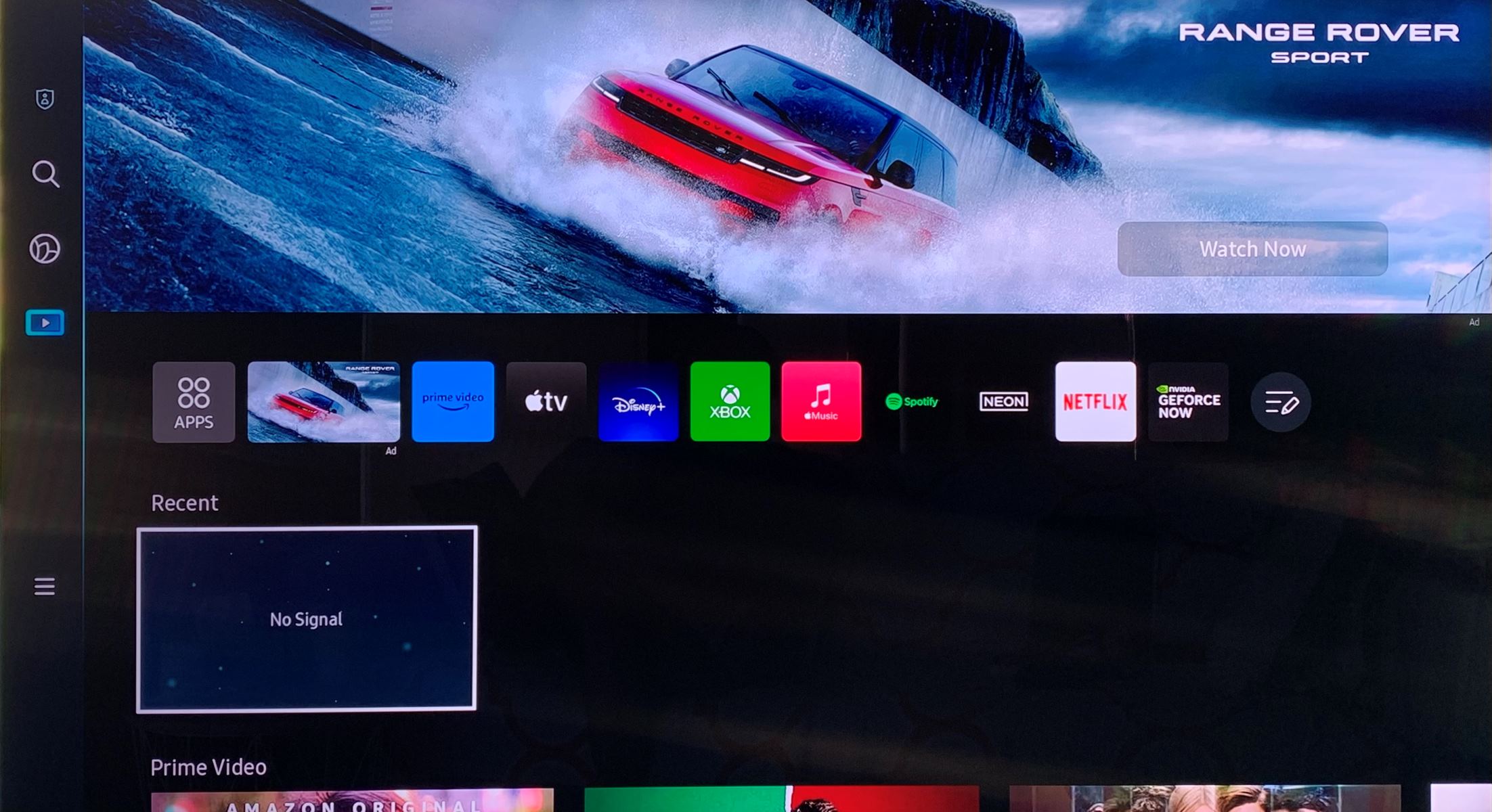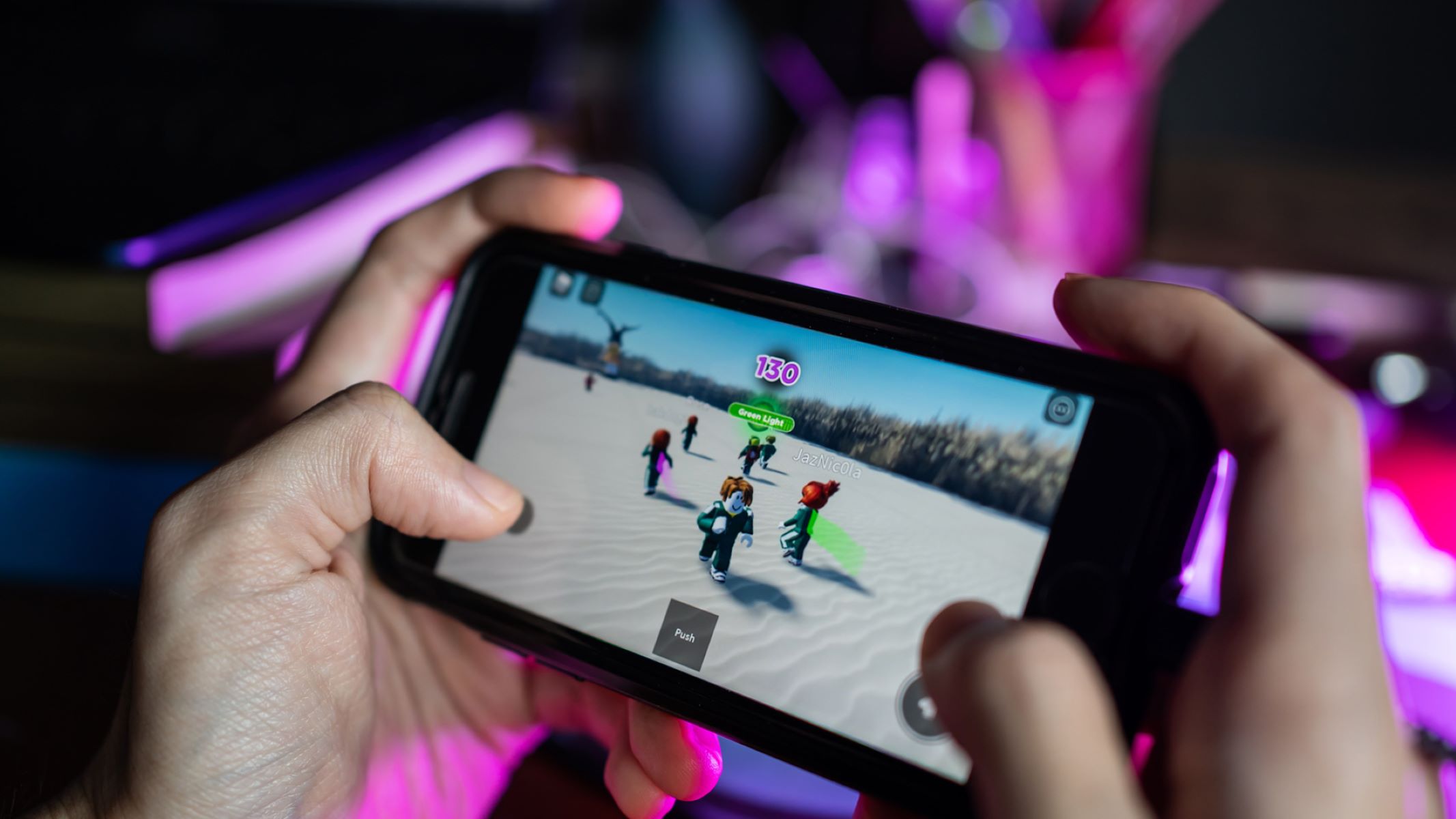Home>Technology and Computers>Unlock The Secret To Connecting Your LG TV To WiFi In Seconds!
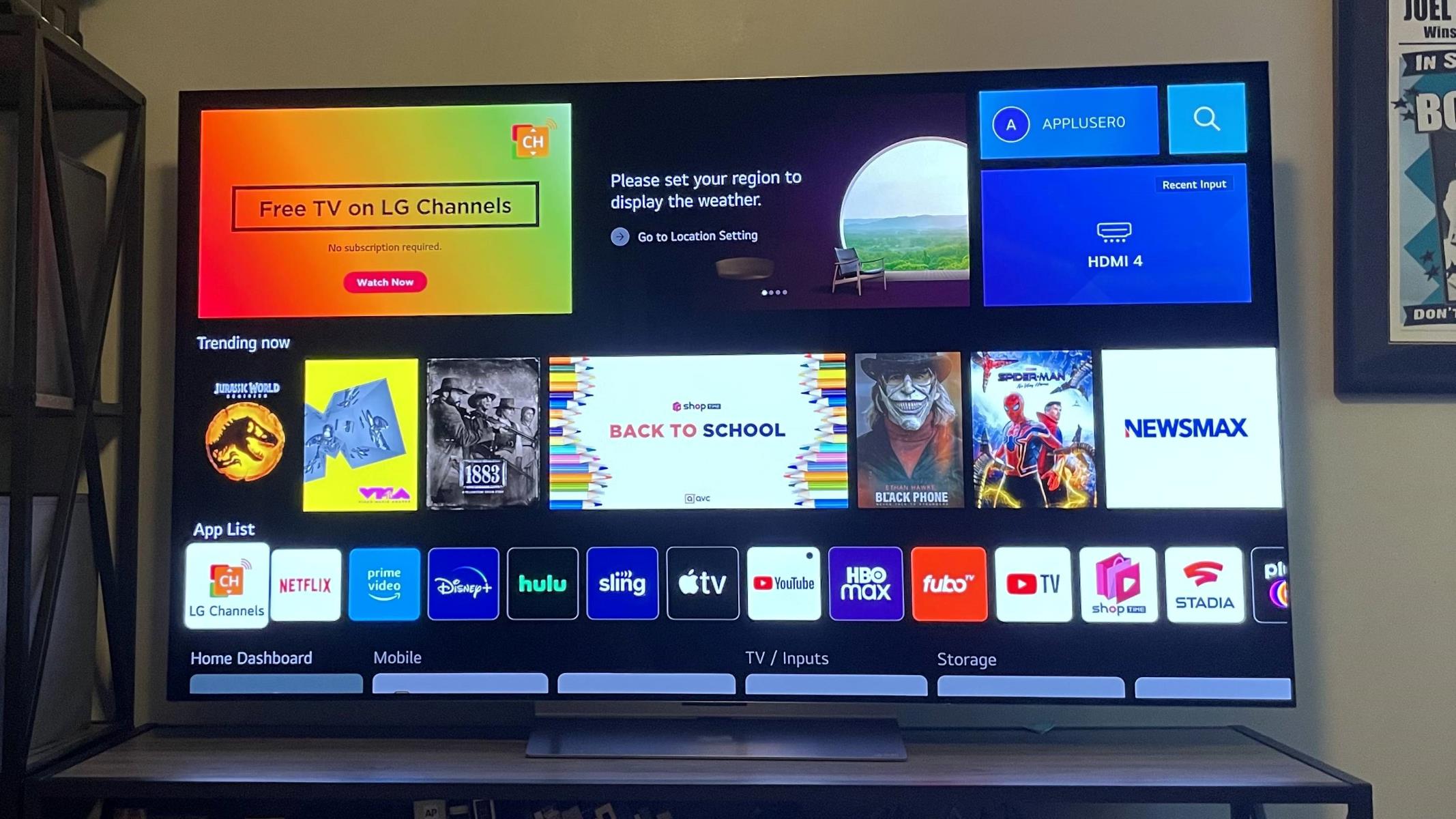
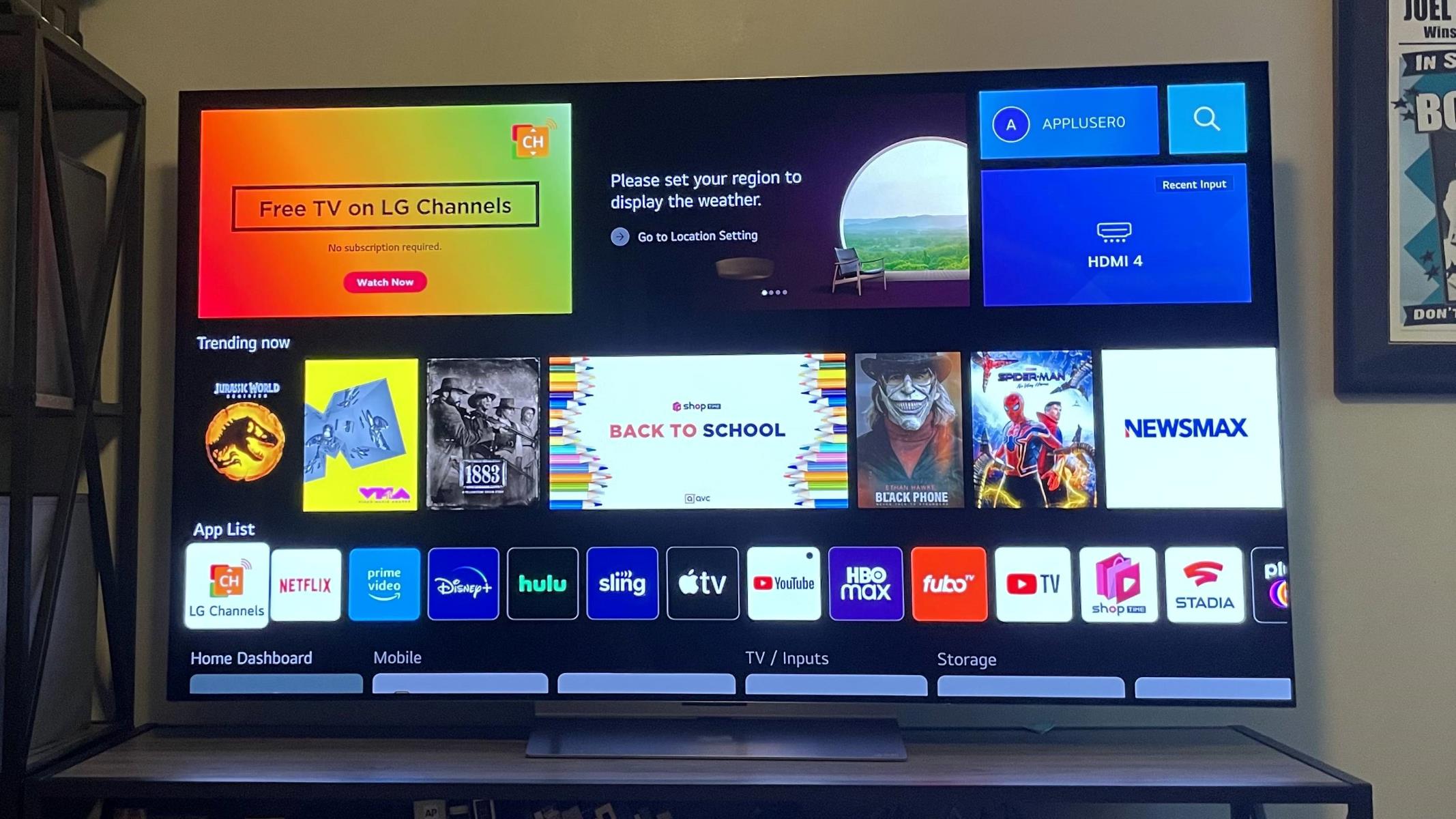
Technology and Computers
Unlock The Secret To Connecting Your LG TV To WiFi In Seconds!
Published: January 25, 2024
Discover the quickest way to connect your LG TV to WiFi with our expert technology and computer tips. Unlock the secret now!
(Many of the links in this article redirect to a specific reviewed product. Your purchase of these products through affiliate links helps to generate commission for Regretless.com, at no extra cost. Learn more)
Table of Contents
Introduction
Connecting your LG TV to WiFi opens up a world of entertainment and convenience, allowing you to stream your favorite shows, movies, and music, as well as access a plethora of online content. Whether you have a smart LG TV or a traditional model, integrating it with your WiFi network is a simple process that can be completed in just a few easy steps. By establishing this connection, you can enjoy seamless access to online streaming services, browse the web, and even mirror content from your smartphone or other devices directly onto the TV screen.
In this comprehensive guide, we will walk you through the process of connecting your LG TV to WiFi, ensuring that you can make the most of your television's capabilities. By following the steps outlined in this article, you will be able to enjoy the full range of features and content that your LG TV has to offer, all without the hassle of cumbersome cables or limited connectivity.
Whether you are a tech-savvy individual or someone who is new to the world of smart TVs, this guide is designed to be accessible and easy to follow. So, without further ado, let's dive into the simple yet impactful process of connecting your LG TV to WiFi, empowering you to unlock the full potential of your home entertainment system.
Step 1: Ensure Your LG TV is Compatible with WiFi
Before embarking on the process of connecting your LG TV to WiFi, it is crucial to verify that your TV model is equipped with the necessary hardware and software to support wireless connectivity. Most modern LG TVs are designed to be compatible with WiFi, enabling seamless integration with your home network. However, if you own an older model or a non-smart TV, it may lack built-in WiFi functionality.
To determine whether your LG TV is WiFi-compatible, you can refer to the product documentation that accompanied the TV at the time of purchase. Alternatively, you can access the TV's settings menu and navigate to the network or connectivity section to check for wireless connectivity options. If your TV supports WiFi, you should find settings related to wireless networks, including the ability to search for and connect to available WiFi networks.
For older LG TV models that do not have native WiFi capabilities, it is still possible to enable WiFi connectivity through the use of external devices such as WiFi dongles or adapters. These accessories can be plugged into the TV's USB or HDMI ports, effectively adding WiFi functionality to your TV. However, it is important to ensure that the WiFi dongle or adapter is compatible with your specific TV model and that it is configured correctly to establish a stable wireless connection.
By confirming the compatibility of your LG TV with WiFi, you can proceed with confidence to the next steps of the setup process, knowing that your TV is equipped to harness the benefits of wireless connectivity. Whether your TV is a cutting-edge smart model or a classic unit retrofitted with WiFi capabilities, the ability to connect to your home network opens up a world of entertainment and convenience, transforming the way you interact with your television.
With the compatibility check complete, you are now ready to delve into the next phase of the setup process, which involves accessing the TV's settings menu to initiate the WiFi connection. This pivotal step will set the stage for seamless integration between your LG TV and your home WiFi network, unlocking a myriad of entertainment possibilities and online features.
Step 2: Access the TV's Settings Menu
Accessing the settings menu on your LG TV is the gateway to customizing and configuring various aspects of your television, including the crucial step of connecting to your WiFi network. The settings menu is where you can fine-tune display preferences, adjust audio settings, and manage network connections, among other functionalities. To initiate the process of connecting your LG TV to WiFi, you will need to navigate to the settings menu using the remote control or the TV's onboard controls.
Here are the detailed steps to access the settings menu on your LG TV:
-
Power On Your TV: Ensure that your LG TV is powered on and displaying the home screen or any active input source.
-
Navigate to the Settings Icon: Using the remote control, locate the settings icon, which is typically represented by a gear or cogwheel symbol. Press the "Settings" button on the remote control to access the settings menu. If your TV does not have a dedicated settings button, look for the "Home" or "Menu" button, which often serves as the entry point to the settings menu.
-
Navigate Using On-Screen Prompts: Once the settings menu is accessed, you will be presented with a range of options and settings categories. Use the directional buttons on the remote control to navigate through the menu options. Look for the "Network" or "Connectivity" category, as this is where the WiFi settings are typically located.
-
Select the Network Option: Within the settings menu, locate and select the "Network" option. This will open a submenu that contains various network-related settings, including WiFi, wired Ethernet connections, and network diagnostics.
-
Prepare for WiFi Configuration: If your TV is not already connected to a WiFi network, you will typically find an option to "Set up WiFi" or "WiFi Connection" within the network settings submenu. Select this option to begin the process of connecting your LG TV to your home WiFi network.
By successfully navigating to the settings menu on your LG TV, you have taken the crucial first step toward establishing a wireless connection. With the settings menu at your disposal, you are poised to seamlessly configure your TV's network settings and embark on the next steps of the WiFi connection process. This pivotal stage sets the foundation for harnessing the full potential of your LG TV's connectivity features, paving the way for immersive entertainment experiences and seamless access to online content.
Step 3: Select the Network Option
After successfully accessing the settings menu on your LG TV, the next crucial step in the process of connecting to WiFi is to select the network option. This pivotal action allows you to delve into the network settings of your TV, enabling you to configure and establish a seamless connection to your home WiFi network.
Once you have navigated to the network settings submenu within the TV's settings menu, you will be presented with a range of network-related options. Among these options, you will typically find the "WiFi" or "Wireless Network" setting, which serves as the gateway to initiate the process of connecting your LG TV to your home WiFi network.
To select the network option and proceed with the WiFi setup, follow these detailed steps:
-
Navigate to the Network Setting: Using the directional buttons on your remote control, navigate through the network settings submenu until you locate the "WiFi" or "Wireless Network" option. This selection is pivotal in initiating the process of establishing a wireless connection for your LG TV.
-
Initiate the WiFi Setup: Upon selecting the "WiFi" or "Wireless Network" option, you will typically be prompted to initiate the WiFi setup process. This may involve scanning for available WiFi networks in your vicinity or manually entering the network details, depending on the specific interface and functionality of your LG TV.
-
Search for Available WiFi Networks: If your TV supports automatic network discovery, it will scan for available WiFi networks within range. Once the scan is complete, a list of detected networks will be displayed on the screen, allowing you to choose your home WiFi network from the available options.
-
Manual Network Entry (if applicable): In cases where automatic network discovery is not supported or if you prefer manual configuration, you may be prompted to manually enter the name (SSID) of your WiFi network. Additionally, you will need to input the security key or password associated with your WiFi network to proceed with the connection.
-
Confirm Network Selection: After selecting your home WiFi network from the list of available options or manually entering the network details, you will be prompted to confirm your selection. This confirmation step ensures that the correct WiFi network is chosen for the subsequent connection process.
By successfully selecting the network option and navigating through the WiFi setup process on your LG TV, you are now one step closer to establishing a robust and reliable wireless connection. This pivotal phase sets the stage for seamless integration between your TV and your home WiFi network, laying the groundwork for a myriad of entertainment possibilities and online features. With the network option selected, you are ready to embark on the subsequent steps of the WiFi connection process, bringing you closer to a fully connected and immersive entertainment experience.
Step 4: Choose Your WiFi Network
After initiating the WiFi setup process on your LG TV, the next crucial step is to choose your WiFi network from the list of available options. This pivotal action enables your TV to establish a connection with your home WiFi network, paving the way for seamless access to online content, streaming services, and a host of interactive features.
Here's a detailed walkthrough of the process to choose your WiFi network on your LG TV:
-
View Available Networks: Upon reaching the network selection screen, your LG TV will display a list of detected WiFi networks within range. These networks may include your home WiFi, nearby public hotspots, or other wireless access points. Use the remote control to navigate through the list of available networks displayed on the screen.
-
Select Your Home WiFi Network: Locate and select your home WiFi network from the list of available options. Your WiFi network's name (SSID) should be recognizable among the listed networks. Once you have identified your network, highlight and select it using the remote control to proceed with the connection process.
-
Enter WiFi Password (if applicable): If your home WiFi network is secured with a password, you will be prompted to enter the security key or WiFi password associated with your network. Use the on-screen keyboard or remote control to input the password accurately. Pay careful attention to uppercase and lowercase characters, as WiFi passwords are case-sensitive.
-
Confirm Network Selection: After entering the WiFi password (if required), confirm your network selection to proceed with the connection process. This confirmation step ensures that your LG TV is set to connect to the correct WiFi network, preventing any potential connectivity issues or errors during the setup.
-
Initiate Network Connection: Once you have chosen your home WiFi network and confirmed the network selection, initiate the network connection process. Your LG TV will attempt to establish a connection with the selected WiFi network, verifying the network credentials and ensuring a secure and stable connection.
By successfully choosing your WiFi network on your LG TV, you have completed a crucial step in the process of establishing a wireless connection. This pivotal phase sets the stage for seamless integration between your TV and your home WiFi network, unlocking a myriad of entertainment possibilities and online features. With your WiFi network selected, you are now ready to proceed to the final steps of the WiFi connection process, bringing you closer to a fully connected and immersive entertainment experience.
Step 5: Enter Your WiFi Password
Entering your WiFi password is a crucial step in the process of connecting your LG TV to your home WiFi network. This security measure ensures that only authorized devices can access and utilize your wireless network, safeguarding your data and maintaining a secure connection. When prompted to enter your WiFi password during the TV setup process, it is essential to input the correct security key to facilitate a successful connection.
Here's a detailed walkthrough of the process to enter your WiFi password on your LG TV:
-
On-Screen Keyboard: Upon reaching the password entry screen, your LG TV will display an on-screen keyboard or input interface, allowing you to enter the WiFi password using the remote control. The on-screen keyboard typically resembles a standard alphanumeric layout, enabling you to input characters, numbers, and special symbols as required by your WiFi password.
-
Use the Remote Control: Navigate through the on-screen keyboard using the directional buttons on the remote control. Highlight each character of your WiFi password and select it using the remote control, effectively inputting the password one character at a time. Pay careful attention to the characters you input, ensuring accuracy and precision during the password entry process.
-
Case-Sensitive Input: WiFi passwords are case-sensitive, meaning that uppercase and lowercase characters must be entered exactly as specified by your network security settings. Take care to accurately input uppercase letters and lowercase letters as required by your WiFi password, ensuring that the password is entered with precision to avoid any authentication errors.
-
Special Characters and Symbols: If your WiFi password includes special characters or symbols, such as punctuation marks or symbols, the on-screen keyboard will provide options for entering these characters. Navigate to the special characters section of the on-screen keyboard to input any symbols or special characters present in your WiFi password, ensuring that the password is entered in its entirety.
-
Verify Password Entry: After inputting your complete WiFi password, verify the entered password to ensure that it matches the security key of your WiFi network. This verification step is crucial in preventing any potential errors or discrepancies in the password entry process, ensuring that the correct password is used for the subsequent connection attempt.
By accurately entering your WiFi password on your LG TV, you have completed a pivotal step in the process of establishing a wireless connection. This crucial phase sets the stage for a secure and reliable integration between your TV and your home WiFi network, unlocking a myriad of entertainment possibilities and online features. With your WiFi password entered, you are now prepared to proceed to the final steps of the WiFi connection process, bringing you closer to a fully connected and immersive entertainment experience.
Step 6: Connect to the WiFi Network
After successfully entering your WiFi password, the final step in the process of connecting your LG TV to your home WiFi network is to initiate the network connection. This pivotal action culminates the setup process, allowing your TV to establish a robust and seamless wireless connection, opening the gateway to a myriad of online content and interactive features.
Upon confirming the entered WiFi password, your LG TV will proceed to authenticate and connect to the selected WiFi network. The connection process involves the following key steps:
-
Network Authentication: Your TV will initiate the authentication process, verifying the accuracy of the entered WiFi password and ensuring that the credentials match the security settings of your home WiFi network. This authentication step is crucial in validating the connection and establishing a secure link between your TV and the WiFi network.
-
Connection Establishment: Once the authentication is successful, your LG TV will proceed to establish a connection with the selected WiFi network. During this phase, the TV will communicate with the WiFi router or access point, negotiating the connection parameters and establishing a stable link for data transmission.
-
Signal Strength and Stability: Your TV will evaluate the signal strength and stability of the WiFi connection, ensuring that the network coverage is sufficient for reliable operation. This assessment is vital in determining the quality of the connection and optimizing the wireless performance of your TV.
-
Network Configuration: After establishing the connection, your LG TV will configure the network settings, including obtaining an IP address and DNS information from the WiFi network. This configuration phase ensures that your TV is fully integrated with the WiFi network, enabling seamless communication and data transfer.
-
Confirmation and Activation: Upon successful connection and configuration, your LG TV will confirm the network activation, indicating that the WiFi connection is established and operational. This confirmation signifies that your TV is now fully connected to your home WiFi network, ready to access a wealth of online content and streaming services.
By successfully connecting your LG TV to your home WiFi network, you have unlocked a world of entertainment and convenience, empowering your TV to seamlessly access online streaming services, browse the web, and even mirror content from your smartphone or other devices. This robust wireless connection transforms the way you interact with your television, enhancing your viewing experience and providing access to a diverse range of digital content.
With the WiFi network connection established, your LG TV is now fully equipped to deliver immersive entertainment experiences, seamless access to online content, and a host of interactive features, all powered by the convenience and flexibility of wireless connectivity. This marks the successful culmination of the WiFi setup process, ensuring that you can make the most of your LG TV's capabilities and enjoy the full range of features and content it has to offer.
Conclusion
In conclusion, the process of connecting your LG TV to WiFi is a transformative journey that unlocks a wealth of entertainment and convenience. By following the simple yet impactful steps outlined in this guide, you have successfully integrated your TV with your home WiFi network, paving the way for a seamless and immersive viewing experience.
The compatibility check at the outset ensured that your LG TV is equipped with the necessary hardware and software to support wireless connectivity. Whether you have a modern smart TV or a classic model retrofitted with WiFi capabilities, the ability to connect to your home network opens up a world of entertainment possibilities.
Accessing the TV's settings menu and navigating to the network options provided the foundation for configuring the WiFi connection. This pivotal phase allowed you to fine-tune the network settings, ensuring a seamless integration between your TV and your home WiFi network.
Choosing your WiFi network and entering the password were crucial steps that facilitated the establishment of a secure and reliable wireless connection. By accurately selecting your home WiFi network and inputting the correct password, you have empowered your TV to access a myriad of online content and interactive features.
Finally, with the successful connection to the WiFi network, your LG TV is now fully equipped to deliver immersive entertainment experiences, seamless access to online content, and a host of interactive features. The robust wireless connection ensures that you can make the most of your TV's capabilities and enjoy the full range of features and content it has to offer.
In essence, the process of connecting your LG TV to WiFi in seconds has empowered you to harness the full potential of your home entertainment system. Whether you are streaming your favorite shows, accessing online music services, or mirroring content from your devices, the seamless integration with your home WiFi network has elevated your TV viewing experience to new heights.
By embracing the power of wireless connectivity, you have embarked on a journey that transcends traditional viewing experiences, embracing the digital era of entertainment and connectivity. With your LG TV seamlessly connected to your WiFi network, the possibilities are endless, and the entertainment is boundless.