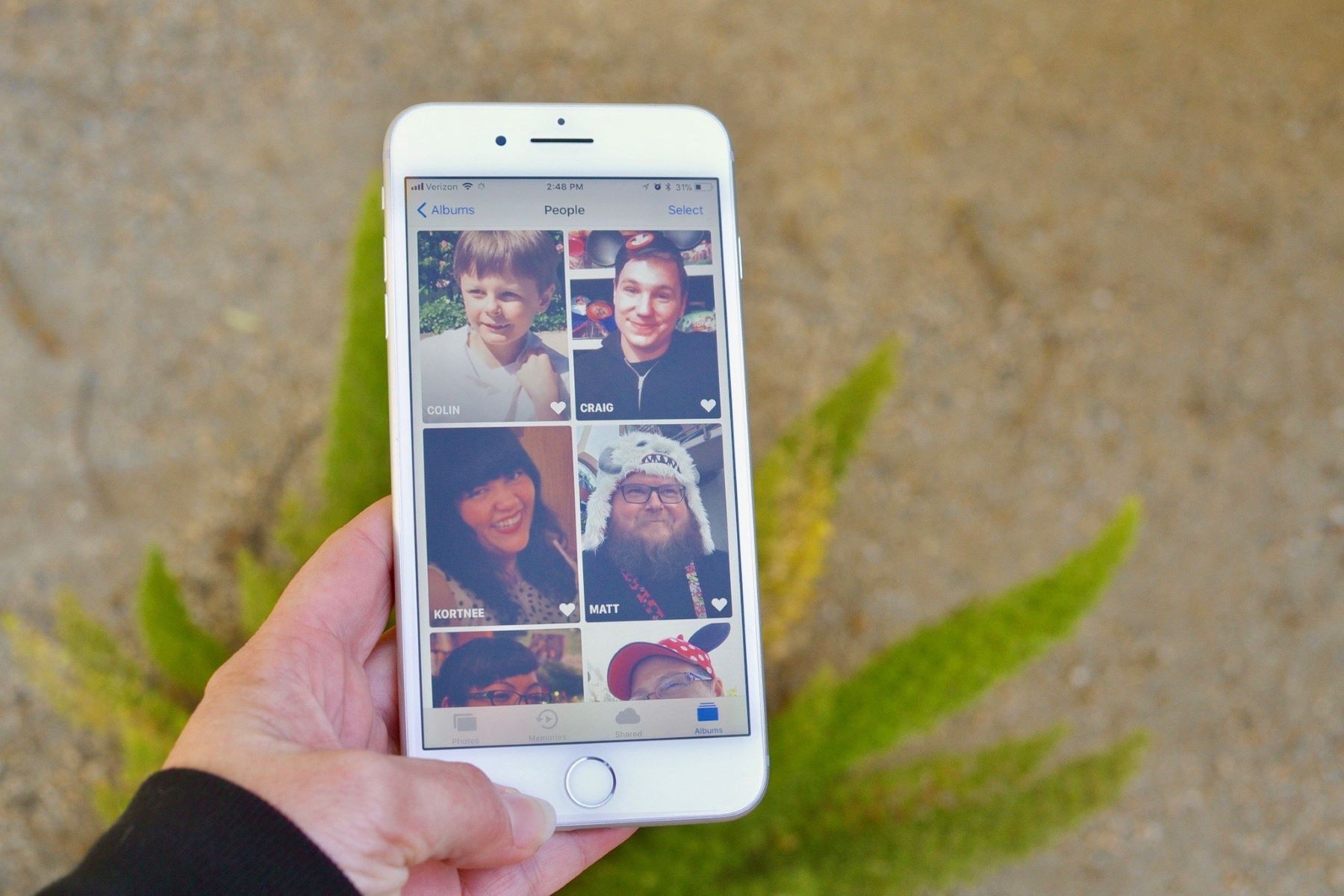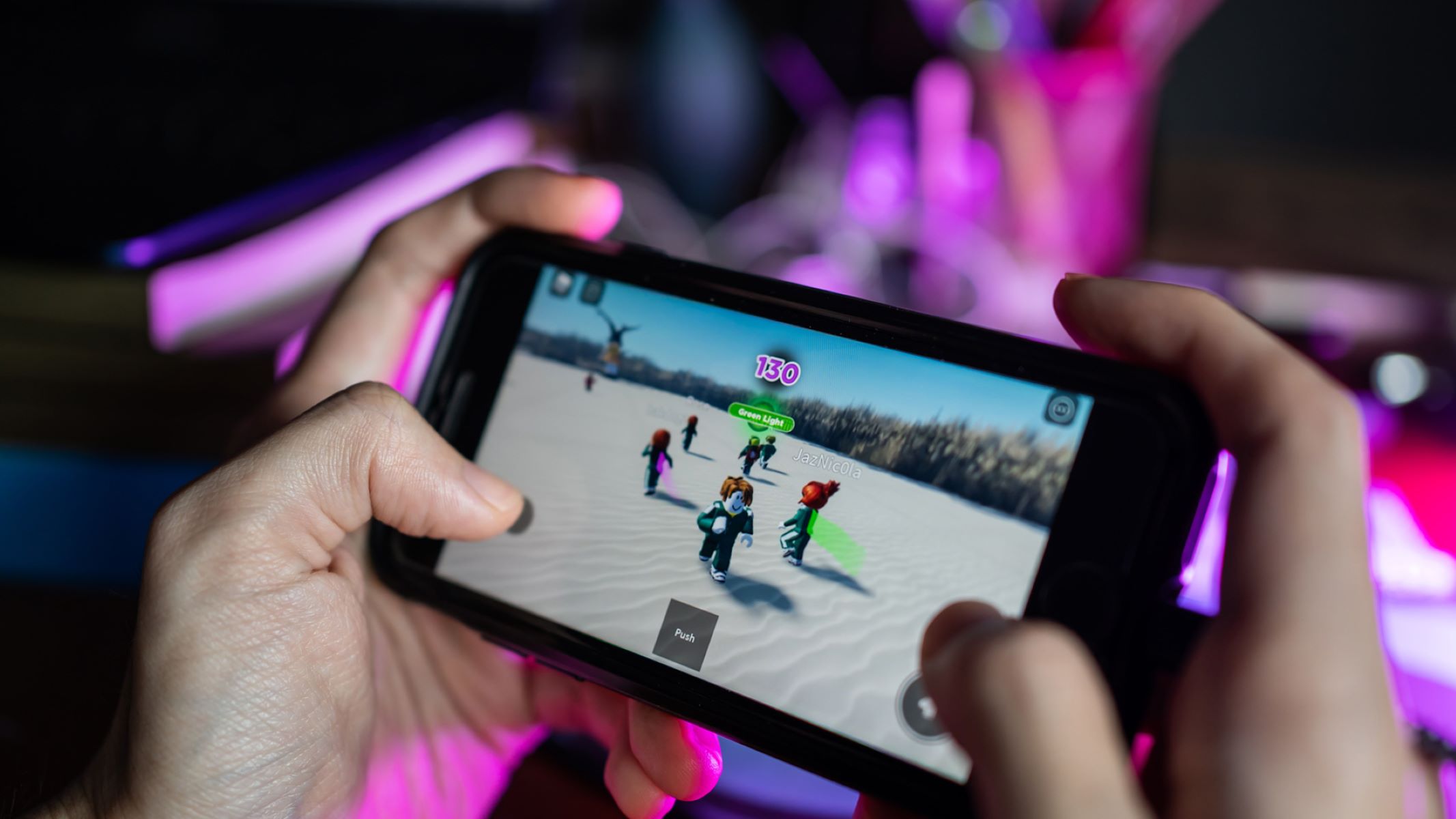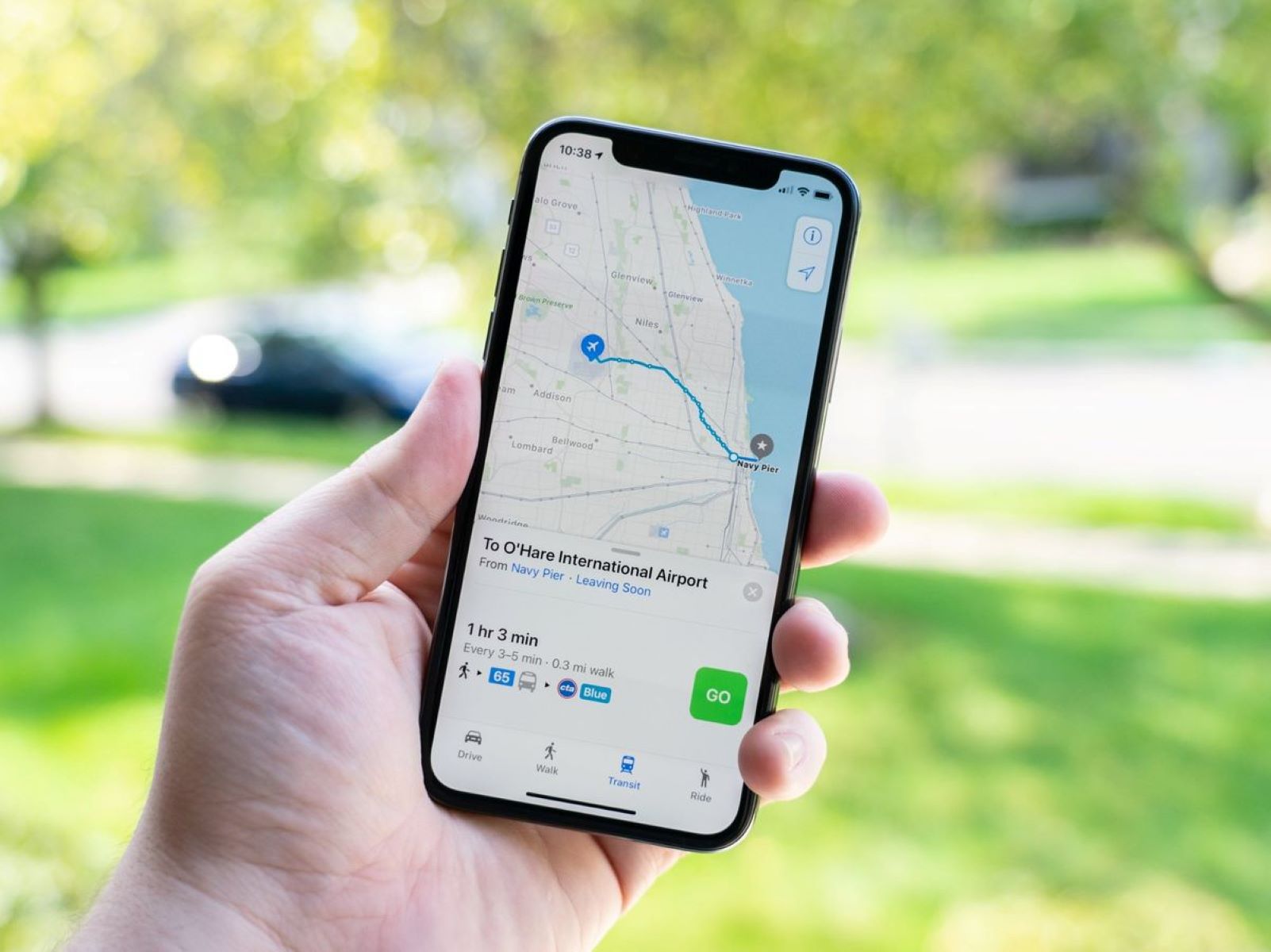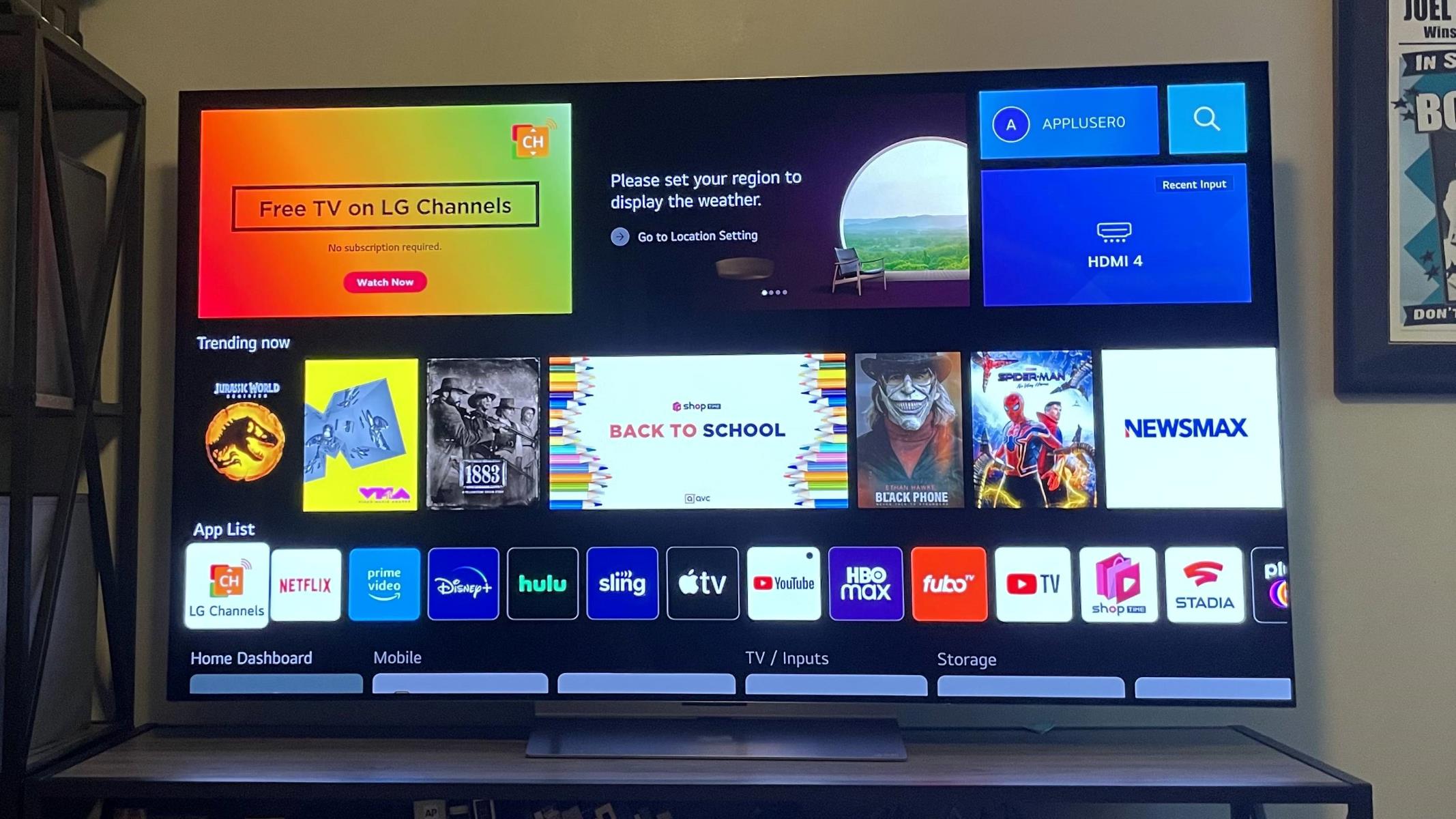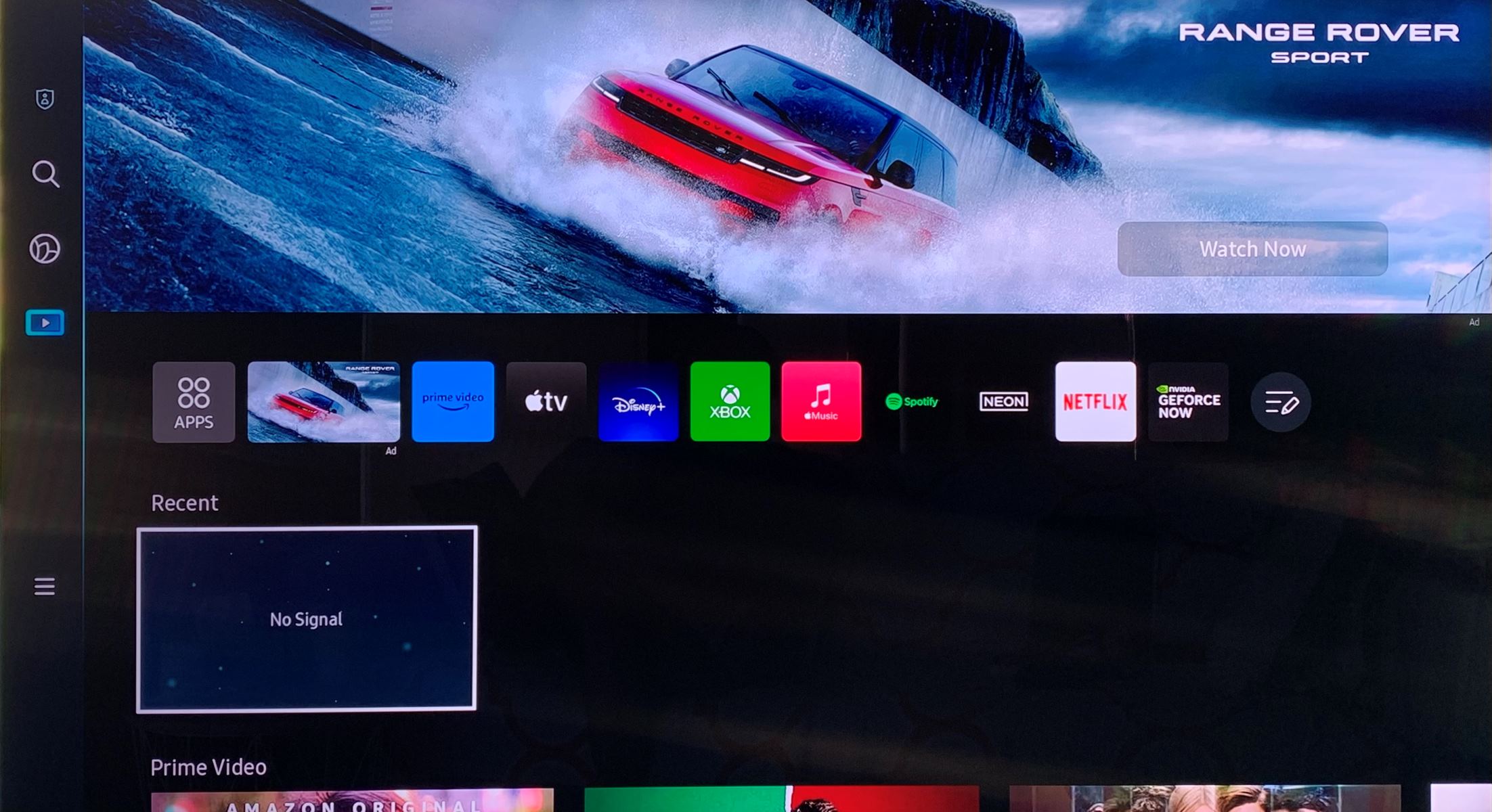Home>Technology and Computers>Unlock The Secret To Typing The Squared Symbol On Your IPhone!


Technology and Computers
Unlock The Secret To Typing The Squared Symbol On Your IPhone!
Published: February 3, 2024
Learn the easy steps to type the squared symbol on your iPhone and master technology and computer shortcuts with our expert tips! Unlock the secret now.
(Many of the links in this article redirect to a specific reviewed product. Your purchase of these products through affiliate links helps to generate commission for Regretless.com, at no extra cost. Learn more)
Table of Contents
Introduction
Are you someone who frequently needs to type the squared symbol on your iPhone, only to find yourself puzzled by its absence from the standard keyboard layout? Whether you're working on a mathematical equation, drafting a scientific report, or simply expressing a numerical value in a superscript format, the squared symbol can be an essential component of your digital communication. While it may not be readily apparent, there are several clever methods to unlock this elusive symbol on your iPhone keyboard. In this comprehensive guide, we will explore three effective techniques that will empower you to effortlessly type the squared symbol on your iPhone. By the end of this article, you'll be equipped with the knowledge to seamlessly integrate this symbol into your digital repertoire, enhancing your ability to convey precise numerical information with ease.
Let's embark on this journey to demystify the process of accessing the squared symbol on your iPhone, ensuring that you can confidently wield this powerful tool in your everyday digital endeavors. Whether you're a student, a professional, or an avid iPhone user seeking to expand your typing prowess, this guide is tailored to address your needs. So, without further ado, let's delve into the first method, which involves leveraging the text replacement feature to seamlessly incorporate the squared symbol into your digital communications.
Method 1: Using the Text Replacement Feature
One ingenious method to type the squared symbol on your iPhone involves utilizing the Text Replacement feature. This feature allows you to create custom shortcuts for frequently used phrases, words, or symbols, thereby streamlining your typing experience. By leveraging this functionality, you can effortlessly access the squared symbol with a simple and intuitive shortcut. Here's how to implement this technique:
-
Access Text Replacement: Begin by navigating to your iPhone's Settings app and selecting "General." From there, tap on "Keyboard" and then choose "Text Replacement." This will lead you to the interface where you can create and manage custom text replacements.
-
Create a New Text Replacement: Tap on the "+" icon to add a new text replacement. In the "Phrase" field, input the squared symbol, which is denoted by the "^2" superscript format. You can simply copy the squared symbol from a reliable source and paste it into the "Phrase" field. Next, in the "Shortcut" field, enter a sequence of characters that will serve as your shortcut for the squared symbol. It's advisable to choose a shortcut that is easy to remember and not commonly used in regular typing.
-
Save and Apply: Once you've entered the squared symbol and its corresponding shortcut, tap "Save" to store the text replacement. Your iPhone will now recognize the specified shortcut and automatically replace it with the squared symbol whenever you type the shortcut followed by a space or punctuation.
By employing this method, you can seamlessly integrate the squared symbol into your digital communication without the need to switch between different keyboards or navigate complex menus. This streamlined approach enhances your typing efficiency and ensures quick access to the squared symbol whenever the need arises.
With the Text Replacement feature, you have the flexibility to create custom shortcuts for a wide range of symbols, phrases, and expressions, catering to your unique typing preferences and requirements. This empowers you to personalize your iPhone's keyboard functionality, making it a tailored and efficient tool for your specific communication needs.
In the next section, we will explore an alternative method that involves utilizing the Emoji keyboard to access the squared symbol on your iPhone. This approach offers a distinct and visually engaging way to incorporate the squared symbol into your digital interactions. Let's proceed to unravel the intricacies of this method and expand your repertoire of iPhone typing techniques.
Method 2: Using the Emoji Keyboard
When it comes to typing the squared symbol on your iPhone, the Emoji keyboard presents a visually captivating and user-friendly avenue to access this essential symbol. While emojis are commonly associated with expressive icons and smiley faces, the Emoji keyboard also encompasses a diverse array of symbols and characters, including the coveted squared symbol. By leveraging this feature, you can seamlessly integrate the squared symbol into your digital communication with flair and convenience.
To access the squared symbol using the Emoji keyboard, follow these straightforward steps:
-
Open the Keyboard: Begin by tapping on the text field where you intend to type the squared symbol, initiating the keyboard interface on your iPhone.
-
Navigate to the Emoji Keyboard: Within the keyboard interface, locate the icon that allows you to switch to the Emoji keyboard. This icon is typically represented by a smiley face or a globe symbol, depending on your keyboard settings. Tap on this icon to transition to the Emoji keyboard.
-
Access the Symbols Section: Once you've entered the Emoji keyboard, look for the section that houses various symbols and special characters. This section may be denoted by a hashtag or a symbol icon, and it often includes a diverse selection of symbols beyond traditional emojis.
-
Locate the Squared Symbol: Within the symbols section, navigate through the available characters until you spot the squared symbol, represented by the superscript format of "2" positioned slightly above the baseline. The squared symbol may be located alongside other mathematical or typographical symbols, adding to the visual richness of the Emoji keyboard.
-
Insert the Squared Symbol: Upon identifying the squared symbol, simply tap on it to insert it into the text field. The squared symbol will seamlessly integrate into your digital communication, serving as a visually distinct representation of numerical values raised to the power of two.
By utilizing the Emoji keyboard to access the squared symbol, you not only streamline the typing process but also infuse your digital communication with a touch of visual appeal. The Emoji keyboard's intuitive interface and diverse symbol repertoire empower you to effortlessly incorporate the squared symbol into your messages, documents, and social media interactions.
In the subsequent section, we will delve into another method that involves leveraging the Symbol keyboard to access the squared symbol on your iPhone. This alternative approach offers a specialized interface dedicated to a wide range of symbols and characters, providing a focused and efficient means of typing the squared symbol. Let's continue our exploration to uncover the intricacies of this method and further expand your iPhone typing capabilities.
Method 3: Using the Symbol Keyboard
When it comes to accessing a comprehensive array of symbols and special characters, the Symbol keyboard on your iPhone serves as a dedicated gateway to a diverse typographical landscape. By leveraging this specialized keyboard, you can effortlessly navigate through an extensive selection of symbols, including the elusive squared symbol, with precision and ease. This method offers a focused and efficient approach to typing the squared symbol, ensuring seamless integration into your digital communication.
To access the squared symbol using the Symbol keyboard on your iPhone, follow these intuitive steps:
-
Access the Symbol Keyboard: Begin by tapping on the text field where you intend to type the squared symbol, initiating the keyboard interface on your iPhone. Next, tap on the "123" key, typically located at the bottom left or bottom right of the standard keyboard. This action will switch the keyboard to the Symbol keyboard, granting you access to a diverse range of symbols and special characters.
-
Navigate to the Numerals and Fractions Section: Within the Symbol keyboard interface, locate the section that houses numerals and fractions. This section is designed to encompass numerical symbols, mathematical operators, and specialized fractions, providing a comprehensive repository for numerical representation.
-
Locate the Squared Symbol: Once you've entered the numerals and fractions section, navigate through the available characters until you spot the squared symbol. The squared symbol is typically represented by the superscript format of "2," positioned slightly above the baseline. It may be situated alongside other mathematical symbols, offering a cohesive visual representation of numerical and typographical elements.
-
Insert the Squared Symbol: Upon identifying the squared symbol within the Symbol keyboard interface, simply tap on it to insert it into the text field. The squared symbol will seamlessly integrate into your digital communication, serving as a precise and visually distinct representation of numerical values raised to the power of two.
By utilizing the Symbol keyboard to access the squared symbol, you gain access to a specialized interface tailored to the nuanced requirements of symbol-based typing. This focused approach ensures efficient navigation and seamless integration of the squared symbol into your messages, documents, and numerical expressions.
With these three distinct methods at your disposal, you now possess a comprehensive toolkit for effortlessly typing the squared symbol on your iPhone. Whether you prefer the streamlined Text Replacement feature, the visually engaging Emoji keyboard, or the specialized Symbol keyboard, each method offers a unique avenue to access the squared symbol, catering to your specific typing preferences and workflow. Armed with this knowledge, you can confidently wield the squared symbol in your digital endeavors, enhancing the precision and clarity of your numerical communication on your iPhone.
Conclusion
In conclusion, the ability to effortlessly type the squared symbol on your iPhone is a valuable asset that empowers you to accurately convey numerical information with precision and clarity. By exploring the three distinct methods outlined in this guide, you have gained a comprehensive understanding of the diverse avenues available for accessing the squared symbol on your iPhone's keyboard. Whether you opt for the streamlined Text Replacement feature, the visually engaging Emoji keyboard, or the specialized Symbol keyboard, each method offers a unique approach to seamlessly integrate the squared symbol into your digital communication.
The Text Replacement feature provides a practical and customizable solution, allowing you to create a personalized shortcut for the squared symbol, thereby streamlining your typing experience. This method enhances your efficiency and ensures quick access to the squared symbol without the need to switch between different keyboards or navigate complex menus.
On the other hand, the Emoji keyboard presents a visually captivating and user-friendly interface for accessing the squared symbol, infusing your digital communication with a touch of visual appeal. Its intuitive layout and diverse symbol repertoire empower you to effortlessly incorporate the squared symbol into your messages, documents, and social media interactions with flair and convenience.
Furthermore, the specialized Symbol keyboard offers a focused and efficient approach to typing the squared symbol, providing a dedicated gateway to a diverse typographical landscape. This method ensures seamless integration of the squared symbol into your digital communication, catering to the nuanced requirements of symbol-based typing and enhancing the precision of your numerical expressions.
Armed with these diverse methods, you now possess a comprehensive toolkit for effortlessly typing the squared symbol on your iPhone. Whether you are a student tackling mathematical equations, a professional drafting scientific reports, or an avid iPhone user seeking to expand your typing prowess, these methods cater to a wide range of user preferences and workflow requirements.
By mastering the art of accessing the squared symbol on your iPhone, you have unlocked a valuable skill that enhances your ability to communicate numerical information effectively in various contexts. As you apply these techniques in your day-to-day digital interactions, you can confidently wield the squared symbol, elevating the precision and clarity of your numerical communication on your iPhone.