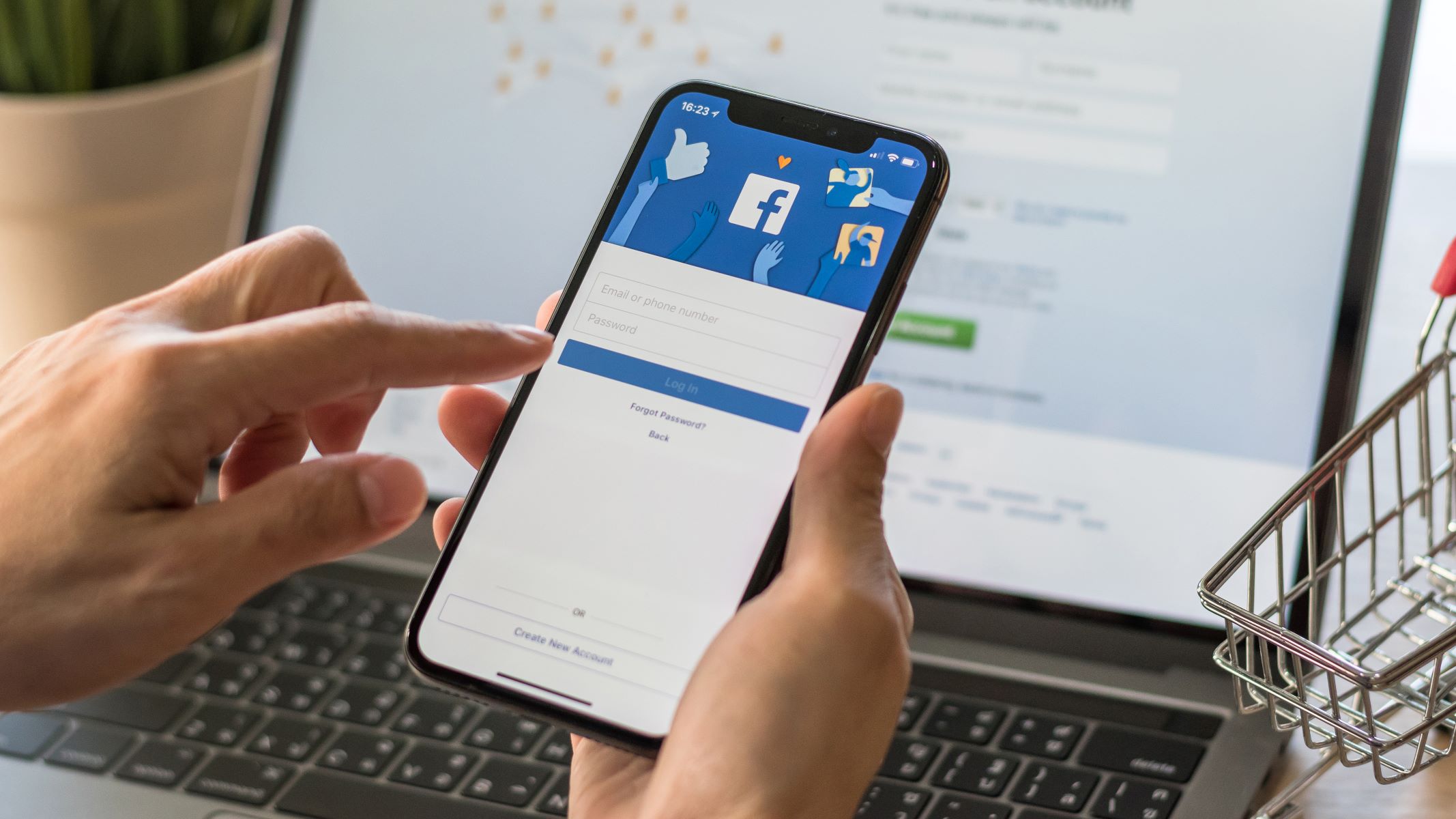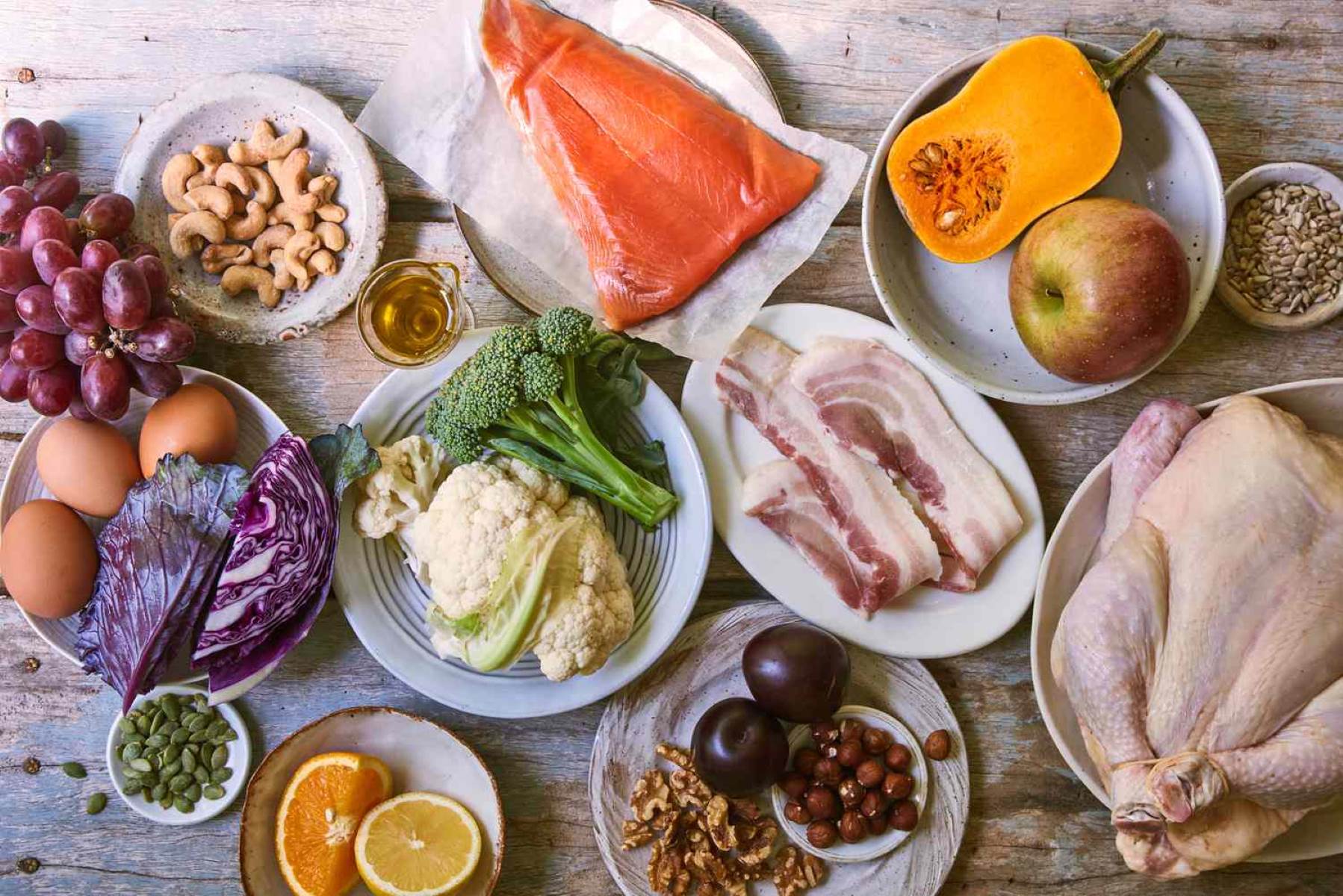Home>Technology and Computers>The Ultimate Guide To Removing Objects In Photoshop Like A Pro!


Technology and Computers
The Ultimate Guide To Removing Objects In Photoshop Like A Pro!
Published: February 11, 2024
Learn how to expertly remove objects in Photoshop with our ultimate guide. Perfect for technology and computer enthusiasts looking to enhance their skills.
(Many of the links in this article redirect to a specific reviewed product. Your purchase of these products through affiliate links helps to generate commission for Regretless.com, at no extra cost. Learn more)
Table of Contents
Introduction
Removing unwanted objects from images is a common task in the realm of digital image editing. Whether it's eliminating a distracting element from a beautiful landscape photo or erasing imperfections from a portrait, the ability to seamlessly remove objects in Photoshop can elevate the overall quality of an image. In this comprehensive guide, we will delve into the various techniques and tools that will empower you to remove objects from your photos like a seasoned professional.
From the fundamental Clone Stamp Tool to the advanced capabilities of the Pen Tool, we will explore a range of methods to achieve flawless object removal. Understanding these techniques will not only enhance your proficiency in Photoshop but also provide you with the creative freedom to transform your images with precision and finesse.
So, buckle up and get ready to embark on a journey through the intricate world of object removal in Photoshop. By the end of this guide, you will have the knowledge and skills to seamlessly erase unwanted elements from your images, unlocking a new realm of creative possibilities. Let's dive in and discover the art of object removal in Photoshop!
Understanding the Clone Stamp Tool
The Clone Stamp Tool is a fundamental feature in Photoshop that serves as a versatile instrument for removing unwanted objects from images. This tool operates by sampling a specific area of an image, known as the source, and then replicating it to cover the targeted object, referred to as the destination. Understanding the intricacies of the Clone Stamp Tool is essential for achieving seamless and natural-looking object removal.
When using the Clone Stamp Tool, it is crucial to select a source area that closely matches the texture, color, and lighting of the destination area. This ensures that the cloned pixels blend harmoniously with the surrounding elements, maintaining the overall integrity of the image. Additionally, adjusting the brush size and hardness allows for precise control over the application of the cloned pixels, enabling a seamless integration with the surrounding pixels.
Furthermore, mastering the art of using the Clone Stamp Tool involves employing various techniques to achieve optimal results. One such technique is utilizing a soft-edged brush for blending the cloned pixels seamlessly into the surrounding areas, particularly useful for removing objects from complex backgrounds. Additionally, adjusting the opacity of the Clone Stamp Tool can facilitate gradual blending, allowing for a more natural and gradual transition between the cloned and original pixels.
Moreover, the Clone Stamp Tool offers the flexibility to sample from different layers within an image, providing enhanced control over the cloning process. This capability is particularly valuable when working with non-destructive editing techniques, as it allows for seamless integration of cloned elements across multiple layers without compromising the original image data.
In essence, the Clone Stamp Tool is a powerful asset in the arsenal of Photoshop users, offering unparalleled control and precision in removing unwanted objects from images. By understanding the nuances of this tool and honing the skills to effectively utilize it, one can achieve flawless object removal, breathing new life into their images with seamless precision and finesse.
Mastering the Content-Aware Fill
Content-Aware Fill is a powerful feature in Photoshop that revolutionizes the process of removing objects from images. This intelligent tool analyzes the surrounding pixels of a selected area and seamlessly fills in the targeted object, producing natural and convincing results. Mastering the Content-Aware Fill technique empowers users to achieve impeccable object removal with remarkable ease and efficiency.
When utilizing Content-Aware Fill, it is essential to carefully define the area from which the object will be removed. This involves using selection tools such as the Lasso Tool or the Quick Selection Tool to precisely outline the object, providing the Content-Aware Fill algorithm with a clear understanding of the area to be replaced. Additionally, refining the selection by incorporating the Select and Mask feature enables users to achieve precise and detailed outlines, ensuring a seamless transition between the removed object and its surroundings.
Furthermore, understanding the various settings and options within the Content-Aware Fill dialog box is paramount for mastering this technique. Photoshop offers customizable parameters such as Color Adaptation, Rotation Adaptation, Scale, and Mirror, providing users with the flexibility to fine-tune the fill process according to the specific characteristics of the image. Experimenting with these settings allows for optimal adaptation to different scenarios, ensuring that the filled area harmonizes seamlessly with the surrounding elements.
Moreover, leveraging the power of the Content-Aware Fill feature extends beyond basic object removal. This versatile tool can be utilized to fill in areas with textures, patterns, or gradients, enabling users to seamlessly extend backgrounds, remove blemishes, and erase unwanted elements from their images. The ability to intelligently analyze the image content and generate natural replacements makes Content-Aware Fill an indispensable asset for achieving flawless edits with minimal effort.
In essence, mastering the Content-Aware Fill technique empowers users to effortlessly remove objects from images while maintaining the integrity and visual coherence of the composition. By harnessing the advanced capabilities of this feature and understanding its nuances, users can elevate their image editing prowess and unlock a world of creative possibilities within the realm of object removal in Photoshop.
Utilizing the Patch Tool
The Patch Tool is a versatile and powerful feature in Photoshop that offers precise control over object removal and seamless image retouching. This tool operates by allowing users to select a specific area, known as the source, and then seamlessly blend it with a targeted destination area, effectively removing unwanted objects while preserving the overall visual coherence of the image.
When utilizing the Patch Tool, it is essential to carefully select the source area, ensuring that it closely matches the texture, color, and lighting of the destination area. This facilitates a seamless integration of the patched pixels with the surrounding elements, resulting in natural-looking object removal. Additionally, adjusting the patch selection by incorporating the Content-Aware option provides the Patch Tool with the intelligence to analyze and adapt to the image content, further enhancing the quality of the patching process.
Furthermore, the Patch Tool offers the flexibility to work with different blending modes, enabling users to achieve optimal results based on the specific characteristics of the image. Experimenting with blending modes such as Normal, Content-Aware, and Structure facilitates fine-tuned control over the patching process, allowing for precise adaptation to different scenarios and image elements.
Moreover, mastering the art of utilizing the Patch Tool involves understanding its advanced capabilities, such as the ability to work non-destructively with separate layers. This feature empowers users to seamlessly integrate patching adjustments into their editing workflow, facilitating non-destructive editing and preserving the original image data while achieving flawless object removal.
In essence, the Patch Tool is a valuable asset for users seeking to achieve seamless object removal and image retouching in Photoshop. By mastering the intricacies of this tool and honing the skills to effectively utilize its advanced features, users can elevate their image editing proficiency and unlock a world of creative possibilities within the realm of object removal and retouching.
Using the Healing Brush Tool
The Healing Brush Tool stands as a formidable asset within the arsenal of Photoshop users, offering unparalleled capabilities for seamless object removal and image retouching. This versatile tool operates by intelligently blending pixels from a sampled area with the targeted destination, effectively erasing imperfections, blemishes, and unwanted objects while preserving the natural texture and tonality of the surrounding elements.
When utilizing the Healing Brush Tool, precision and attention to detail are paramount. The process begins by selecting a source area that closely matches the texture and color of the area to be retouched. This ensures that the sampled pixels seamlessly integrate with the surrounding elements, resulting in a natural and unblemished appearance. Additionally, adjusting the brush size and hardness allows for precise control over the application of the healing effect, enabling users to target specific areas with finesse.
Furthermore, the Healing Brush Tool offers the flexibility to work with different blending modes, providing users with the freedom to adapt the healing process to the specific characteristics of the image. Experimenting with blending modes such as Normal, Replace, and Multiply empowers users to achieve optimal results based on the unique attributes of the image, allowing for seamless integration of the healing effect with the surrounding pixels.
Moreover, mastering the art of using the Healing Brush Tool involves understanding its advanced capabilities, such as the ability to work non-destructively with separate layers. This feature empowers users to seamlessly integrate healing adjustments into their editing workflow, facilitating non-destructive editing and preserving the original image data while achieving flawless object removal and retouching.
In essence, the Healing Brush Tool serves as a cornerstone for achieving impeccable object removal and image retouching in Photoshop. By mastering the intricacies of this tool and honing the skills to effectively utilize its advanced features, users can elevate their image editing proficiency and unlock a world of creative possibilities within the realm of object removal and retouching.
Removing Objects with the Pen Tool
The Pen Tool in Photoshop is a versatile instrument that transcends traditional object removal techniques, offering unparalleled precision and control over the editing process. When it comes to removing objects with the Pen Tool, its capabilities extend beyond basic pixel manipulation, allowing users to create precise paths and selections to isolate and eliminate unwanted elements from images.
The process of removing objects with the Pen Tool begins with meticulously outlining the object to be removed by creating a path that encapsulates its contours with precision. This involves strategically placing anchor points along the object's edges, enabling users to define the shape and curvature of the selection with meticulous accuracy. The Pen Tool's ability to create smooth, adjustable paths empowers users to achieve detailed and refined selections, ensuring that the object removal process is executed with surgical precision.
Once the path outlining the object is established, users can convert it into a selection, effectively isolating the targeted element for removal. This selection serves as a precise boundary, allowing users to seamlessly erase the object while maintaining the integrity of the surrounding elements. Leveraging the refined selection capabilities of the Pen Tool, users can execute object removal with unparalleled accuracy, resulting in flawless edits that seamlessly blend with the overall composition of the image.
Moreover, the Pen Tool offers the flexibility to refine and adjust the selection as needed, ensuring that the object removal process aligns with the specific requirements of the image. Whether it involves fine-tuning the path's curvature or adjusting anchor points to achieve optimal precision, the Pen Tool empowers users to exert meticulous control over the object removal process, resulting in seamless and natural-looking edits.
Furthermore, the Pen Tool's non-destructive nature allows for the creation of editable paths and selections, facilitating a flexible and iterative approach to object removal. This capability enables users to refine and modify the selection as needed, ensuring that the object removal process aligns with the evolving creative vision for the image.
In essence, removing objects with the Pen Tool in Photoshop transcends conventional editing techniques, offering a level of precision and control that is indispensable for achieving impeccable object removal. By harnessing the advanced capabilities of the Pen Tool and mastering its intricacies, users can elevate their editing proficiency and unlock a world of creative possibilities within the realm of object removal in Photoshop.
Advanced Techniques for Object Removal
In the realm of digital image editing, mastering advanced techniques for object removal in Photoshop can elevate one's proficiency to unprecedented levels, enabling the seamless eradication of unwanted elements from images with precision and finesse. These advanced techniques encompass a spectrum of sophisticated tools and methods that empower users to achieve flawless object removal while preserving the integrity and visual coherence of the composition.
Leveraging Layer Masks and Blending Modes
Harnessing the power of layer masks and blending modes constitutes a fundamental aspect of advanced object removal techniques in Photoshop. Layer masks enable users to selectively reveal or conceal specific areas of an image, providing a non-destructive and flexible approach to object removal. By meticulously painting on layer masks with varying opacities and blending modes, users can seamlessly integrate the removal of objects into the image, ensuring a harmonious transition between the edited and original elements.
Employing Frequency Separation
Frequency separation stands as an advanced retouching technique that facilitates precise object removal by separating an image into its high and low-frequency components. This method allows users to address texture and color independently, enabling the targeted removal of imperfections while preserving the natural texture and tonality of the surrounding elements. By leveraging frequency separation, users can achieve impeccable object removal with unparalleled control and finesse, resulting in seamless edits that seamlessly blend with the overall composition.
Utilizing Advanced Selection Tools
Advanced selection tools, such as the Quick Selection Tool, Refine Edge, and Select and Mask, empower users to achieve intricate and detailed selections for object removal. These tools offer advanced capabilities for refining edges, capturing intricate details, and intelligently adapting to complex image elements, ensuring that the object removal process aligns with the specific characteristics of the image. By mastering these selection tools, users can execute object removal with surgical precision, resulting in flawless edits that seamlessly integrate with the overall composition.
Embracing Content-Aware Scaling and Transforming
Content-Aware scaling and transforming techniques offer innovative solutions for seamlessly adjusting the composition of an image while facilitating the removal of unwanted objects. By leveraging the intelligent content-aware algorithms, users can manipulate the scale and proportions of an image while preserving the essential visual elements, enabling the seamless integration of object removal with transformative edits. This advanced technique empowers users to achieve impeccable object removal while dynamically enhancing the overall composition of the image.
In essence, mastering advanced techniques for object removal in Photoshop empowers users to transcend conventional editing methods, unlocking a world of creative possibilities and achieving flawless edits with unparalleled precision and finesse. By embracing these advanced techniques, users can elevate their image editing proficiency and embark on a journey of creative exploration within the realm of object removal in Photoshop.
Conclusion
In conclusion, the art of removing objects in Photoshop is a multifaceted endeavor that encompasses a diverse array of techniques and tools, each offering unique capabilities for achieving flawless and natural-looking edits. From the fundamental prowess of the Clone Stamp Tool to the advanced precision of the Pen Tool, mastering the art of object removal empowers users to elevate their image editing proficiency and unlock a world of creative possibilities.
Throughout this comprehensive guide, we have delved into the intricacies of the Clone Stamp Tool, Content-Aware Fill, Patch Tool, Healing Brush Tool, Pen Tool, and advanced techniques for object removal. Each of these methods offers distinct advantages and empowers users to achieve impeccable object removal with precision and finesse.
The Clone Stamp Tool serves as a versatile instrument for seamlessly replicating pixels and erasing unwanted elements, offering unparalleled control over the cloning process. Content-Aware Fill revolutionizes object removal with its intelligent analysis and seamless replacement of targeted areas, empowering users to achieve flawless edits with remarkable ease. The Patch Tool provides precise control over object removal and image retouching, offering seamless integration of patched pixels with the surrounding elements. The Healing Brush Tool stands as a formidable asset for erasing imperfections and unwanted objects while preserving the natural texture and tonality of the image. The Pen Tool transcends traditional editing techniques, offering unparalleled precision and control over object removal, resulting in seamless and natural-looking edits. Additionally, advanced techniques such as leveraging layer masks and blending modes, employing frequency separation, utilizing advanced selection tools, and embracing content-aware scaling and transforming further enhance the capabilities for achieving impeccable object removal.
By mastering these techniques and tools, users can seamlessly erase unwanted elements from their images while preserving the integrity and visual coherence of the composition. The ability to achieve flawless object removal empowers individuals to transform their images with precision and finesse, unlocking a new realm of creative possibilities within the realm of digital image editing.
In essence, the journey of mastering object removal in Photoshop is a transformative experience that empowers individuals to unleash their creativity and achieve seamless edits that captivate the viewer's attention. As users continue to refine their skills and explore the nuances of object removal, they embark on a path of creative exploration, where every edit becomes an opportunity to elevate the visual narrative and breathe new life into their images.